Here’s a question from Darren:
I recently have installed Webex on my Windows 10 computer. I have all my clients using various collaboration tools, and for a specific client i use Webex to join the meetings. I noticed that the application always launches automatically every time I restart my Windows laptop operating system. I only require Webex when there is a scheduled meeting from clients on the application. So my question is, would it be possible to disable the Webex application to launch automatically at the start-up?
Thanks for the question, Darren. We have various ways to disable Cisco Webex Meetings so it doesn’t launch automatically when your operating system starts up.
Why managing startup applications matters?
For business users who don’t use Webex continuously throughout the day, having it launch automatically can be counterproductive. It not only extends your computer’s startup time but also consumes memory and processing power that could be better allocated to other applications. Additionally, unexpected notification sounds or pop-ups from Webex might interrupt your focus during important tasks or presentations. Taking control of which applications start with your system is a simple yet effective way to optimize your workflow.
Tip: Managing startup programs is very important, similar to how you can stop Microsoft Teams from starting up on MacOS. Taking control of which applications launch automatically helps optimize your system’s performance and workflow efficiency.
Prevent Webex from launching at startup
Before proceeding with disabling Webex from starting automatically, ensure you have administrative rights on your device. This tutorial assumes you have Webex already installed and that it’s currently configured to launch at startup. We’ll explore multiple methods for both Windows and macOS systems to ensure you can implement the solution regardless of your operating environment.
In this post, we cover the procedure for both Windows and MAC users. Here we go:
Disable Webex in Windows 10 or 11:
If you are somewhat experienced with Windows 10 operating systems, you can disable Webex (or any app) from auto-starting, by using the following procedure.
- Press Windows key (or) Click on Start and search for Settings.
- Click on the Apps option from the Settings window.

- Among the options from the right-side panel, click on Startup.

- Scroll to search for Webex and turn the switch off.

Turn off auto-start from Cisco Webex
- Open your Cisco Webex Meetings application.
- Click on your Profile icon at the top right and select Settings.
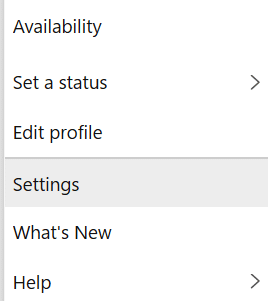
- Under the General options, we can see the checkbox Start Webex when my computer starts.

- Disable the checkbox and Save to stop it from auto launching.
Stop Webex from running on background
All programs that are defined to auto-start in Windows will run on the background, unless removed from the startup list list of apps. Make sure to follow the instructions provided in the previous two sections of this tutorial to completely close Webex and ensure your Windows PC doesn’t run the app in the background.
Stop Webex from starting automatically on MAC
A reader that uses macOS asked how to ensure that once installed, Webex doesn’t startup automatically in minimized more on his macbook.
So here’s the procedure for macOS users:
- On your macOS computer, close the Cisco Webex application.
- Now go ahead and navigate to the desktop.
- From your Apps icons Dock (which is by default at the lower part of your Desktop), right click the Webex icon.
- Then hover over the Options button and uncheck the Open at Login entry as shown below.
- Next time you reboot your MAC, you’ll notice that the Webex app doesn’t start automatically.
An alternative way to accomplish the same is result is to use the Apple System Preferences menu.
- On your MAC ensure that Webex Meetings is turned on.
- Then from the upper menu hit the Cisco Webex Meeting entry.
- Then hit Preferences.
- Then in the General tab uncheck the entry as shown below.
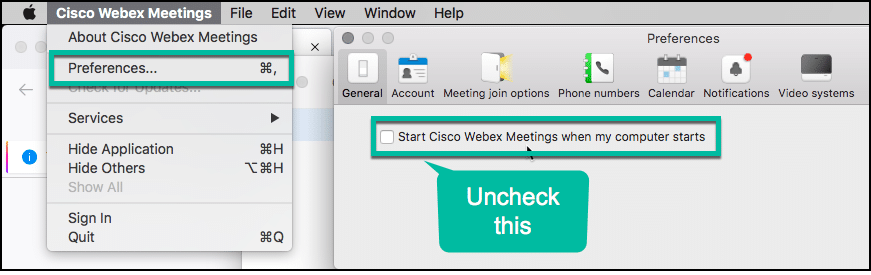
- Close the dialog and you’ll be all set.

