“I need some uninterrupted time to focus, but Teams keeps notifying me and showing my status as ‘Available.’ How can I set Do Not Disturb and control when Teams shows me as ‘Away’? Can I also set a status message to let my colleagues know when I’ll be back?”
Managing your Teams status for productivity
When colleagues can see your accurate status, it reduces interruptions during deep work sessions and helps maintain transparent communication within your team. Microsoft Teams offers several options to customize your presence status, including the crucial Do Not Disturb mode, preventing automatic status changes, and setting custom status messages. Understanding these features will give you greater control over your digital workspace.
How to set custom availability settings?
This tutorial will show you how to set your status to Do Not Disturb, prevent Teams from automatically showing you as Away when idle, configure custom status messages, and adjust the timeout settings for status changes. We’ll cover both desktop and mobile versions of Teams, with specific instructions for Windows, Mac, iOS, and Android platforms. You’ll need a Microsoft Teams account and the latest version of the application installed on your device.
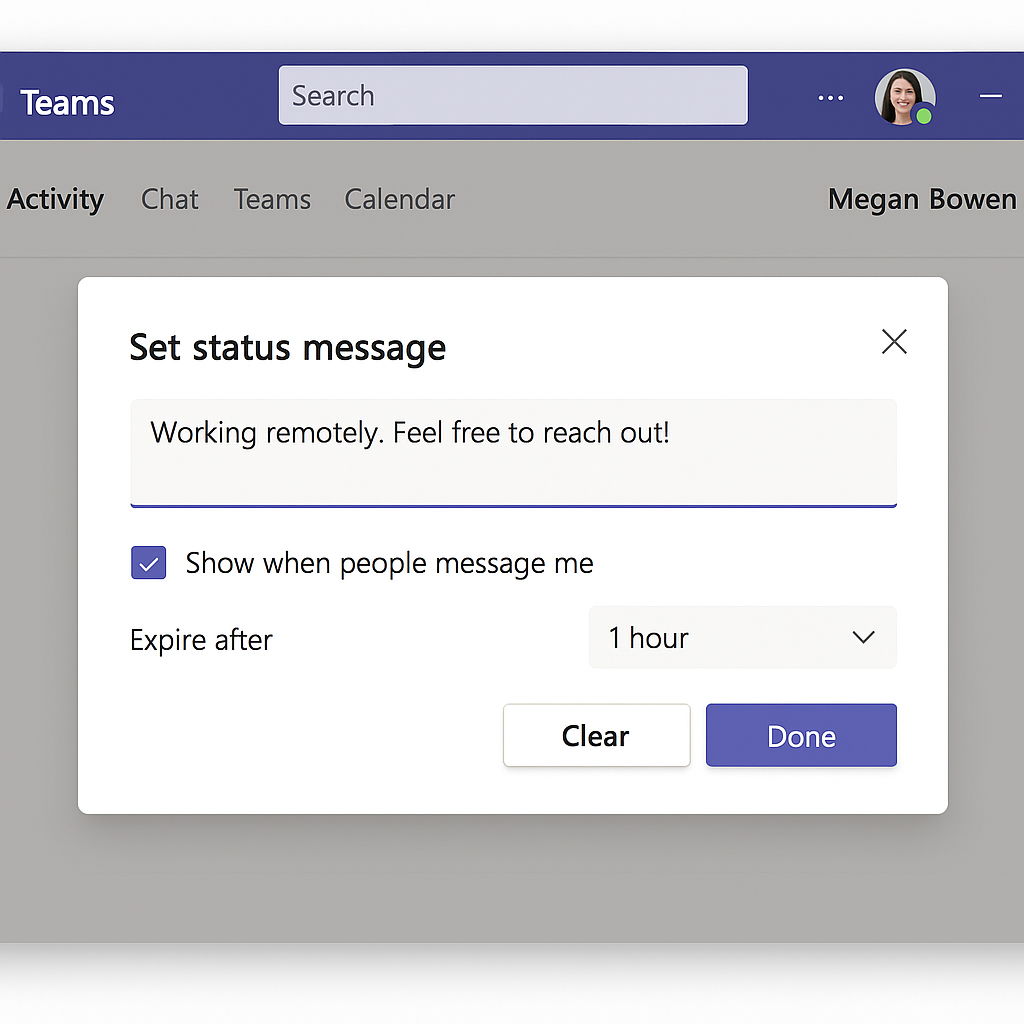
Managing Teams availability and status messages
Setting Do Not Disturb in Microsoft Teams
- Access your status options by clicking on your profile picture in the top-right corner of the Teams application to reveal the status dropdown menu containing various availability options.
- Select “Do not disturb” from the dropdown menu to immediately change your status, which will show a red circle with a white line through it next to your profile picture. This will visually indicate to others you’re not available.
- Grant priority access to specific contacts by going to Settings > Privacy > Priority access and adding individuals who can break through your Do Not Disturb status for urgent matters.
- Schedule Do Not Disturb automatically using the Quiet Hours feature by clicking on your profile picture > Settings > Privacy > Quiet hours, where you can set specific times when you don’t want to be disturbed.
Note that for advanced control over your Teams notifications and status, you can also customize your alert preferences similar to how you can manage your Teams notifications and sounds settings. This gives you more granular control over which notifications break through Do Not Disturb mode.
How to stop Teams from showing Away when idle
- Open Teams settings by clicking on your profile picture in the top right corner, then selecting “Settings” from the dropdown menu to access various configuration options.
- Navigate to the Privacy section in the settings panel, where you’ll find options related to your status, availability, and presence settings that control how others see you.
- Look for “Presence” settings which control how Teams displays your availability status based on your activity or inactivity on the computer.
- Disable automatic away status by toggling off the option “Change my status to Away when I’ve been inactive on my computer,” which prevents Teams from automatically marking you as Away after a period of inactivity.
- Use a third-party application like Caffeine or Mouse Jiggler as an alternative solution to keep your system active if you need to maintain an Available status during longer periods away from your computer.
- If you’re having trouble with Teams status settings, you may need to clear your Teams cache and preferences. This is similar to how you would clear Teams cache location, which often resolves status-related problems.
Setting a custom status message in Teams
- Access the status message feature by clicking on your profile picture and selecting “Set status message” from the dropdown menu to open the status message dialog box.
- Type your custom message in the text field, making it clear and concise such as “In a client meeting until 2 PM” or “Working on project documentation, available after 3 PM.”
- Set an expiration time for your message by clicking the “Clear status message after” dropdown and selecting when you want the message to disappear automatically (30 minutes, 1 hour, 4 hours, today, this week, or custom).
- Choose who can see your status message by selecting either “Show when people message me” or “Always show this status” to control the visibility of your custom message.
- Click the “Done” button to save and activate your status message, which will now appear when colleagues hover over your name or attempt to contact you in Teams.
Changing the Teams away status timeout settings
- Access advanced settings in Teams by clicking your profile picture > Settings > Privacy to find the timeout settings that control when Teams marks you as Away.
- Look for the “Presence automatically changes to Away after this amount of time” setting which allows you to adjust how long Teams waits before changing your status to Away during periods of inactivity.
- Select your preferred timeout duration from the dropdown menu, choosing from options like 5 minutes, 10 minutes, 30 minutes, 1 hour, or 2 hours depending on your work habits and needs.
- For corporate-managed devices, be aware that your IT administrator might have configured these settings through group policy, potentially limiting your ability to change them.
- Click “Apply” or “Save” to confirm your new timeout settings, ensuring that Teams will now follow your preferred availability timing rules.
Common Teams status problems
- If your status gets stuck and doesn’t update correctly, try signing out of Teams completely, closing the application, reopening it, and signing back in, which often resolves status synchronization issues across devices.
- When custom status messages don’t appear to others, verify that you’ve selected the correct visibility settings and that there are no organization-wide policies restricting status message sharing by checking with your IT administrator about any relevant policies.
- For persistent availability issues where Teams keeps showing you as Away despite changes, clear your Teams cache by navigating to %appdata%\Microsoft\Teams on Windows or ~/Library/Application Support/Microsoft/Teams on Mac, closing Teams, deleting the contents, and restarting the application.
- If the automatic away feature isn’t respecting your timeout settings, check if your organization uses presence policies that override user settings, as IT administrators can enforce specific presence behaviors through Microsoft 365 admin center.
