Why does Teams keep crashing when you launch it?
Have you ever experienced the frustration of Microsoft Teams crashing immediately after startup on your Windows computer? Many users report that Teams opens and closes immediately, leaving them unable to access their workplace collaboration tools. This persistent issue affects productivity and can even cause broader system instability. Whether Teams closes on its own after a few seconds or causes your entire computer to crash, these startup problems demand immediate attention for seamless business operations.
Teams causing computer to crash scenarios
Microsoft Teams startup crashes represent a significant challenge for organizations relying on seamless collaboration. When Teams keeps crashing or closing automatically, it disrupts daily workflows and communication channels. The desktop client crashing can stem from various factors including corrupted installation files, conflicting software, outdated graphics drivers, or insufficient system resources. Understanding why Teams randomly closes helps identify the root cause. These crashes often indicate deeper system compatibility issues that require systematic troubleshooting to restore stable application performance.
Microsoft Teams app closes automatically solutions
This tutorial addresses the most common scenarios where Teams opens and closes immediately on Windows systems. We’ll focus on clearing application cache, updating system components, and resolving software conflicts. The solution covers both temporary fixes and permanent resolutions for persistent crashing issues. You’ll need administrative access to your Windows computer and approximately 15-20 minutes to complete these steps. Our approach targets the primary causes of Teams desktop client crashing while ensuring your system remains stable throughout the process.
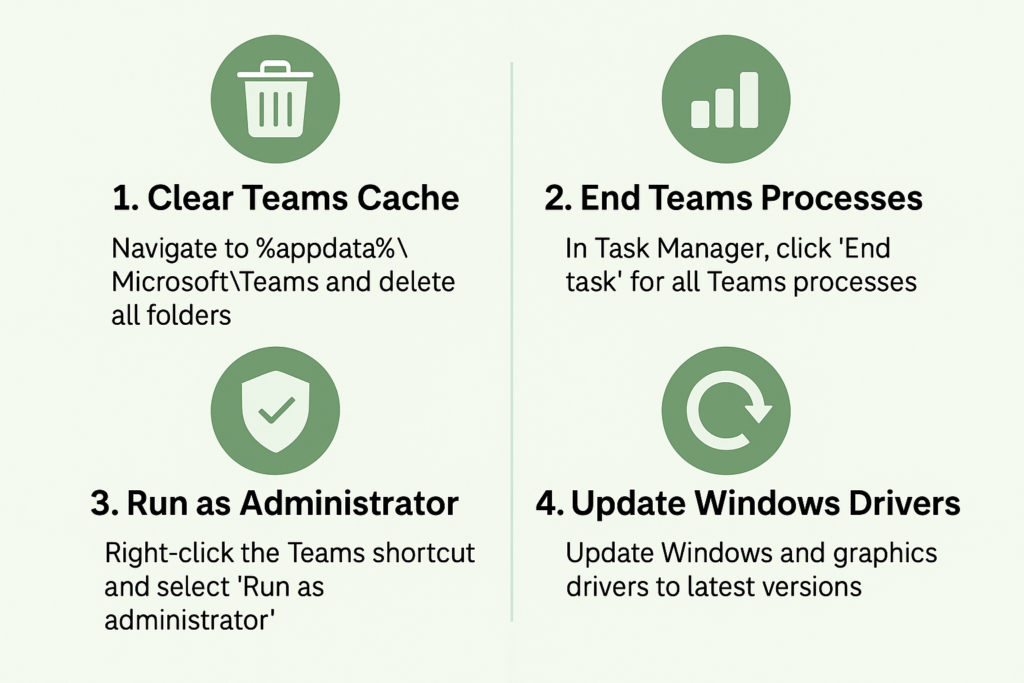
Teams opening and closing troubleshooting steps
- Clear Microsoft Teams cache completely by navigating to
%appdata%\Microsoft\Teamsand deleting all folders except the Desktop folder to remove corrupted temporary files that cause startup crashes. - End all Teams processes in Task Manager by pressing Ctrl+Shift+Esc, finding all Microsoft Teams entries under the Processes tab, and clicking “End task” for each one before attempting to restart the application.
- Run Teams as administrator by right-clicking the Teams desktop shortcut, selecting “Run as administrator” from the context menu, and allowing elevated permissions to bypass potential security restrictions causing crashes.
- If Teams still crashes after basic troubleshooting, you may need to check your system’s microphone settings since audio issues often trigger crashes. Learn how to properly enable Microsoft Teams microphone settings to prevent startup problems.
- Update Windows and graphics drivers through Windows Update settings and your graphics card manufacturer’s website to ensure compatibility with the latest Teams version and prevent driver-related crashes.
- Disable hardware acceleration in Teams by opening Teams settings, navigating to General preferences, and unchecking “Disable GPU hardware acceleration” to reduce graphics processing conflicts that trigger application crashes.
- Reinstall Microsoft Teams completely by uninstalling through Control Panel, downloading the latest version from Microsoft’s official website, and performing a clean installation to replace potentially corrupted program files.
- Check antivirus software exclusions by adding the Teams installation folder and executable files to your antivirus whitelist to prevent security software from interfering with normal application startup processes.
- Verify system requirements including available RAM, disk space, and processor specifications against Microsoft’s minimum requirements to ensure your computer can adequately support Teams without performance issues.
Expert tip: Create a Windows restore point before making significant changes to ensure you can revert if new issues arise.
Microsoft Teams keeps crashing common issues
- Teams crashes can also be related to high resource usage. If you notice your system slowing down when Teams crashes, check out our guide on how to fix Teams high memory and CPU usage for better performance.
- Conflicting third-party applications or browser extensions interfere with Teams initialization process, necessitating systematic disabling of recently installed software and browser add-ons until the problematic component is identified and removed.
- Insufficient system memory or disk space prevents Teams from loading properly during startup, requiring cleanup of temporary files, uninstallation of unused programs, and verification that at least 4GB RAM and 3GB free disk space are available for optimal performance.
