“Can my team edit Word documents directly in Teams without switching apps?”
I’m managing a project with remote team members, and we’re constantly sharing Word documents back and forth via email. This is getting confusing with version control issues, and we’re wasting time downloading files and uploading new versions. Is there a way we can all work on the same Word documents directly within Microsoft Teams so everyone stays in the same workspace and sees real-time changes?
Document collaboration in Microsoft Teams
Many organizations struggle with inefficient document workflows when team members work separately on files. This creates version control problems, reduces productivity, and leads to confusion about which document is current. Microsoft Teams solves this by integrating Word document editing capabilities directly into the platform. This integration allows real-time collaboration, eliminates version conflicts, and keeps all document discussions and edits centralized in one location.
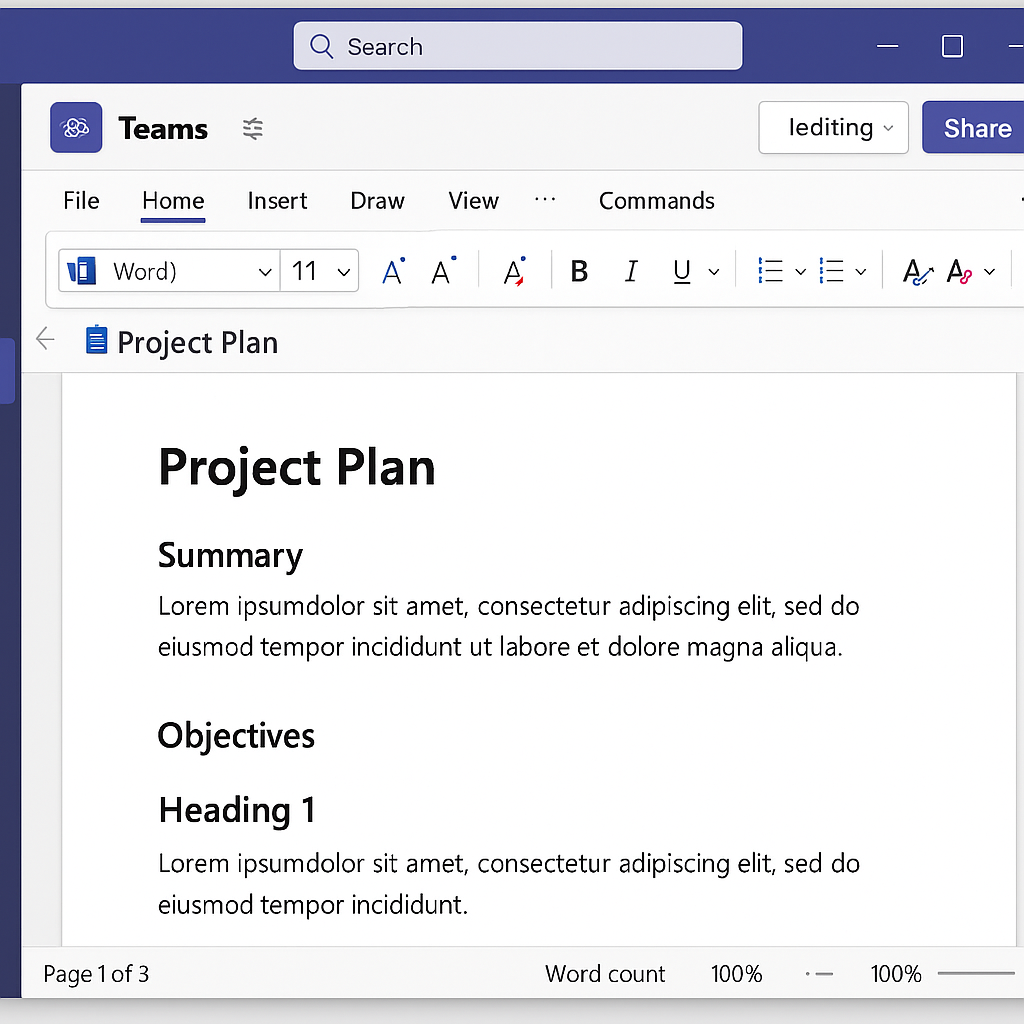
Teams document editing capabilities and prerequisites
This tutorial will show you how to upload, open, edit, and collaborate on Word documents directly within Microsoft Teams. You’ll learn how to make documents editable for team members, use collaborative editing features, and organize documents effectively. To follow along, you’ll need:
- Microsoft 365 subscription with Teams and Word
- Appropriate permissions in your Teams channels
- Basic familiarity with Microsoft Teams navigation
Microsoft Teams Word collaborative document editing
- Create a dedicated channel for document collaboration by navigating to your team, clicking the three dots next to the team name, selecting “Add channel,” and naming it appropriately for your document collaboration needs.
- Upload your Word document to the Files tab in your Teams channel by clicking on the “Files” tab at the top of the channel, then selecting “Upload” and choosing your Word document from your computer, which makes it accessible to all team members.
- Open and edit a Word document directly in Teams by navigating to the Files tab, clicking on the document name, which automatically opens it in Teams, allowing you to make changes without leaving the application.
- Choose your preferred editing experience by selecting either “Edit in Teams” for a streamlined experience or “Open in Desktop App” for access to advanced Word features, depending on the complexity of your editing needs.
- Make a document editable for team members by checking the document settings in the top menu bar of the open document, clicking the “Share” button, and ensuring that team members have “Can edit” permissions rather than just view-only access.
- Use real-time co-authoring capabilities to see team members’ edits as they happen, with each contributor’s presence shown by their profile picture in the top ribbon, and their cursor position identified by their name tag in the document.
- Add comments to specific sections by highlighting text, right-clicking, selecting “New Comment,” and typing your feedback, which allows for contextual discussions without altering the document content itself.
- Create check boxes in Teams Word documents by placing your cursor where you want the checkbox, going to the “Home” tab, clicking the dropdown menu under “Bullets,” and selecting the checkbox style from the library of bullet options.
- Track document changes by clicking on the “Review” tab in the Word interface (whether in Teams or desktop app) and toggling on “Track Changes,” which helps maintain accountability and review modifications made by various team members.
- Use team list templates in Word by opening a new document in Teams, clicking “File” > “New,” and searching for “team list” or “checklist” templates that provide pre-formatted structures for team tasks, responsibilities, or project items.
Troubleshooting common Microsoft Teams file editing issues
- Document appears as “read-only” despite proper permissions can usually be resolved by closing the document completely, clearing your browser cache if using Teams in a browser, reopening Teams, and then reopening the document, which refreshes the permission status.
- Changes not appearing in real-time during collaborative editing typically indicates connectivity issues or sync delays that can be addressed by checking your internet connection, saving the document manually, or refreshing the Teams application to restore the synchronization.
- Team members cannot access or edit shared documents despite having channel access often means the document has specific sharing restrictions; resolve this by clicking the “Share” button when the document is open, verifying everyone has edit permissions, and ensuring no exclusive locks exist on the file.
- Formatting inconsistencies when viewing documents across different devices happen due to font or display variations; minimize these issues by using standard fonts included in the Office suite, avoiding complex formatting, and considering converting particularly problematic documents to the newest .docx format.
Expert tip: For critical documents requiring extensive collaboration, consider “pinning” the document to your channel tab for instant access. Click the “+” at the top of your channel, select “Document,” and choose your Word file to create a dedicated tab just for that document.
