“I’ve been trying to access our team’s Planner tab in Microsoft Teams, but it’s either not loading or showing outdated tasks. Some team members can’t see the Planner tab at all, and others mention tasks have disappeared. We recently got Microsoft Copilot, and since then, Planner seems to be having more issues. How can I fix Planner not working properly in Teams?”
How to refresh Microsoft Planner in Teams?
Microsoft Planner integration with Teams provides valuable task management capabilities for collaborative work. When Planner stops working correctly in Teams, it can disrupt project tracking, task assignments, and overall team productivity. For seamless integration, you might want to learn how to add Planner to your Teams channel properly. These issues often manifest as synchronization problems, loading failures, or missing content.
Before diving into more complex solutions, try these basic refresh techniques to resolve Planner not loading or syncing in Teams:
- Clear your browser cache if using Teams web client, or restart the Teams desktop application to refresh the connection to Planner services
- Check your internet connection stability, as intermittent connectivity can prevent Planner from properly syncing with Teams
- Verify you’re using the latest version of the Teams application, as outdated clients may have compatibility issues with current Planner features
- Wait approximately 15-30 minutes, as synchronization delays between Planner and Teams can sometimes resolve themselves
Troubleshoot Planner is not showing in Teams
Fix Planner loading issues in Teams
- Verify permissions and access: Ensure you have appropriate permissions to access the Planner tab by checking your membership status in the team and requesting the team owner to verify your access level if necessary.
- Recreate the Planner tab: If the existing Planner tab won’t load, try adding a new Planner tab to the channel by clicking the “+” button at the top of the channel, selecting “Planner,” and choosing either to create a new plan or link to an existing one.
- Check for Microsoft 365 service incidents: Visit the Microsoft 365 Admin Center Service Health dashboard to determine if there are any reported Planner or Teams service outages that might be affecting your organization.
- Reset the Teams client: Sign out of Teams completely, clear the Teams cache by navigating to %appdata%\Microsoft\Teams on Windows or ~/Library/Application Support/Microsoft/Teams on Mac, and delete the cache folders before restarting Teams.
- Try accessing Planner directly: Navigate to tasks.office.com to access Planner directly and verify if your plans and tasks are visible there, which can help determine if the issue is specific to Teams integration.
Resolving Planner and Copilot integration issues
- Verify Copilot licensing: Confirm that your organization has properly assigned Microsoft Copilot licenses to users experiencing Planner integration issues, as incomplete licensing can cause feature availability problems.
- Check Copilot policies: Work with your Microsoft 365 administrator to review any Copilot policies that might be restricting access to Planner data or integration capabilities through admin center settings.
- Update Microsoft Graph permissions: If Planner tasks aren’t appearing in Copilot suggestions, your administrator may need to review and update Microsoft Graph API permissions to ensure Copilot has appropriate access to Planner data.
- Reinstall the Teams application: For persistent issues with Planner and Copilot integration, completely uninstall and reinstall the Teams desktop application to ensure all components are properly configured.
Recovering disappeared Planner tasks in Teams
- Check the Recycle Bin: Navigate to the SharePoint site associated with your team and check the Recycle Bin for accidentally deleted Planner tasks or plans that can be restored within the retention period.
- Review task filters: Verify that no filters are applied in your Planner view that might be hiding tasks, by clicking on “Filter” and ensuring all categories and assignments are set to display.
- Check for plan migration: Determine if the plan was moved to another team or group by searching for the plan name across your organization’s Teams and Microsoft 365 Groups.
- Restore from backup: If your organization uses Microsoft 365 backup solutions, contact your IT administrator to explore restoring Planner data from a previous backup point.
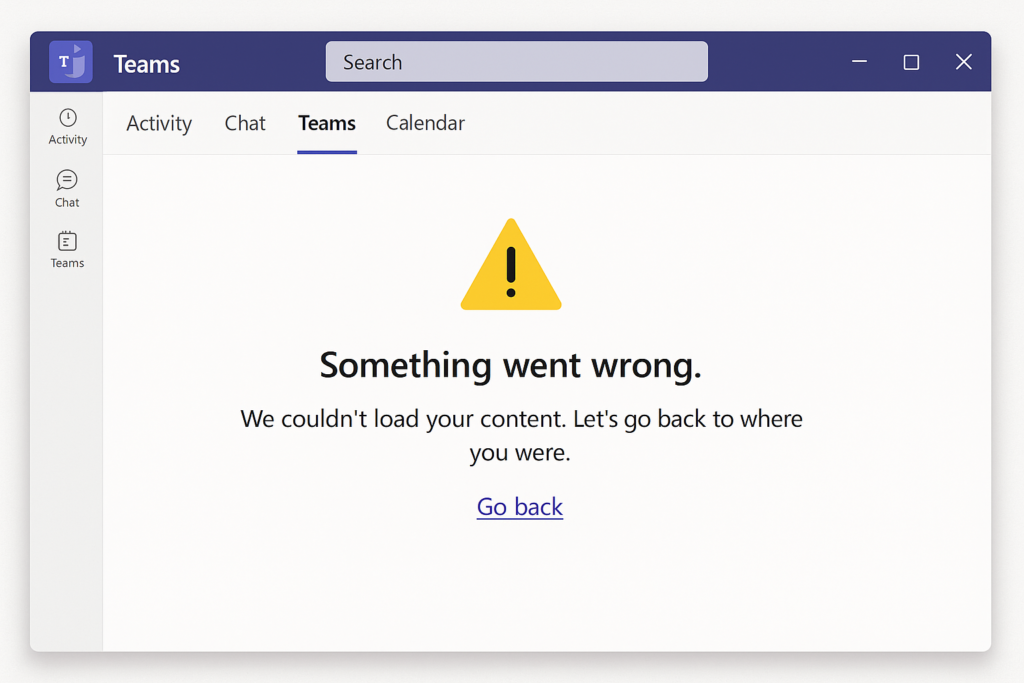
And If you cannot add Planner into Teams?
- If you receive an error message stating “You don’t have permission to add Planner to this team,” contact your team owner to verify you have sufficient permissions to add tabs to channels.
- When encountering the error “Something went wrong” while creating a Planner tab, try signing out of Teams completely, clearing browser cookies if using the web client, and then signing back in before attempting to create the Planner tab again.
- If Planner doesn’t appear in the available tabs list when clicking the “+” button in a channel, your Microsoft 365 administrator may need to check tenant-wide app permissions and ensure Planner is not blocked in the Teams admin center.
