Why isn’t Copilot available in Teams meetings and chats?
You’re in the middle of an important client presentation when you realize you need Copilot to summarize key discussion points. You open Microsoft Teams expecting to see the familiar Copilot icon, but it’s nowhere to be found. Your colleagues mention using Copilot features during their meetings, yet your Teams interface shows no trace of this AI assistant. This scenario frustrates many users who expect seamless access to Copilot across their Microsoft 365 environment but encounter missing functionality.
Understanding why Copilot is not visible in Teams
Microsoft Copilot integration depends on specific licensing, administrative settings, and tenant configurations. Many organizations experience inconsistent Copilot availability due to incomplete deployment or restrictive policies. The absence of Copilot from Teams meetings and chats typically stems from licensing gaps, disabled features, or regional availability limitations. Resolving these visibility issues requires systematic troubleshooting across multiple administrative layers within your Microsoft 365 environment.
How to check for missing Copilot and restore functionality
Today we will cover diagnosing Copilot availability issues in Microsoft Teams. We’ll examine licensing requirements, administrative controls, and user-level settings that affect Copilot visibility. You’ll learn to verify your organization’s Copilot deployment status and implement solutions for common configuration problems. Prerequisites include administrative access to Microsoft 365 admin center and Teams admin center for comprehensive troubleshooting.
Steps to diagnose and restore Copilot in Teams meetings
- Navigate to Microsoft 365 admin center and verify your Copilot licensing status under Billing > Licenses section. Check whether your organization has purchased Microsoft 365 Copilot licenses and confirm your user account has an assigned license. Without proper licensing, Copilot features remain completely hidden from Teams interfaces.
- Access Teams admin center and review Copilot policies under Enhanced encryption policies > App permission policies section. Ensure that Microsoft Copilot applications are allowed and not blocked by organizational app policies. Restrictive app policies often prevent Copilot from appearing in Teams meetings and chat windows.
- Examine your Teams client version by clicking your profile picture and selecting About > Version information. Microsoft Copilot requires Teams desktop client version 1.6.00.4472 or later for full functionality. Outdated clients may not display Copilot options even with proper licensing and permissions.
- Check regional availability settings in Microsoft 365 admin center under Settings > Org settings > Copilot section. Copilot features may be restricted in certain geographical regions or require specific data residency configurations. Verify your tenant’s region supports Copilot functionality for Teams integration.
- Review individual user settings by navigating to Teams > Settings > Privacy and ensuring Copilot data processing is enabled. Users can individually disable Copilot features through privacy settings, which removes Copilot from their Teams experience regardless of organizational policies.
- Restart Teams application completely and clear Teams cache by navigating to %appdata%\Microsoft\Teams and deleting contents of application cache folder. Cache corruption sometimes prevents newly enabled Copilot features from appearing in the Teams interface after policy changes.
- Verify meeting organizer permissions if Copilot is missing from specific meetings only. Copilot availability in Teams meetings depends on the organizer’s licensing and permissions. External meeting organizers may not have Copilot enabled, affecting feature visibility for all participants.
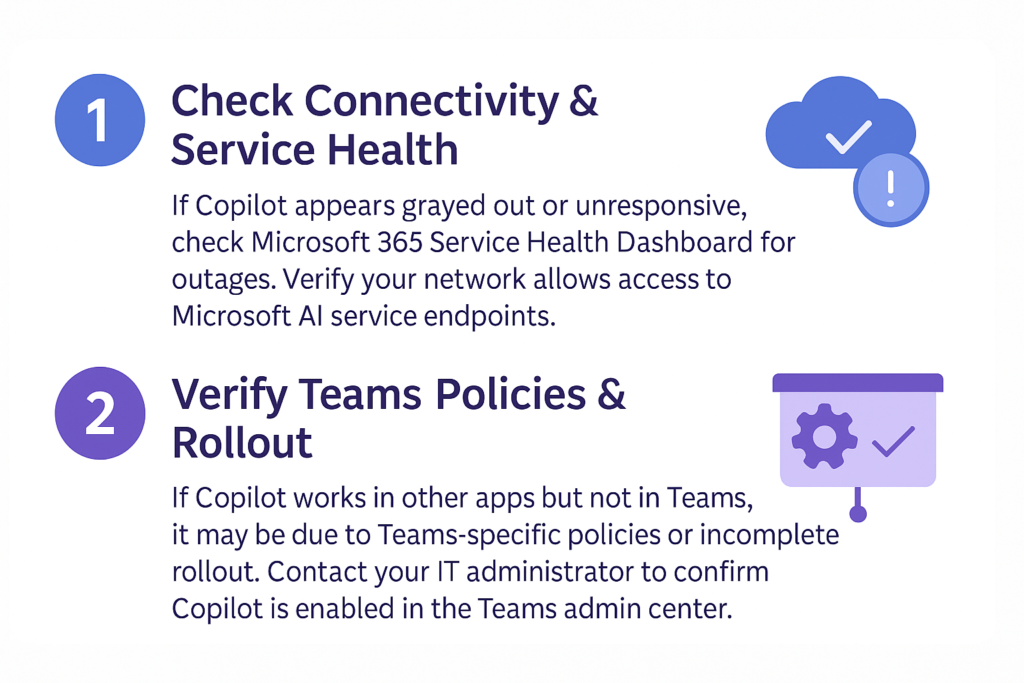
Resolving common issues if Copilot not working in Teams chat
Before troubleshooting Copilot visibility issues, ensure you have properly set up Microsoft Teams and verified your microphone settings. If you’re experiencing general Teams issues, you may want to first check if your Teams microphone is not working or if there are Teams notifications not working on Windows 11, as these can impact overall functionality.
- Copilot appears grayed out or unresponsive in Teams chat conversations despite proper licensing and permissions being configured. This typically indicates network connectivity issues or service disruptions affecting Microsoft’s Copilot backend services. Check Microsoft 365 service health dashboard for reported Copilot outages and verify your network allows connections to required Microsoft AI service endpoints.
- Copilot functions work in other Microsoft 365 applications but remains completely missing from Teams meetings and chat interfaces. This suggests Teams-specific policy restrictions or incomplete feature rollout within your organization. Contact your IT administrator to verify Teams-specific Copilot policies and request feature enablement through the Teams admin center’s enhanced encryption policies section.
- Error messages appear when attempting to use Copilot features, stating insufficient permissions or licensing violations. These errors often occur when user licenses have expired or been reassigned to other users within the organization. Verify current license assignments in Microsoft 365 admin center and ensure your account maintains active Copilot licensing without interruption.
Tip: Enable Copilot gradually across user groups to identify configuration issues before organization-wide deployment. This approach helps isolate licensing, policy, or technical problems affecting Copilot visibility in Teams.
