“How can I quickly create and distribute questionnaires to my team members directly within Microsoft Teams without switching between multiple applications?” This common question reflects the need for streamlined data collection workflows that keep teams engaged and productive within their primary collaboration platform.
Integrate Forms for Teams survey creation
Modern workplace collaboration requires efficient data collection methods that don’t disrupt established communication patterns. Creating questionnaires within Microsoft Teams eliminates the friction of external tools while maintaining the collaborative context teams need for effective decision-making and feedback collection.
Today’s post will provide a step by step walk through on how to create, customize, and deploy questionnaire templates using Microsoft Forms integration within Teams channels and chat conversations. You’ll learn to build reusable survey templates, configure response collection settings, and finally easily analyze results without leaving your Teams environment.
Embedding a Teams questionnaire into your Channel
- Navigate to your target Teams channel and select the plus icon (+) located at the top of the channel to access the available apps and integrations menu.
- Search for “Forms” in the app gallery and select “Microsoft Forms” from the results to begin the integration process with your Teams channel environment.
- Choose “Create a new form” option and provide a descriptive title that clearly identifies the questionnaire purpose and target audience for future reference and organization.
- Click “Add question” to begin building your questionnaire structure, selecting from multiple choice, text, rating, or date question types based on your data collection requirements.
- Configure each question by entering the question text, adding answer options for multiple choice questions, and enabling required response settings to ensure complete data collection.
- Utilize the “Add branching” feature for complex questionnaires that require conditional logic, allowing respondents to follow different paths based on their previous answers.
- Access advanced settings by clicking the three dots menu to configure response restrictions, notification preferences, and collaboration permissions for your questionnaire template.
- Enable “Record name” option if you need to track individual responses, or keep it disabled for anonymous feedback collection depending on your organizational requirements.
- Preview your questionnaire using the “Preview” button to test the user experience and ensure all questions display correctly across different devices and screen sizes.
- Select “Share” and choose “Copy link” to generate a direct URL, or use the “Send via email” option to distribute your questionnaire through Teams chat conversations.
- Return to your Teams channel and post the questionnaire link with clear instructions about completion deadlines and the purpose of the data collection initiative.
- Monitor responses in real-time by accessing the “Responses” tab within Forms, where you can view individual submissions and aggregate response analytics.
Expert Tip: Create questionnaire templates for recurring surveys by duplicating successful forms and modifying questions as needed, saving significant time on future data collection projects.
- Export response data to Excel for advanced analysis by clicking “Open in Excel” within the Forms response dashboard, enabling deeper insights and reporting capabilities.
- Set up automated notifications by configuring Power Automate flows that trigger when new responses are submitted, keeping stakeholders informed of participation levels and completion status.
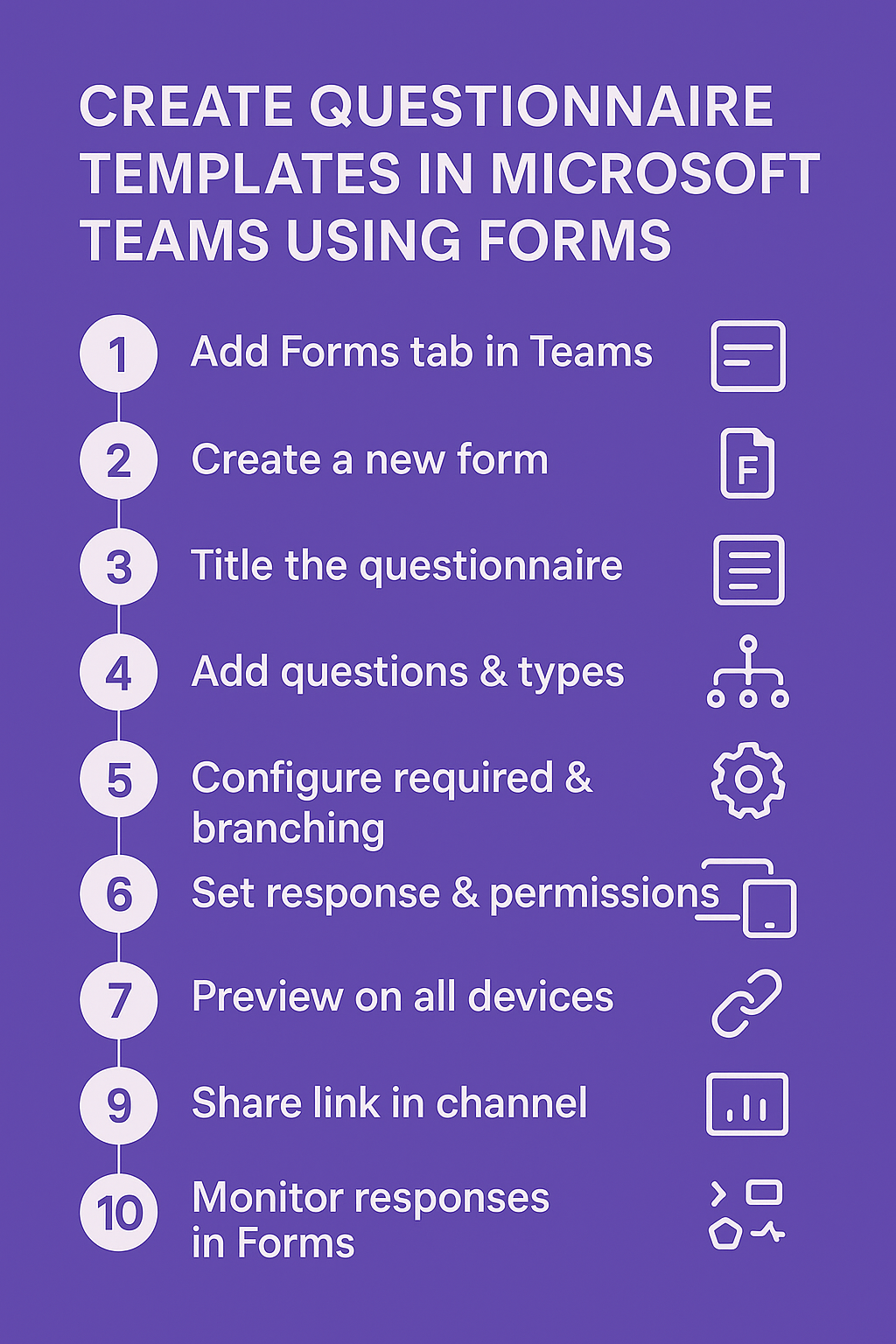
Troubleshooting common Teams survey creation challenges
- Forms app not appearing in Teams app gallery: Verify your Microsoft 365 license includes Forms access and check with your IT administrator about potential app restrictions or policy limitations affecting your tenant configuration.
- Unable to add Forms tab to Teams channel: Ensure you have appropriate channel permissions to add tabs and apps, or request elevated access from channel owners or Teams administrators within your organization.
- Questionnaire responses not collecting properly: Review your form sharing settings to confirm public access is enabled, and verify that required questions are clearly marked to prevent incomplete submission issues.
- Branching logic not working as expected: Test each conditional path thoroughly in preview mode, ensuring that branching rules are configured correctly and don’t create circular logic that confuses respondents during completion.
