The challenge of customizing work weeks in Microsoft Teams
Is your team struggling with scheduling because Microsoft Teams doesn’t align with your organization’s work week? Perhaps you operate in a region where the work week starts on Sunday instead of Monday, or you have shift workers who need a different weekly schedule entirely. “Our team works Thursday through Monday, but our Teams calendar always shows Monday through Friday. How can we customize this to match our actual work schedule?”
Changing work week settings for your team collaboration
Organizations operate on different schedules depending on regional practices, industry requirements, or unique business needs. When your Microsoft Teams calendar doesn’t reflect your actual work week, it creates confusion with scheduling meetings, managing shifts, and coordinating team activities. This misalignment can lead to decreased productivity and communication errors. Microsoft Teams provides options to customize these settings through both individual preferences and organization-wide configurations.
When managing team schedules, it’s crucial to align your Teams calendar with your actual work patterns. While setting up proper working hours in Teams is important, you’ll also need to ensure your work week configuration matches your organization’s schedule for effective collaboration.
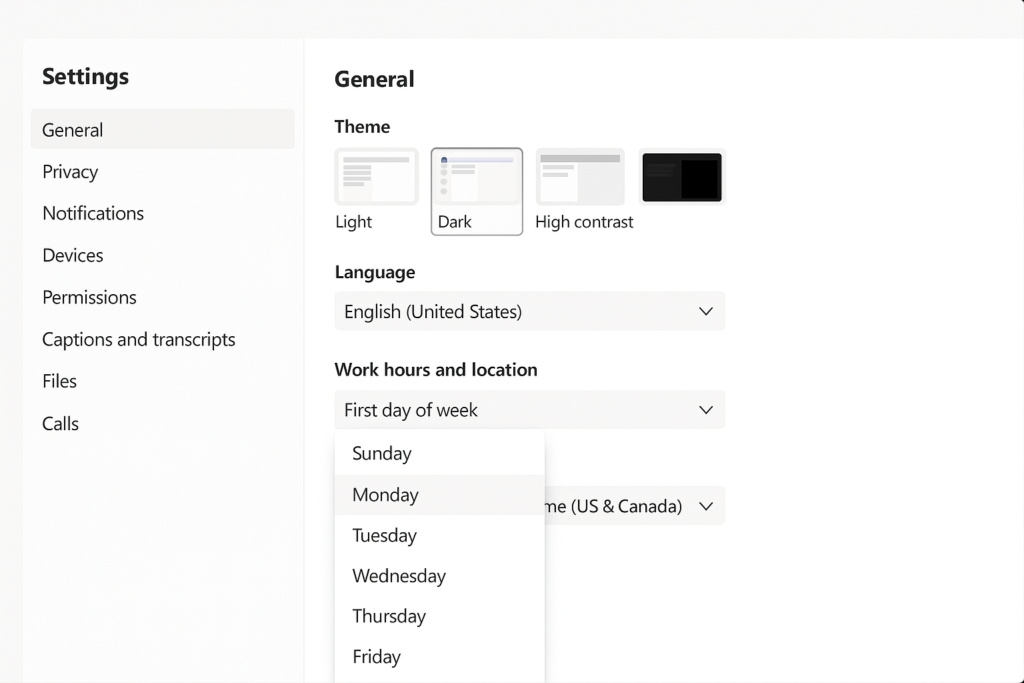
Work week configurations in Teams for your organization
We’ll cover several approaches to customize work week settings in Microsoft Teams, including individual calendar preferences, admin-level configurations, and using Teams Shifts for more complex scheduling needs. The solution will focus on changing the first day of the week, defining work days, and configuring work hours to ensure your Teams environment accurately reflects your organization’s actual operating schedule.
How to modify Teams work week settings step by step?
Changing personal calendar settings in Teams
- Access your Teams calendar by clicking on the Calendar icon in the left navigation bar of your Microsoft Teams application to view your current calendar layout.
- Look for the gear icon in the upper right corner of the calendar view and click it to open your calendar settings where various customization options are available.
- Locate the “Week” section in the settings panel where you can customize which day your calendar week starts on and select your preferred first day of the week.
- Specify your work week by checking the days that constitute your actual work week, unchecking any days that are not part of your organization’s schedule.
- Define your working hours by setting start and end times for each working day to ensure meetings are only scheduled during your available hours.
- Click “Save” to apply your changes and your personal Teams calendar will now display the customized work week according to your preferences.
Organization-wide calendar settings via Microsoft 365 admin center
- Sign in to the Microsoft 365 admin center using an account with global administrator privileges to access organization-wide settings.
- Navigate to Settings > Org settings > Calendar to find the calendar configuration options for your entire organization.
- Look for the “Calendar” tab and locate the “Work week” section where you can define the organization’s default first day of the week.
- Select which days are considered working days for your organization by checking the appropriate boxes for your standard business operations.
- Specify the default start and end times for the organization’s standard workday to establish consistent scheduling boundaries.
- Click “Save” to apply these settings across your organization, providing a consistent calendar experience for all users based on your business needs.
- Before making organization-wide changes, ensure you’ve properly configured Teams meeting duration settings to complement your work week adjustments. This helps maintain consistency in your scheduling system.
Configuring Teams Shifts for complex work schedules
- Access the Teams admin center at using an administrator account to configure the Shifts feature for your organization.
- Enable the Shifts app for your organization if it’s not already activated by going to “Teams apps” > “Manage apps” and searching for “Shifts.”
- Open the Shifts app in Microsoft Teams by clicking the ellipsis (…) in the left navigation bar and selecting “Shifts” from the app list.
- Create a new schedule for your team by clicking “Create” and entering the required information for your specific work group or department.
- Define custom shift patterns by clicking “New shift” and specifying the days and hours that align with your non-standard work week requirements.
- Set recurring schedules by using the “Copy schedule” feature to replicate your custom work week pattern across multiple weeks or months.
- Share the schedule with your team members by clicking “Share with team” so everyone can view the customized work week arrangement in their Shifts app.
Solve Teams work week configuration issues
- If changes to your personal calendar settings aren’t appearing, try signing out of Teams completely and signing back in to refresh your calendar view and ensure your changes have been properly applied.
- When organization-wide settings aren’t propagating to all users, verify that sufficient time has passed for changes to sync across your tenant since these changes can take up to 24 hours to fully propagate.
- For users reporting inconsistent calendar views across devices, instruct them to check their settings on each device separately as calendar preferences may need to be updated on both mobile and desktop clients.
- If you encounter permission errors when trying to modify organization settings, confirm your account has the necessary administrative rights by checking your assigned roles in the Microsoft 365 admin center.
- When Shifts schedules aren’t visible to team members, verify that you’ve shared the schedule properly and that all users have been granted appropriate access permissions to view the work week schedule.
- Address time zone inconsistencies by ensuring all users have correctly set their time zones in Teams settings, as misaligned time zones can cause confusion with work week displays regardless of configuration.
