Here’s a question: “As a communication specialist at a healthcare company, I need to ensure our Teams environment stays compliant with our data retention policies. Our IT security team just announced we need to clear all old chat histories that might contain sensitive patient information. How can I efficiently clear chat history in Microsoft Teams, both for my personal chats and guide my team on doing the same?”
Understanding Teams chat history retention policies
Microsoft Teams stores chat conversations in multiple locations, including Exchange Online and a user’s local device cache. Many organizations need to periodically clear this history for compliance, privacy, or simply to de-clutter the workspace. When deleting Teams chat history, it’s important to understand what actually happens to the data and which methods provide permanent deletion versus just hiding conversations from view.
Teams stores chat data both online and locally. While managing your chat history, you might also want to check your Teams recording location and downloaded files. For guidance on finding these, visit our guide on how to find your Teams recording location folder.
Methods to clear all Teams chat conversations efficiently
You can manage your Teams chat history through several approaches depending on your needs and permission level. Some methods only hide chats from your view while others provide more permanent deletion options. The right approach depends on whether you’re looking to de-clutter your interface, comply with organizational policies, or permanently remove sensitive information.
Before performing a complete chat cleanup, ensure you’ve backed up any important conversations. Similar to how you can download and export Teams chat history, you should save any crucial information before proceeding with deletion.
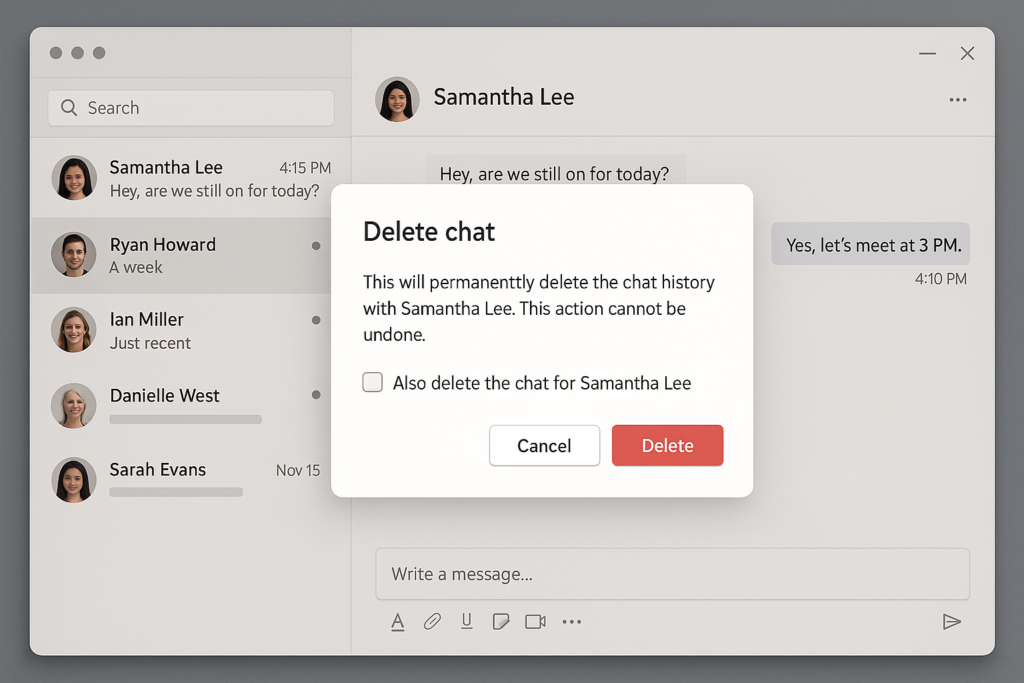
Step-by-step guide to delete Teams chat history
- Hide individual chats temporarily: Click the three dots menu next to any chat in your Teams interface and select “Hide” to remove it from your chat list without deleting the actual conversation content.
- Clear chat history in an ongoing conversation: Open the specific chat you want to clean, click the three dots menu at the top-right corner of the conversation window, then select “Delete conversation” to remove the chat history from your view.
- Use the Teams mobile app for bulk cleanup: The Teams mobile app offers a simpler way to hide multiple chats at once by selecting “Edit” at the top of your chat list, choosing multiple conversations, and then tapping “Delete” to hide them from view.
- Leverage Teams desktop clear cache option: For a more thorough cleanup, close Teams completely, navigate to %appdata%\Microsoft\Teams on your Windows PC, and delete the contents of the “Cache” and “blob_storage” folders to clear locally stored conversation data.
- Implement Admin-level deletion with PowerShell: IT administrators can use PowerShell commands to permanently delete chat histories across the organization using Exchange Online PowerShell modules with commands targeting mailbox items related to Teams conversations.
- Configure retention policies through Microsoft Purview: Organizations requiring systematic chat cleanup should implement retention policies through the Microsoft Purview compliance portal, where admins can set automatic deletion timeframes for all Teams conversations.
- Use the Teams retention policy settings: Administrators can navigate to the Teams Admin Center, select “Retention policies” under “Org-wide settings,” and create policies that automatically delete chat messages after a specified period to maintain compliance.
- Perform a manual cleanup through Exchange: For users with appropriate permissions, accessing the hidden Teams folders in Outlook or Exchange Online and manually clearing items provides another method for removing chat history.
Troubleshooting Teams chat deletion issues
- Hidden chats reappearing after deletion: If chats return after you’ve hidden them, try signing out of Teams completely, clearing your browser cache if using the web version, and then signing back in to refresh your chat list properly.
- Unable to delete specific conversations: Some chats, particularly those containing policy-protected content or in channels rather than private chats, may have retention holds preventing deletion, requiring you to contact your IT administrator for assistance.
- Chat history still visible on other devices: Remember that hiding chats on one device doesn’t remove them from all devices, so you’ll need to repeat the process on each device where you use Teams, or use an admin-level approach for complete removal.
Note: Before performing any bulk deletion of Teams chat history, consider backing up any critical information that might be contained in these conversations, as most deletion methods don’t offer recovery options once executed.
