Managing global meetings with Outlook calendar time zones
Working across different time zones can be challenging when scheduling meetings with international colleagues. You might find yourself constantly calculating time differences, missing important calls, or accidentally scheduling meetings at inconvenient hours for team members in other regions. This becomes even more complex when you’re managing projects with stakeholders in three or more time zones, making it difficult to find suitable meeting times for everyone involved.
Coordinating across different time zones in Outlook
Global businesses face significant productivity challenges when team members work across multiple time zones. Without proper time zone visibility, scheduling conflicts increase, meeting attendance drops, and collaboration suffers. Microsoft Outlook provides built-in functionality to display multiple time zones simultaneously, helping you visualize availability across regions. This feature eliminates guesswork and reduces scheduling errors that can impact business relationships and project timelines.
Aside: Managing time zones effectively is crucial when using Microsoft Teams for global collaboration. If you’re already using Teams, you might want to learn how to change Teams time zone settings to align with your Outlook calendar.
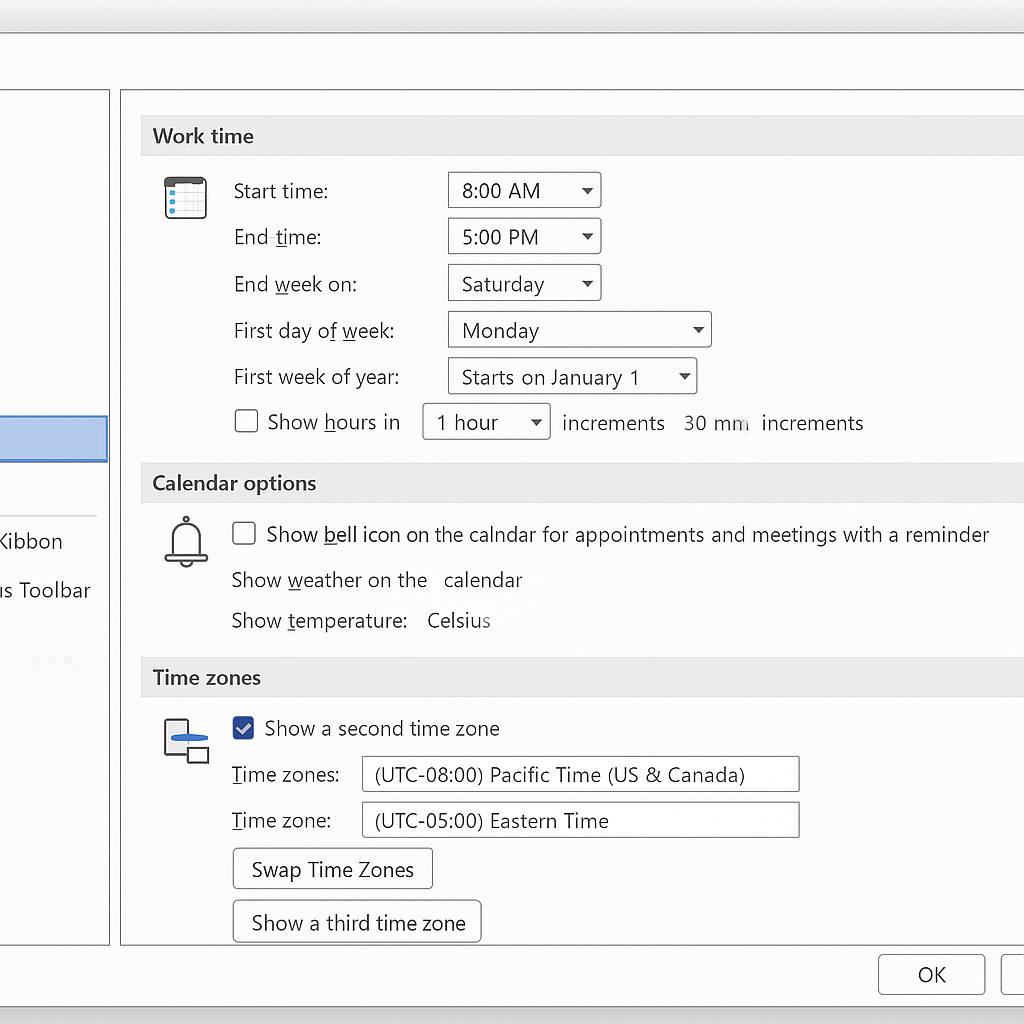
Showing different time zones in your Outlook calendar settings
We’ll cover how to add a second time zone to calendar displays, configure a third time zone for complex global scheduling, and customize time zone labels for easy identification. You’ll need Microsoft Outlook (desktop version recommended) and administrator access to modify calendar settings.
- Open Microsoft Outlook and navigate to File > Options to access the main configuration menu for your Outlook application settings.
- Select Calendar from the left navigation panel to access all calendar-specific configuration options and display preferences for your Outlook environment.
- Locate the Time zones section within the Calendar options, which contains all settings related to how Outlook displays and manages time zone information.
- Check the box labeled “Show a second time zone” to enable the display of an additional time zone alongside your primary zone.
- Click the dropdown menu next to the second time zone field and select your desired time zone from the comprehensive list of global options.
- Enter a custom label for your second time zone in the Label field, such as “London Office” or “Client Time” for easy identification.
- To add a third time zone to calendar view, check the “Show a third time zone” option that appears after enabling the second zone.
- Select your third time zone from the dropdown menu and provide a descriptive label that helps you quickly identify the region or purpose.
- Click OK to save your time zone configuration changes and return to your main Outlook calendar interface with the new settings applied.
- Verify the changes by opening your calendar view, where you should now see multiple time zone columns displayed alongside your appointment slots.
Remember: Use descriptive labels like “Team Lead – Tokyo” or “Client – NYC” instead of generic city names to quickly identify the purpose of each time zone.
Common issues when adding time zones to Outlook calendar
- Calendar appointments showing incorrect times typically happens when meeting invitations were created in different time zones, so always double-check the original sender’s time zone before confirming attendance.
- Time zones not displaying correctly often occurs due to Windows system time settings conflicts, requiring you to verify your computer’s regional settings match your primary Outlook time zone configuration.
- A missing third time zone option usually indicates you’re using an older Outlook version that doesn’t support three simultaneous zones, requiring an update to Office 365 or Outlook 2019 or later versions.
- Daylight saving time transitions can cause temporary display issues where appointments appear shifted by one hour, which resolves automatically once Outlook updates its time zone database through Windows updates.
- Mobile device synchronization problems may prevent time zone changes from appearing on smartphones or tablets, requiring manual sync or reconfiguration of your mobile Outlook app settings.
- For optimal calendar management across platforms, consider integrating Microsoft Teams calendar with your Outlook calendar to maintain consistent time zone settings across both applications.
- Meeting scheduling conflicts can arise when attendees in different time zones see different available time slots, so always specify the time zone when sending meeting invitations to avoid confusion.
