Why can’t my team see the meeting chat in Microsoft Teams?
I’ve scheduled a Microsoft Teams meeting with my remote team, but several participants mentioned they couldn’t access the chat function during our call. Some team members need to share links and resources without interrupting the speaker, while others prefer typing questions rather than unmuting. Our organization recently adjusted some Teams settings, and now we need to ensure everyone can use the meeting chat effectively. How can I enable and manage the chat function in Microsoft Teams meetings?
Microsoft Teams free meeting chat capabilities
Because Teams meetings have become essential for remote collaboration, chat functionality helps achieving seamless communication. When properly configured, participants can easily share meeting invites and links while maintaining productive discussions. Whereas when meeting chat is disabled or inaccessible, participants lose a valuable channel for sharing information, asking questions, and engaging without disrupting the flow of conversation.
How to enable the chat function in Teams meetings
Before proceeding, ensure you have the appropriate admin permissions to modify Teams meeting policies. This tutorial will cover enabling meeting chat for both individual meetings and organization-wide settings. We’ll explore options for Microsoft Teams free chat functionality as well as licensed versions, with special attention to managing chat availability before, during, and after meetings.
Turn on chatting functions in Microsoft Teams meetings
Checking current chat settings in Teams
- Navigate to the Microsoft Teams admin center by visiting admin.teams.microsoft.com and sign in with your administrator credentials to access the full range of configuration options for your organization.
- In the left navigation pane, expand the “Meetings” section and select “Meeting policies” to view all the current policies that control meeting behaviors across your organization.
- Locate the policy that applies to the users experiencing chat issues, typically the “Global (Org-wide default)” policy unless you’ve created custom policies for different user groups.
- Scroll down to the “Meeting engagement” section where you’ll find the chat-related settings that control when participants can use the meeting chat feature.
- Review the current settings for “Meeting chat” to determine if chat has been disabled or restricted in a way that’s preventing normal functionality.
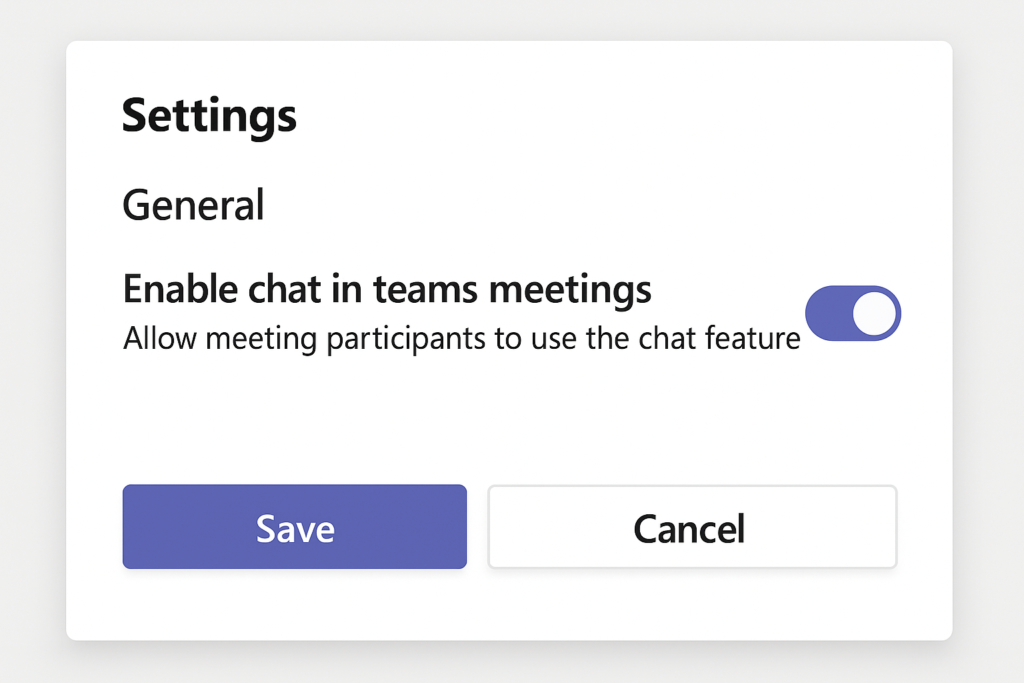
Enabling chat for all Microsoft Teams meetings
- While still in the Meeting policies section of the Teams admin center, click on the policy you want to modify to open its settings page for detailed configuration options.
- Locate the “Meeting chat” setting under the “Meeting engagement” section and ensure it’s set to “Enabled” if you want chat available for all meetings across your organization.
- Consider the timing options: “Enabled for everyone” allows all participants to chat, while other options let you restrict chat to specific time periods or user roles.
- For most collaborative environments, select “Enabled” from the dropdown menu to ensure the chat function is available before, during, and after meetings for maximum flexibility.
- Click “Save” at the bottom of the page and be aware that policy changes may take up to 24 hours to fully propagate throughout your Teams environment.
Enabling private chat in Teams meetings
- Return to the Teams admin center and navigate to “Messaging policies” in the left navigation pane to configure private chat settings separately from meeting chat.
- Select the policy that applies to your users and ensure that the “Chat” toggle is switched to “On” to allow private conversations between meeting participants.
- If you want to enable chat but maintain some control, consider enabling the “Supervised chat” feature which allows designated supervisors to monitor chat conversations.
- For educational or regulated environments, review additional options like “Delete sent messages” and “Edit sent messages” to determine appropriate chat management controls.
- Save your changes and communicate to users that they may need to restart their Teams client for the new chat settings to take effect.
Troubleshooting Teams not showing meeting chats
- If participants still cannot see the meeting chat after enabling it in policies, have them check if they’re using the latest version of the Teams client by clicking their profile picture and selecting “Check for updates”.
- For persistent issues, instruct users to clear the Teams cache by closing the application, navigating to %appdata%\Microsoft\Teams on Windows or ~/Library/Application Support/Microsoft/Teams on Mac, and deleting the cache folders.
- Ensure participants are joining through the proper Teams client rather than through a web browser, as some browsers may have limited functionality or require additional permissions to access the chat feature.
- Check if the meeting was created before chat policies were updated, as some settings only apply to newly created meetings rather than existing ones in certain Teams versions.
- Verify that participants haven’t been individually restricted from using chat through user-level policies, which would override the meeting-level settings regardless of global configurations.
- Meeting chat appears disabled despite admin settings being correct – This often occurs because policy changes take time to propagate throughout the system, so wait at least 24 hours before troubleshooting further or try creating a new test meeting to see if the settings apply correctly.
- Some participants can chat while others cannot access the feature – This typically indicates different policies are applied to different user groups, so check if the affected users are under a different Teams policy or if guest access settings are restricting external participants from using chat features.
- Chat is enabled but disappears after the meeting ends – If you need to preserve chat history, ensure the “Chat in meetings” setting includes the “Enabled for everyone, before and after the meeting” option rather than just during the meeting timeframe.
