“Why are my Windows 11 apps running in the background slowing down my computer?”
Are you noticing your Windows 11 laptop battery draining faster than expected? Perhaps your system feels sluggish during important tasks? Many users don’t realize that numerous applications continue running in the background even when not actively used. These background processes consume system resources, drain battery life, and potentially slow down your computer. Fortunately, Windows 11 provides several methods to identify and stop apps running in background processes.
Background processes slow computer performance
Background apps in Windows 11 continuously use system resources like CPU, RAM, and network bandwidth even when you’re not actively using them. For laptop users, this translates to reduced battery life and potentially slower performance. Business professionals working with resource-intensive applications may experience lag during important presentations or video calls. By learning how to turn off background processes in Windows 11, you can reclaim these resources and optimize your system’s performance using built-in Windows settings.
Managing background apps effectively can significantly improve your system’s performance. If you’re already experiencing slow startup times, you might want to check out our guide on how to fix Windows 11 sluggishness when turning up your computer.
Turning off background app activity in Windows 11
This tutorial will guide you through multiple methods to limit background activity in Windows 11. We’ll cover disabling background apps through Settings, managing startup programs, configuring power settings, and using Focus Assist to reduce background processes. These techniques require no third-party software and can be implemented immediately on any Windows 11 device. The methods work for both personal and work devices, though some organizational policies might restrict certain settings.
Stop apps running in background Windows 11
Method 1: Disable background apps through Settings
- Navigate to the Windows 11 Settings app by pressing Windows key + I or right-clicking the Start button and selecting “Settings” from the menu.
- Select “Apps” from the left sidebar, then click on “Apps & features” to see a list of all installed applications on your system.
- Click on the three-dot menu next to any app you want to manage and select “Advanced options” to access additional settings for that specific application.
- Scroll down to find the “Background apps permissions” section and change the dropdown menu from “Power optimized” or “Always” to “Never” to prevent the app from running in background.
- Repeat this process for any apps you want to prevent from using resources when not actively in use, prioritizing non-essential applications first.
Method 2: Disable startup programs Windows 11
- Open Task Manager by right-clicking on the taskbar and selecting “Task Manager” or by pressing Ctrl + Shift + Esc on your keyboard.
- Click on the “Startup” tab to view all applications configured to launch automatically when Windows starts up.
- Review the list and identify applications with “High” or “Medium” impact that you don’t need immediately after startup.
- Right-click on any unnecessary startup program and select “Disable” to prevent it from launching automatically with Windows.
- Focus on disabling non-essential applications like game launchers, update checkers, or third-party utilities that aren’t critical for your daily workflow.
Method 3: Manage power and sleep settings to restrict background activity
- Open Settings by pressing Windows key + I and navigate to “System” then select “Power & battery” from the options.
- Click on “Battery saver” and toggle on “Battery saver” or adjust when it automatically activates based on your battery percentage.
- Under “Power & battery” settings, click on “Screen and sleep” to adjust how quickly your device goes to sleep when inactive.
- Return to the main Settings page, select “Privacy & security,” then “Background apps” to see a master list of apps with background permissions.
- Toggle off any applications that don’t need to run in the background, especially those that might be consuming significant resources.
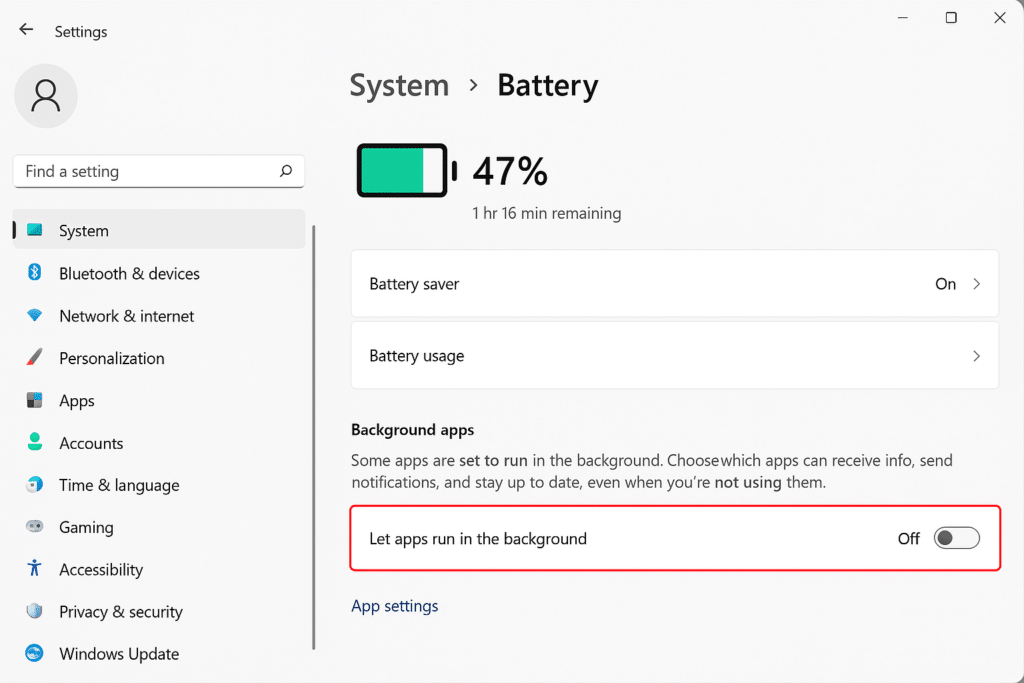
Turn off background processes Windows 11 – common issues
- If certain applications continue running despite being disabled, check if they’re running as Windows services by opening Task Manager, switching to the “Services” tab, and looking for related services that might need to be disabled.
- When disabling background apps causes unexpected issues with notifications or functionality, consider using the “Power optimized” setting instead of “Never” to allow minimal background activity while still conserving resources.
- For applications that automatically re-enable themselves after updates, create a scheduled task using Task Scheduler to regularly check and disable specific background permissions for problematic apps that persistently reactivate themselves.
- If you notice Windows Update consuming background resources, open Settings, navigate to Windows Update, click “Advanced options,” and adjust active hours to prevent updates from downloading during your work time.
- When corporate policies prevent changing certain settings, contact your IT department to request specific background app optimizations that align with both performance needs and security requirements.
Pro tip: Use the built-in Windows 11 Resource Monitor (type “resmon” in the search bar) to identify which background processes are consuming the most resources before deciding which ones to disable.
