“I’m trying to set up meeting transcription for our team’s Microsoft Teams calls, but I’m not sure if I need admin rights to do this. Can regular users enable transcription, or is this a feature that only our IT department can configure? I want to make our meetings more accessible and have searchable content afterward.”
Understanding Teams meeting transcription requirements
Meeting transcription in Microsoft Teams provides text records of conversations, making content accessible and searchable after calls end. Like taking efficient notes in Teams meetings, transcription helps capture important discussions. Although setting automatic transcriptions for all teams meetings is typically done by IT admins, users can transcribe their meetings, though some settings might still require IT involvement.
Transcribing Teams meetings as a regular user
You can transcribe Teams meetings without admin rights in most cases. The feature is available to regular users with the appropriate license. Microsoft has designed Teams to empower individual contributors while maintaining organizational control. Your ability to use transcription depends on your license type and your organization’s policies rather than your administrative status.
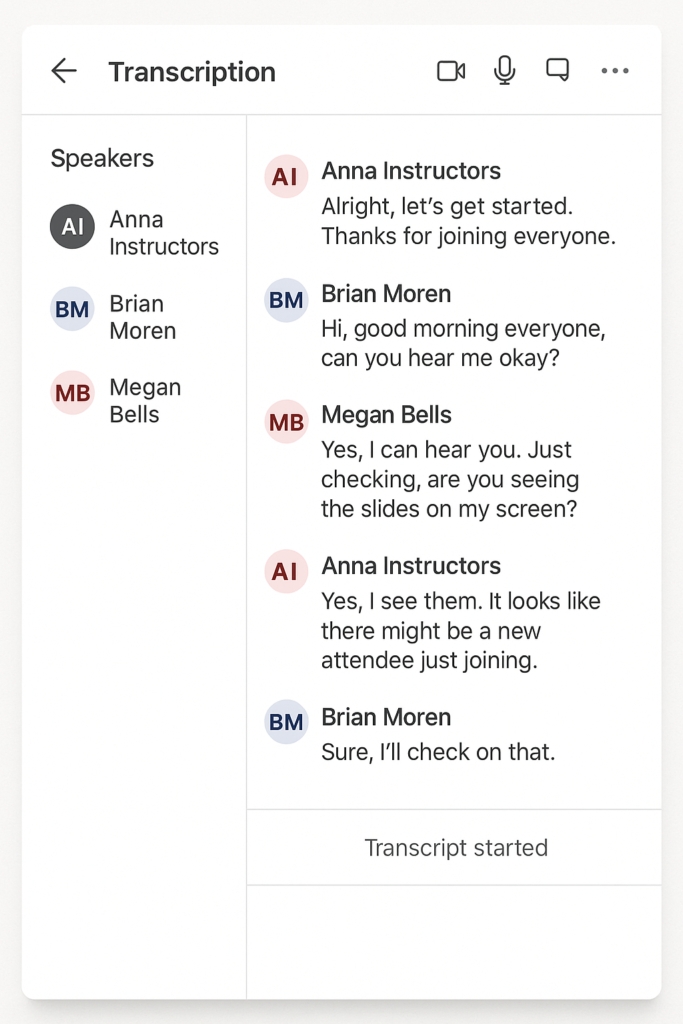
Enabling and using Teams meeting transcription
- Check your Microsoft 365 license: to ensure it includes transcription capabilities, as this feature requires at least Microsoft 365 E3/E5, Microsoft 365 Business Standard, or Microsoft 365 Business Premium licenses to function properly for meeting organizers.
- Verify that transcription is enabled for your organization by attempting to start a transcription in a test meeting, as your IT department may have disabled this feature through policy settings even if your license supports it.
- Schedule a new Teams meeting through Outlook or directly in Teams, ensuring you’re the meeting organizer to have control over meeting options and transcription settings during the call.
- Join your scheduled meeting and look for the “More actions” button (three dots) in the meeting controls at the top of your screen to access additional meeting features and settings.
- Select “Start transcription” from the dropdown menu, which will display a notification to all participants that transcription has begun and will capture spoken content for later reference.
- Speak clearly during the meeting to improve transcription accuracy, as the system works best with clear audio and may struggle with heavy accents, background noise, or multiple people speaking simultaneously.
- Access your transcription after the meeting by opening the meeting in your chat history and selecting the “Transcription” tab, where you can review, search, and download the text record.
- Share the transcription with participants who may have missed the meeting or need to reference specific discussions by downloading it as a file or directing them to the meeting chat history.
- Note that transcription files are automatically saved in the meeting chat and will remain available to all participants according to your organization’s retention policies.
Troubleshooting Teams transcription issues
- If the transcription option doesn’t appear in your meeting controls, your organization may have disabled this feature through admin policies, requiring you to contact your IT department to request access or explore alternative transcription methods for your meetings.
- When transcription quality seems poor or inaccurate, try improving your audio setup with a quality headset or microphone, reducing background noise, and asking participants to speak one at a time to enhance the system’s ability to capture speech correctly.
- When transcription quality seems poor or inaccurate, try improving your audio setup with a quality headset or microphone. Similar to fixing Teams microphone detection issues, reducing background noise and asking participants to speak one at a time will enhance the system’s ability to capture speech correctly.
- For meetings with external participants where transcription isn’t working, check if your organization allows transcription with guests, as some companies restrict this feature for compliance or privacy reasons when non-employees are present in calls.
- If you receive an error message about transcription language, ensure you’ve set the correct meeting language in your Teams settings, as transcription currently works best with English and a limited set of other supported languages.
- When transcripts disappear or aren’t saving properly, verify your organization’s retention policies with IT, as these determine how long meeting artifacts remain available before automatic deletion occurs.
Pro tip: For critical meetings, consider having a backup recording option enabled alongside transcription to ensure you capture all important information, as transcription technology continues to improve but isn’t perfect.
