“I was hosting an important client meeting in Microsoft Teams yesterday, but I couldn’t find the recording button anywhere in the controls. Our compliance policy requires all client meetings to be recorded, and now I’m worried about missing documentation. Why did my Teams recording option disappear, and how can I get it back for future meetings?”
Where’s my Teams record button in Windows 11?
When the Teams recording button goes missing, it creates significant challenges for documentation, compliance, and knowledge sharing.
This tutorial will guide you through diagnosing why your Teams recording button is missing and implementing the appropriate solution. We’ll cover checking meeting policies, verifying permissions, and ensuring proper configuration. For solving this issue we will use Teams admin settings, policy verification, and troubleshooting techniques .This assumes you have a Microsoft 365 account with Teams and appropriate admin rights if needed for organizational settings.
Aside: Before diving into specific fixes, ensure you can locate your Teams recordings by checking the default storage locations. Learn more about finding your recordings in our guide to teams recording folder location.
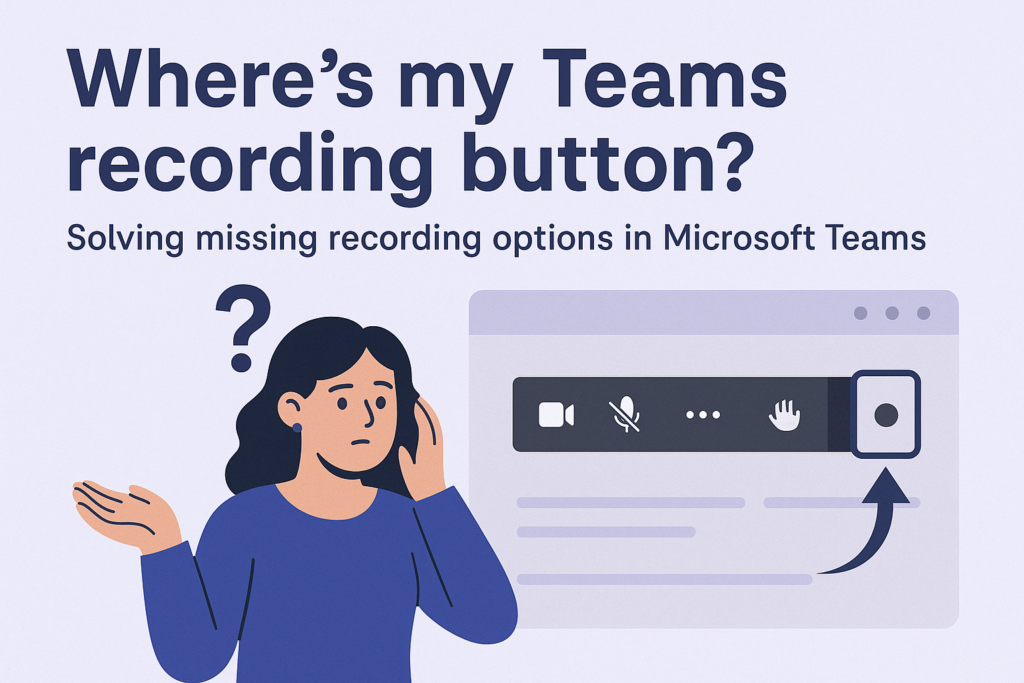
Restore Teams recording functionality on Windows
- Verify your Teams is updated to the latest version by clicking your profile picture in the top right corner, selecting “Check for updates,” and installing any available updates, as outdated Teams clients sometimes experience recording button issues.
- Check if you’re using the correct Teams client since the recording feature works differently across Teams desktop, web, and mobile versions, with the Windows desktop client offering the most reliable recording capabilities.
- Confirm your meeting role is appropriate because only meeting organizers and presenters can typically start recordings, so request presenter rights from the meeting organizer if you’re currently a participant.
- Verify your organization’s Teams meeting policy by asking your IT administrator to check if recording permissions are enabled for your user account in the Microsoft Teams Admin Center under Meeting Policies.
- Ensure proper storage configuration as Teams recordings require either OneDrive or SharePoint storage to be properly configured, so check with your administrator that these services are correctly set up for your organization.
- Clear your Teams cache on Windows by closing Teams, navigating to %appdata%\Microsoft\Teams in File Explorer, deleting the contents of the cache folder, and restarting Teams to rebuild a fresh cache.
- Check for conflicting Windows security software that might be blocking Teams recording functionality, temporarily disabling security software to test if it resolves the issue, then configuring appropriate exceptions.
- Verify your Windows microphone and camera permissions by going to Windows Settings > Privacy > Camera/Microphone and ensuring Microsoft Teams has permission to access these devices.
- Test in a private meeting by creating a new meeting just with yourself to check if the recording button appears, which helps determine if the issue is specific to certain meeting types.
- Contact your Teams administrator if the problem persists, providing details about your Windows version, Teams client version, and exactly when the recording button disappeared.
Common Teams recording issues for Windows users
- “Meeting policy prevents recording” error appears when attempting to record, indicating your Teams administrator has disabled recording for your user account or group, requiring an admin to modify your assigned Teams meeting policy to enable recording permissions.
- Recording button appears but doesn’t work when clicked, suggesting potential permission issues with OneDrive or SharePoint storage, which can be resolved by verifying your storage permissions and ensuring you have sufficient space available.
- Recordings start but immediately stop on Windows devices, often caused by insufficient system resources or conflicts with other applications, requiring closing unnecessary programs, restarting your computer, or checking for Windows updates that might resolve resource conflicts.
- Recording option appears inconsistently between different meetings, typically indicating a policy mismatch between internal and external meetings, which your Teams administrator can resolve by standardizing recording policies across meeting types.
- “Recording has started” notification appears but no recording is saved after the meeting, usually resulting from storage configuration issues, which can be fixed by verifying your OneDrive is properly connected to Teams and has adequate storage space.
