“I’ve been trying to join a Teams meeting, but my colleagues can’t hear me. My microphone works fine with other applications, but Teams doesn’t seem to detect it. I’ve checked that I’m not muted and tried restarting the application, but nothing works. How can I fix this microphone issue in Teams so I can participate in important meetings without audio problems?”
Troubleshooting approach for Teams microphone detection issues
This guide will walk you through a systematic process to identify and fix microphone problems in Microsoft Teams. We’ll cover everything from basic device checks to advanced troubleshooting techniques. The solutions apply to both desktop and web versions of Teams across Windows, Mac, and mobile platforms. You’ll need administrative access to your device and the latest version of Teams installed for best results.
Microphone troubleshooting for Teams users
Check Teams audio settings and permissions
- Verify that your microphone isn’t muted by looking for the microphone icon in the Teams meeting controls and ensuring it doesn’t show a slash through it.
- Access Teams settings by clicking on your profile picture in the top right corner, then selecting “Settings” and navigating to “Devices” to confirm your preferred microphone is selected in the dropdown menu.
- For web users, ensure you’ve granted microphone permissions by clicking on the padlock icon in your browser’s address bar and verifying that microphone access is allowed for the Teams website.
- Test your microphone directly in Teams settings by speaking into it and watching for the audio level indicator to move, confirming that Teams is receiving audio input from your device.
- Restart Teams completely after making any changes to ensure the application recognizes your updated settings and properly initializes your audio devices.
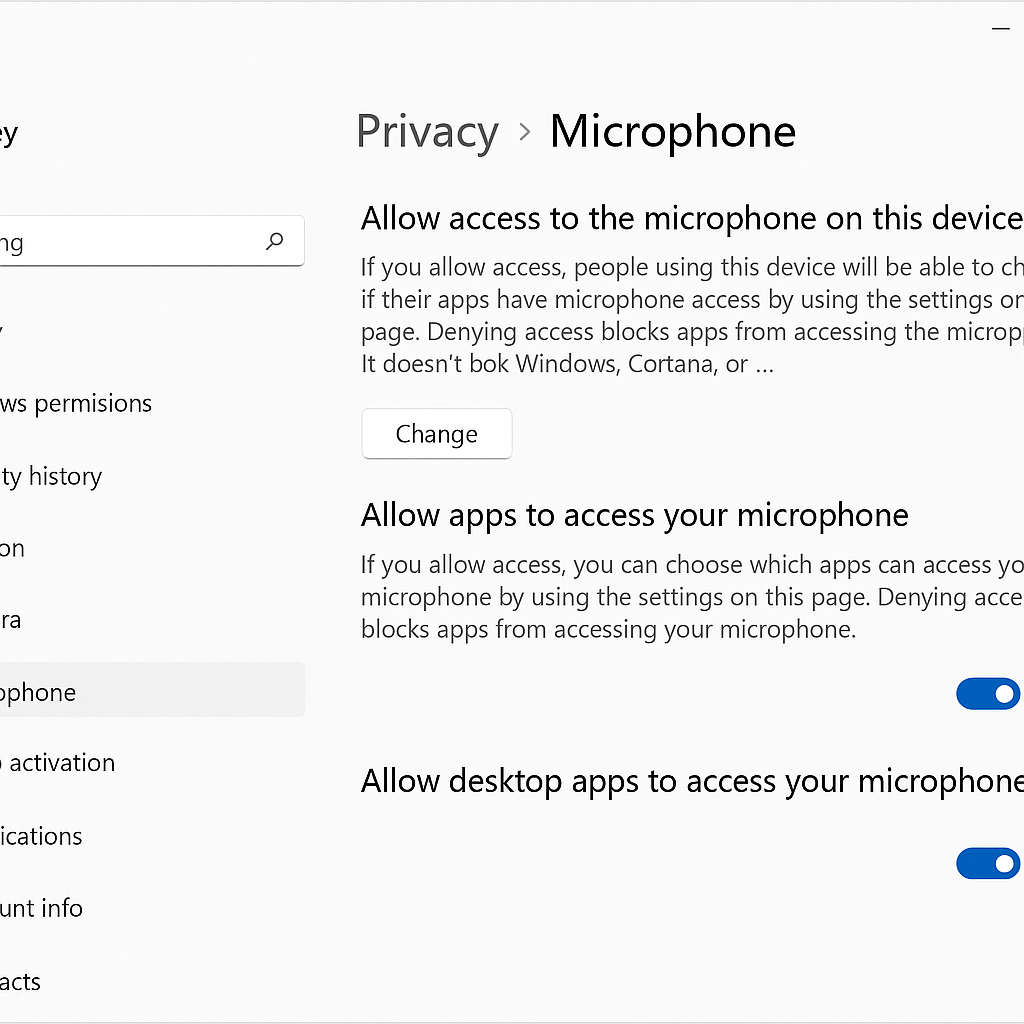
Verify system-level microphone configuration
- Open your operating system’s sound settings (Windows: right-click the speaker icon in the taskbar; Mac: System Preferences > Sound) to confirm your microphone is recognized at the system level.
- Check that your microphone isn’t muted or set to a very low volume in your system settings, as Teams relies on system-level configurations for basic audio functionality.
- Ensure your microphone is set as the default recording device in your system settings to prevent Teams from attempting to use an incorrect or unavailable audio input source.
- For external microphones or headsets, try unplugging and reconnecting them to a different USB port, as connection issues or port failures can prevent proper device recognition.
- Update your audio drivers through Device Manager on Windows or check for system updates on Mac, as outdated drivers frequently cause compatibility problems with communication applications.
Advanced Teams microphone troubleshooting techniques
- Clear the Teams cache by closing the application, navigating to %appdata%\Microsoft\Teams on Windows or ~/Library/Application Support/Microsoft/Teams on Mac, and deleting the cache folders.
- Test your microphone in another application like Voice Recorder or Zoom to determine if the issue is specific to Teams or affects your entire system.
- Try accessing Teams through a different method (web browser instead of desktop app or vice versa) to isolate whether the problem is with the Teams application or your device configuration.
- Check for conflicting applications that might be using your microphone exclusively, preventing Teams from accessing it, particularly other video conferencing or recording software.
- For corporate devices, contact your IT department as group policies or security settings might be restricting Teams’ access to your microphone or audio devices.
Note: If you’re experiencing persistent issues, try accessing Teams through a web browser instead of the desktop app. You can also check if your microphone is properly detected in Teams by running the audio test feature. For corporate devices, ensure there are no conflicts with other communication tools like Webex status settings that might interfere with Teams’ microphone access.
Common microphone issues when using Teams
- Teams shows “No microphone found” error despite having a working microphone – This typically indicates a permission issue or driver conflict rather than hardware failure. Navigate to your operating system’s privacy settings and ensure Microsoft Teams has explicit permission to access your microphone, then restart the application completely.
- Microphone works in other applications but not in Teams meetings – When your microphone functions properly elsewhere but fails only in Teams, the issue often lies with application-specific settings. Clear your Teams cache files, reinstall the application, and ensure you’re running the latest version to resolve compatibility issues with your audio devices.
- Teams recognizes the wrong microphone despite setting preferences – If you use multiple audio devices (built-in mic, headset, webcam), Teams may default to an unexpected input source after updates or system changes. Disconnect all secondary audio devices temporarily, configure Teams to use your primary microphone, then reconnect additional devices to establish proper priority.
