Teams invites not being sent and / or received
“I scheduled several important client meetings through Microsoft Teams yesterday, but I’m getting complaints that people never received the invitations. I’ve checked my calendar and the meetings are definitely there with the correct email addresses. Some attendees are internal employees and others are external clients. Why are my Microsoft Teams invites not sending properly, and how can I fix this issue before it impacts more of our business meetings?”
How to diagnose and resolve Teams invites not being received?
This post will guide you through a systematic approach to troubleshoot and fix Teams invitation delivery issues. We’ll examine common causes including email configuration, permission settings, and network problems. The solution assumes you have administrative access to Microsoft Teams and basic familiarity with Microsoft 365 admin centers. We’ll focus on both user-level fixes and administrative solutions to ensure your Teams meeting invites reach all intended recipients.
Troubleshooting for Teams not sending email invites
Check your Teams meeting settings and permissions
Note: Before starting troubleshooting , you might want to verify that you can properly reschedule Teams meetings in Outlook as this can indicate whether your basic meeting functionality is working correctly.
- Ask your IT Admin to cerify that you have the proper permissions to schedule meetings in Teams by going to Teams admin center and reviewing your meeting policies under “Meetings > Meeting policies.”
- Ensure that anonymous join is enabled if you’re inviting external participants by checking the “Anonymous users can join a meeting” setting in your meeting policy configuration.
- Confirm that your organization hasn’t restricted external access by navigating to Teams Admin Center > Org-wide settings > External access and verifying that necessary domains are allowed.
- Review your calendar processing settings in Exchange to ensure meeting invitations aren’t being automatically declined or categorized as spam by checking Exchange admin center.
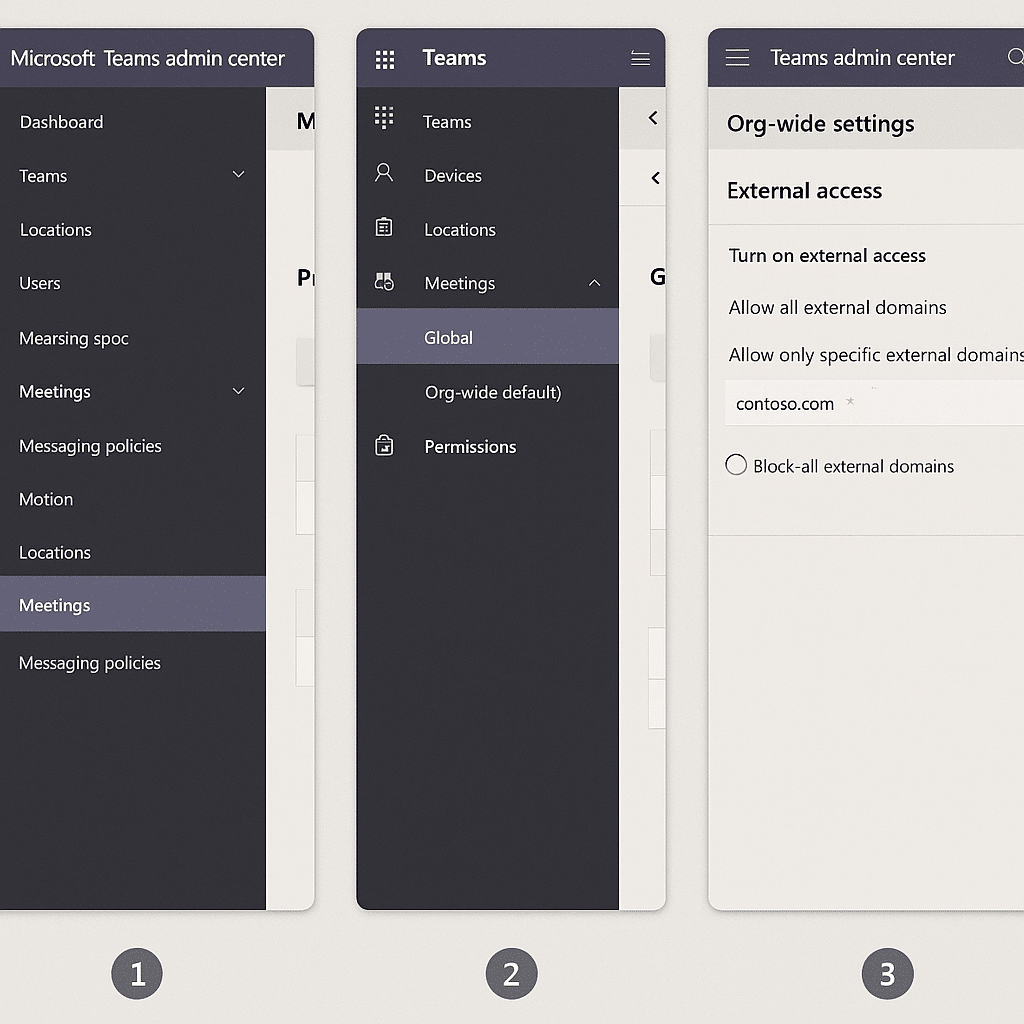
Verify email delivery configuration for Teams invitations
- Check if your organization uses any email filtering services that might be blocking Teams invitation emails by consulting with your IT department about email security policies.
- Ensure that Microsoft 365 service health is normal by visiting admin.microsoft.com > Health > Service health to identify any ongoing issues with Teams or Exchange.
- Verify that recipients’ email addresses are correctly entered with no typos, formatting issues, or outdated distribution lists that could prevent delivery.
- Ask recipients to check their spam or junk folders as Teams invitations might be filtered incorrectly, especially for external users or first-time communication.
- For external domains, confirm they’re not blocked in your Exchange Online protection settings by checking Exchange admin center > Mail flow > Accept/block lists.
Implement alternative invitation methods and fixes
- Try using the “Get a meeting link” option and manually sharing it via a separate email if traditional invites aren’t working by clicking the meeting in your calendar and selecting “Copy link.”
- Reset your Teams client by signing out completely, clearing the cache (delete contents of %appdata%\Microsoft\Teams), and signing back in to resolve potential client-side issues.
- For critical meetings, consider creating a new meeting and inviting participants again, as sometimes specific meetings can have corrupted invitation data.
- If problems persist, create a Teams channel meeting instead of a regular meeting as channel meetings use different notification mechanisms that might bypass the issue.
Common Teams invitation problems and their solutions
- If recipients report seeing invitations briefly before they disappear, or if you’re having persistent issues, you may need to check if Outlook appointments are syncing correctly with Teams meetings to ensure proper calendar integration.
- External participants receive “You need permission to access this meeting” errors despite being properly invited, which can be resolved by verifying that your organization allows guest access in Teams admin center and ensuring the meeting policy permits external participants.
- Meeting invitations show in your sent items but never appear in recipients’ inboxes, suggesting potential email delivery issues that require checking your organization’s email security settings, confirming the domain isn’t blocked, and potentially having your admin run message trace reports in Exchange admin center.
- Teams shows “Your invitation couldn’t be sent” error messages when scheduling meetings, indicating a potential service disruption or permission issue that can often be resolved by checking Microsoft 365 service health, waiting 30 minutes and trying again, or having your admin verify your account permissions.
- Calendar shows conflicting information between Outlook and Teams for the same meeting, which typically requires a cache reset for both applications and ensuring you’re using the same account across both platforms to maintain synchronization.
