I need to gather my team for an urgent discussion about our project timeline. Everyone is working remotely, and I need to start a meeting right away without scheduling it in advance. What’s the fastest way to create an instant meeting in Microsoft Teams that my colleagues can join immediately? Is there a “meet now” option or another quick method to start a teams meeting now?
Instant meetings for remote collaboration
Remote work has made impromptu discussions challenging. The ability to start a Microsoft Teams meeting without scheduling is essential for maintaining workflow momentum. When urgent issues arise, waiting to schedule a formal meeting can delay critical decisions. Like with Teams breakout rooms, instant meetings provide flexible options for quick collaboration. Teams offers several methods to create instant meetings, allowing you to quickly connect with colleagues regardless of their location. This functionality bridges the gap between in-office spontaneous conversations and remote work environments.
Quick ways to start a teams meeting now
Before starting an instant meeting in Microsoft Teams, ensure you have the Teams desktop client or mobile app installed and updated. You should also have a working microphone, speakers, and optionally a camera. This tutorial covers multiple methods to create instant meetings, including the Meet Now feature, starting from chats, and initiating meetings from channels. Each approach serves different collaboration scenarios depending on your specific needs.
How to create an instant meeting in Microsoft Teams?
Using the Meet Now feature in Teams
- Access Microsoft Teams and navigate to the Calendar tab located in the left sidebar of the application interface.
- Look for the “Meet now” button in the upper right corner of the Calendar view and click it to initiate an immediate meeting.
- In the pre-meeting screen, enter an optional meeting title that describes the purpose of your discussion for easier identification.
- Adjust your audio and video settings as needed, ensuring your microphone and camera are properly configured before joining.
- Click the “Join now” button to start your meeting immediately, which will open the meeting window with just you as the initial participant.
Starting a meeting from a Teams chat
- Open Microsoft Teams and navigate to the Chat tab in the left sidebar to view your recent conversations.
- Select an existing chat with the person or group you want to meet with immediately to open the conversation window.
- Look for the video camera icon in the upper right corner of the chat window and click it to initiate an instant meeting.
- When the pre-meeting screen appears, confirm your audio/video settings are correctly configured for optimal communication quality.
- Click “Join now” to start the meeting, which automatically invites all participants in that chat to join your instant meeting.
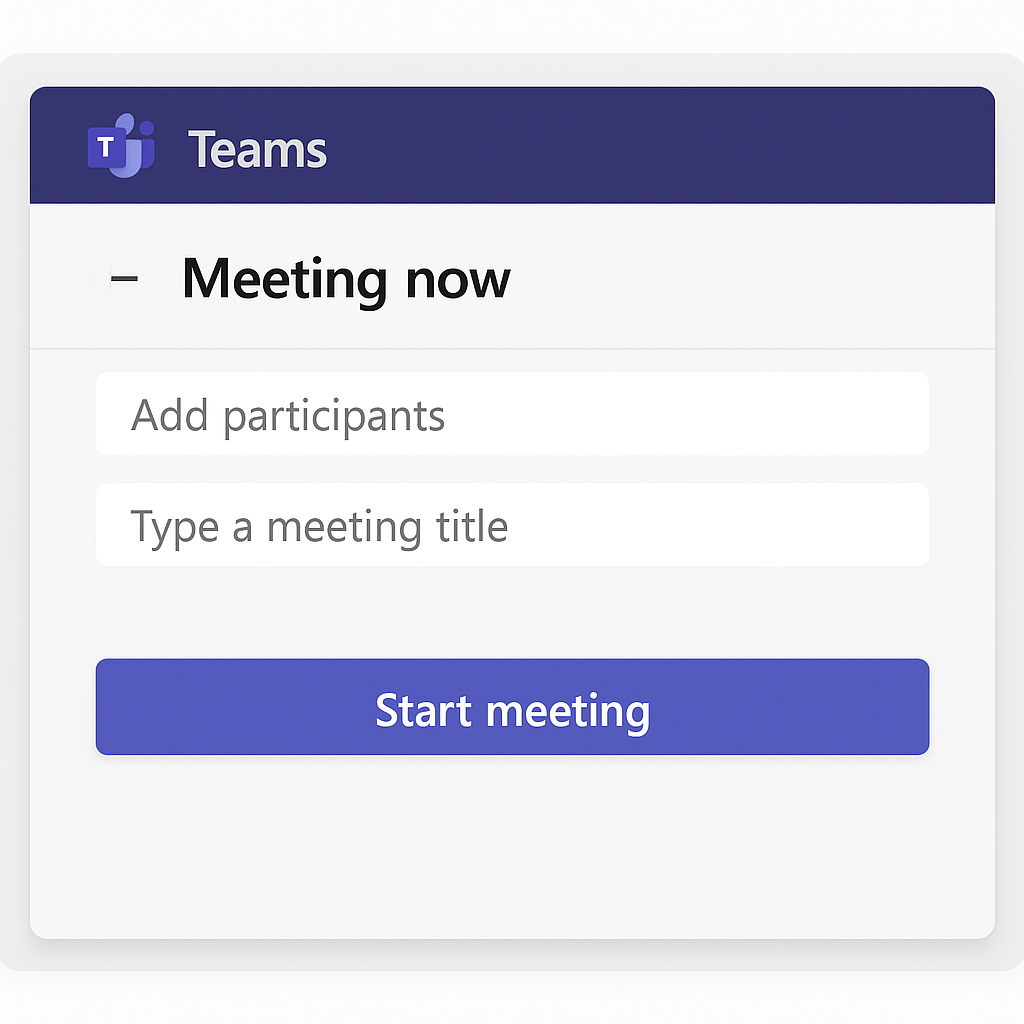
Creating a meeting from a Teams channel
- Navigate to the specific team and channel where you want to host the meeting to ensure all channel members can easily join.
- Look for the camera icon below the compose message box or click the “Meet” button at the top of the channel.
- Add an optional meeting title that reflects the channel’s purpose or the specific topic you’ll be discussing.
- Adjust your device settings if necessary, ensuring your preferred audio and video options are selected before proceeding.
- Click “Join now” to start the meeting, which will post a notification in the channel that members can click to join immediately.
Solving teams meeting issues
- If your “Meet now” button appears grayed out or unresponsive, try signing out of Teams completely, restarting the application, and signing back in to refresh your connection and permissions.
- When participants report they cannot join your instant meeting despite having the link, verify they have the proper licenses assigned in Microsoft 365 and check your organization’s meeting policies in the admin center.
- If you experience poor audio or video quality during your instant meeting, close unnecessary applications consuming bandwidth, connect to a more stable network if possible, or suggest participants turn off video to prioritize audio clarity.
- When attempting to record an instant meeting but finding the recording option unavailable, confirm your organization has enabled meeting recordings in Teams policies and verify you have sufficient storage space in Microsoft Stream.
- If you need to add external guests to your instant meeting but they cannot join, ensure your organization’s Teams settings allow guest access and consider creating a specific meeting link to share instead of relying on channel notifications.
