Teams displaying wrong time zone causing meeting confusion
You’re preparing for an important client presentation scheduled for 2 PM EST, but Microsoft Teams shows the meeting at 11 AM PST. Your calendar invites are confusing attendees across different regions. This time zone mismatch creates scheduling chaos, missed meetings, and frustrated team members. The problem becomes more complex when working with global teams or after traveling to different time zones. Teams relies on multiple system settings that can conflict with each other.
Setting time zone in teams requires system-level configuration
Time zone discrepancies in Microsoft Teams stem from conflicting settings between Windows, Outlook, and Teams itself. These misalignments cause meeting times to display incorrectly across different applications and devices. To resolve this, you’ll need to check your Teams Outlook plugin settings and ensure proper integration. The solution involves configuring Windows system settings, Outlook preferences, and Teams-specific options.This tutorial covers comprehensive time zone management across Windows 10 and Microsoft 365 applications.
Change teams time zone windows 10 through coordinated settings
We’ll configure time zone settings across three interconnected systems: Windows 10 system settings, Outlook calendar preferences, and Microsoft Teams application settings. This approach ensures consistent time display across all Microsoft 365 applications. The process requires administrative access to your Windows device and Microsoft 365 account. We’ll also address common scenarios like traveling users and multi-time zone organizations.
Teams showing different time zone resolution steps
Configure Windows 10 system time zone settings:
- Open Windows Settings by pressing Windows key + I, then navigate to Time & Language section
- Click on Date & time in the left sidebar, then ensure “Set time automatically” toggle is enabled
- Select your correct time zone from the dropdown menu under “Time zone” section
- Enable “Adjust for daylight saving time automatically” to handle seasonal changes without manual intervention
- Restart your computer to ensure all applications recognize the new time zone configuration
Update Outlook calendar time zone preferences:
- Launch Outlook application and click File menu, then select Options from the backstage view
- Navigate to Calendar section in the left panel, then locate Time zones configuration area
- Set your primary time zone in the “Time zone” dropdown to match your current location
- Configure “Current time zone label” with a descriptive name like “Eastern Standard Time – New York”
- Check “Show a second time zone” if you frequently work with colleagues in different regions
- Click OK to save changes and allow Outlook to synchronize with Exchange server
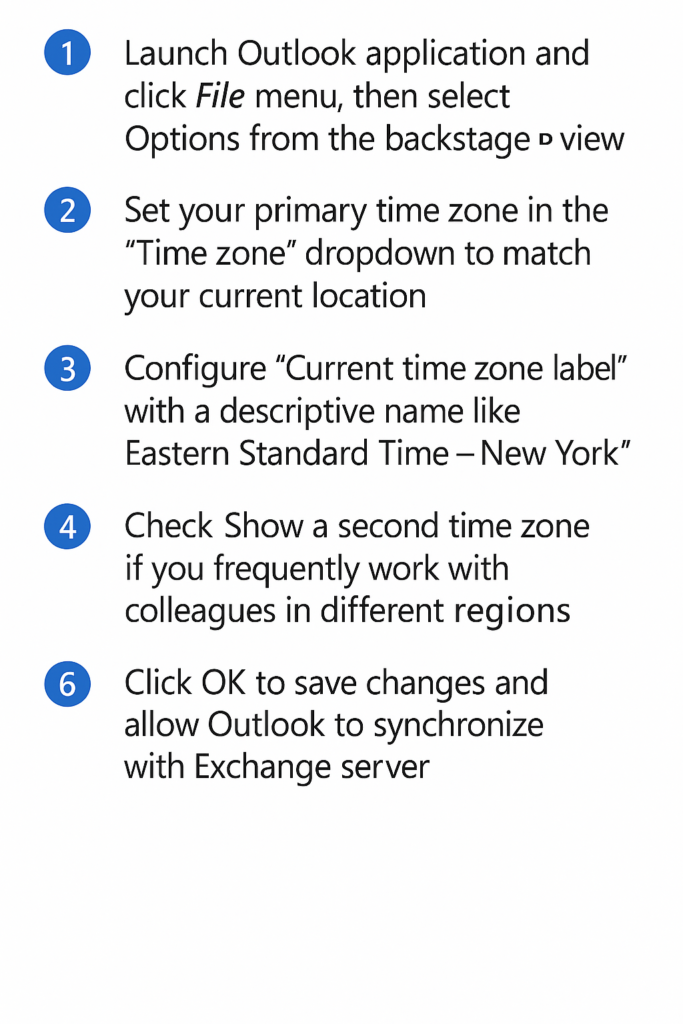
Adjust Microsoft Teams calendar integration:
• Open Microsoft Teams application and click your profile picture in the top-right corner
• Select Settings from the dropdown menu, then navigate to General tab in the settings panel
• Scroll down to Application section and verify that “Auto-start application” is configured properly
• Close and restart Teams application to refresh calendar integration with updated time zone settings
• Verify meeting times display correctly by checking upcoming calendar events in Teams calendar view
Expert tip: Teams inherits time zone settings from Outlook, so always configure Outlook first before adjusting Teams-specific settings.
Verify time zone consistency across Microsoft 365:
• Access Outlook Web App through your browser and confirm calendar events show correct times
• Compare meeting times between Teams desktop application, mobile app, and web browser versions
• Schedule a test meeting with yourself to verify invitation times match across all platforms
• Check that recurring meetings maintain consistent time slots after daylight saving time changes
Teams showing incorrect time zone troubleshooting guide
Teams calendar still displays wrong time after system changes:
Clear Teams application cache by navigating to %appdata%\Microsoft\Teams folder and deleting all contents while Teams is closed. For persistent issues, you may need to clear your Teams cache location completely. Then, go ahead and restart the application, and sign in again to rebuild cache with current time zone settings.This resolves persistent display issues caused by corrupted local data. The process may take several minutes as Teams re-downloads your calendar information from Exchange servers.
Meeting invitations show different times in email versus Teams:
Verify that your Exchange Online mailbox time zone matches local system settings through Outlook Web App preferences. Navigate to Settings > Mail > Layout and confirm time zone configuration aligns with Windows settings. Contact your IT administrator if Exchange server time zone cannot be modified through user preferences. Some organizations enforce centralized time zone policies that override individual user settings.
Teams mobile app displays incorrect meeting times:
Update Teams mobile application to the latest version through your device’s app store to ensure proper time zone handling. Check mobile device system time zone settings and enable automatic time zone detection based on location services. Sign out and sign back into Teams mobile app to refresh authentication tokens and calendar synchronization. Mobile apps sometimes cache outdated time zone information that requires manual refresh through re-authentication process.
