Why can’t I hear during Teams meeting sessions?
“I joined an important client presentation this morning, but I couldn’t hear anything through my headset. My colleagues were talking, but there was complete silence on my end. I checked my computer’s audio settings, and everything seemed fine. Other applications like Spotify work perfectly. Why is Microsoft Teams not detecting my audio devices, and how can I fix this frustrating issue before my next meeting?”
Common Teams audio problems that disrupt collaboration
Audio issues in Microsoft Teams often stem from device conflicts, incorrect settings, or Windows audio driver issues. Understanding how to troubleshoot Teams audio problems ensures seamless meeting experiences and maintains professional standards during virtual interactions.This tutorial will guide you through a systematic approach to resolve Teams audio issues. We’ll cover device detection problems, speaker configuration, microphone settings, and noise suppression features. You’ll learn to perform Teams test calls, configure audio devices properly, and implement solutions for common scenarios. Prerequisites include administrative access to your device and basic familiarity with Windows audio settings.
Teams audio device configuration
- Open Microsoft Teams and click your profile picture in the top-right corner of the application window.
- Select “Settings” from the dropdown menu to access Teams configuration options and audio preferences.
- Navigate to “Devices” in the left sidebar to view all available audio input and output options.
- Under “Speaker” section, click the dropdown menu and select your preferred audio output device from available options.
- Test your speaker selection by clicking the “Test” button next to the speaker dropdown menu selection.
- In the “Microphone” section, choose your preferred input device and adjust the volume slider as needed for optimal performance.
- Click “Make a test call” button to verify both speaker and microphone functionality before joining actual meetings.
- During the test call, speak clearly and listen for audio feedback to confirm proper device configuration and functionality.
- If no audio devices appear in the dropdown menus, close Teams completely and restart the application to refresh device detection.
- Navigate to Windows Sound settings by right-clicking the speaker icon in your system tray and selecting “Open Sound settings.”
- Ensure your preferred audio devices are set as default for both playback and recording in Windows system preferences.
- Return to Teams settings and verify that your selected devices now appear correctly in the dropdown menus.
- Enable “Noise suppression” feature in Teams device settings to improve audio quality during meetings with background noise.
- Configure “Automatically adjust mic sensitivity” option to let Teams optimize your microphone input levels automatically during conversations.
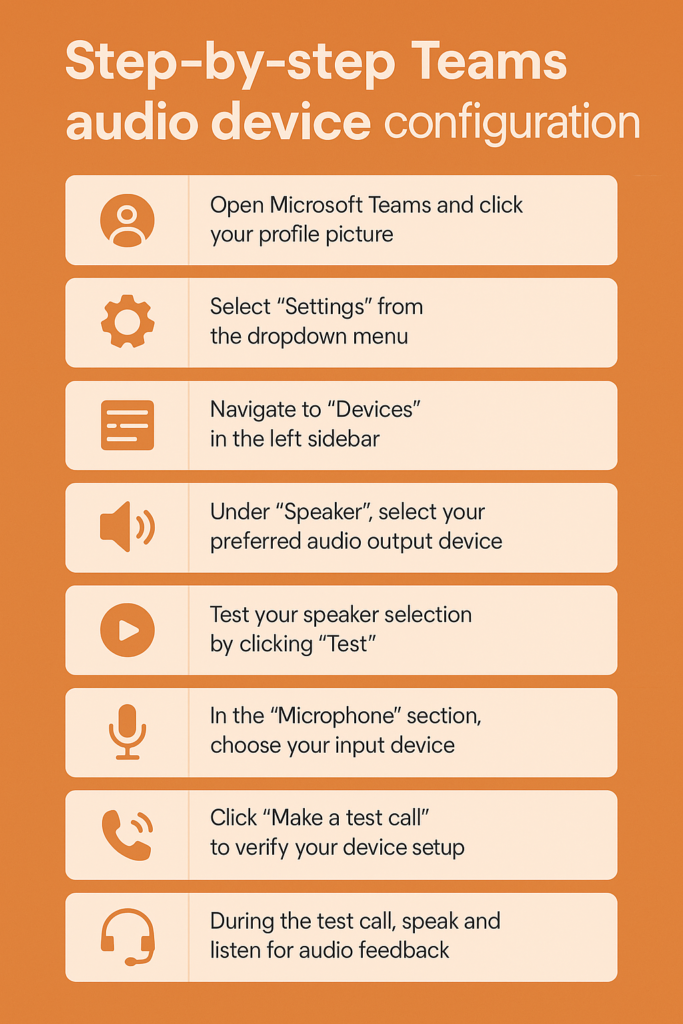
Resolving Teams speaker and microphone detection issues
- Teams may not detect audio devices if Windows audio drivers are outdated or corrupted, requiring driver updates through Device Manager. Navigate to Device Manager, expand “Audio inputs and outputs,” right-click your audio device, and select “Update driver” to resolve compatibility issues.
- If you’re experiencing audio feedback or echo during Teams meetings, this could indicate incorrect speaker configuration or microphone sensitivity settings. Learn more about resolving these issues in our guide about teams meeting echo audio feedback solutions.
- Multiple applications competing for audio resources can prevent Teams from accessing your microphone or speakers properly during meetings. Close other audio applications like Spotify, Discord, or video conferencing tools before launching Teams to eliminate resource conflicts and ensure proper device access.
- Windows privacy settings might block Teams from accessing your microphone, causing audio input problems during calls and meetings. Go to Windows Settings > Privacy > Microphone, ensure “Allow apps to access your microphone” is enabled, and verify Teams has permission to use audio devices.
