“I keep getting error messages when trying to log into Microsoft Teams. I’ve tried restarting the app and my computer, but I still can’t sign in. Sometimes it shows a spinning circle forever, other times it gives me an error code. Our team relies on Teams for daily communication, and I need to get this fixed quickly. What should I do?”
Common Teams sign-in errors and their business impact
When Microsoft Teams login issues occur, they can significantly disrupt workplace productivity and communication. Teams sign-in errors prevent employees from accessing critical collaboration tools, attending meetings, and communicating with colleagues. These problems range from simple connectivity issues to more complex authentication problems that might affect specific users or entire organizations. Microsoft Teams log in not working scenarios can stem from account problems, network issues, or application conflicts that need systematic troubleshooting.
Resolving Teams sign-in problems effectively
This guide will walk you through a comprehensive approach to fixing Teams sign-in errors. We’ll cover solutions for both the desktop application and web versions of Microsoft Teams. The troubleshooting steps assume you have basic access to your device settings and potentially administrative rights for more advanced fixes. By following these methods systematically, you can identify and resolve the specific issue preventing your Teams login.
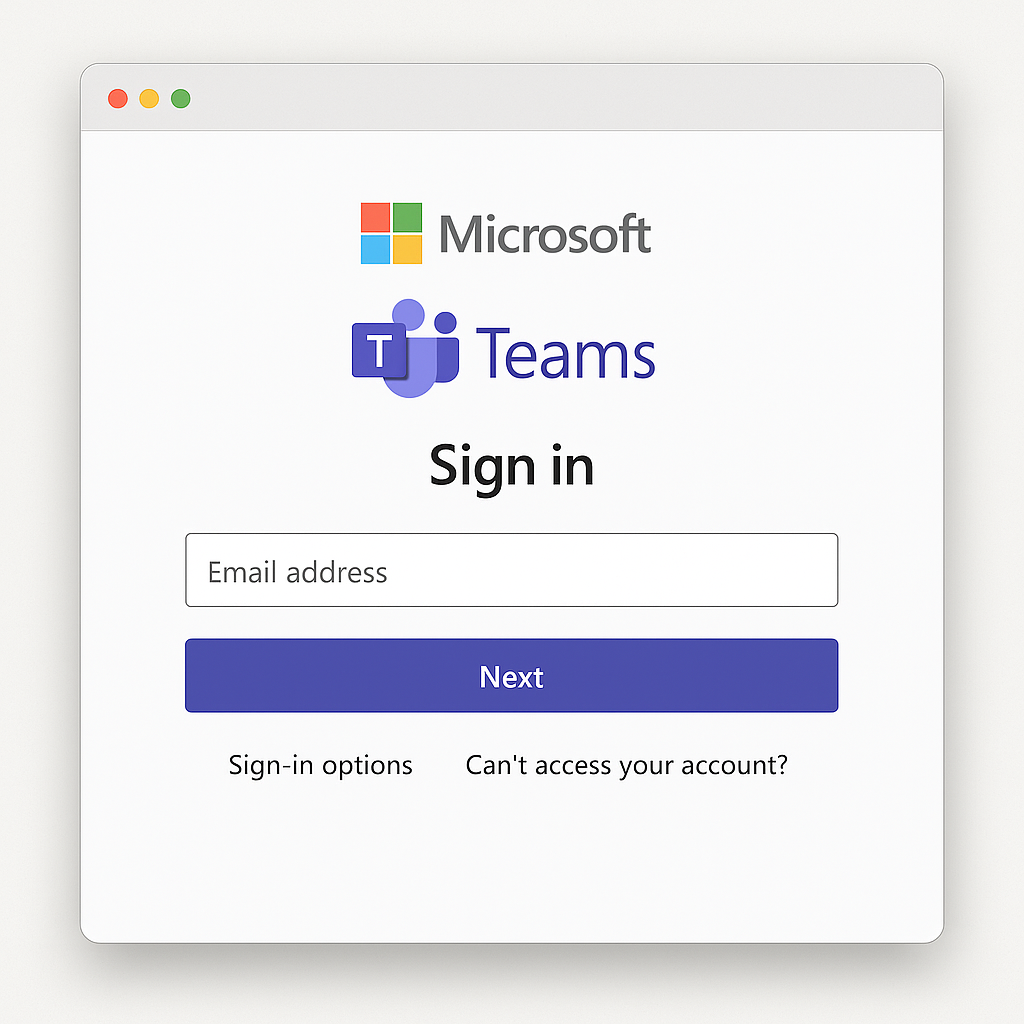
Step-by-step Microsoft Teams sign-in error resolution
Note: Before attempting complex fixes, try clearing your Microsoft Teams cache as this often resolves many common authentication and login problems.
- Verify your internet connection is stable and functioning properly by opening another website or using another online application to confirm connectivity isn’t the root cause of your Teams sign-in problems.
- Check Microsoft 365 service status through the Microsoft 365 Admin Center or status.office.com to determine if there’s a known service outage affecting Teams authentication services across your organization.
- Clear the Microsoft Teams cache on your device by closing Teams completely, navigating to %appdata%\Microsoft\Teams in File Explorer, and deleting the contents of this folder to remove potentially corrupted cache files.
- Sign out of all Microsoft accounts on your device through Windows settings or account management options, then restart your computer before attempting to sign back into Teams with fresh credentials.
- Update your Microsoft Teams application to the latest version by checking for updates within the app or downloading the newest version directly from the Microsoft website to ensure you’re not experiencing issues with outdated software.
- Try accessing Teams through a different method such as the web version (teams.microsoft.com) or mobile app to determine if the issue is specific to your desktop application or affects your account across all platforms.
- Reset your Microsoft account password through account.microsoft.com or your organization’s password management system if you suspect your credentials might be causing the authentication failure.
- Check if your organization uses conditional access policies that might be preventing your login based on your location, device compliance status, or other security parameters set by your IT department.
- Verify your account hasn’t been disabled by contacting your IT administrator, especially if you’ve recently had password issues or account changes that might have triggered security protocols.
- Reinstall Microsoft Teams completely by uninstalling the application, restarting your computer, and installing a fresh copy from the official Microsoft download page as a last resort for persistent login problems.
Troubleshooting when Teams can’t log in
- When facing “We couldn’t sign you in” error messages in Microsoft Teams, check if you’re using the correct account type (work/school vs. personal) and ensure you haven’t exceeded the maximum number of devices authorized for your account according to your organization’s policies.
- If you encounter “Something went wrong” errors during Teams sign-in attempts, try clearing your browser cookies and cache if using the web version, or reset Internet Explorer settings on Windows since Teams relies on these components for authentication processes.
- For users experiencing “Your login attempt timed out” notifications, this typically indicates network connectivity issues or firewall restrictions blocking Teams authentication servers, so temporarily disable any VPN connections or contact your network administrator to verify firewall rules aren’t blocking necessary endpoints.
- When Teams shows “Sorry, we couldn’t connect to you” errors, this often relates to proxy server configurations or network security tools intercepting the connection, requiring you to verify proxy settings or temporarily disable security software to isolate the cause.
Pro tip: Always document the specific error codes or messages you receive during failed login attempts, as these provide valuable information for IT support and can significantly speed up the troubleshooting process.
