Getting started with GitHub Copilot
“I’ve heard about GitHub Copilot’s AI-powered coding assistance, but I’m not sure how to set it up in Visual Studio Code. Can someone walk me through the complete process of integrating Copilot with VS Code so I can start using AI suggestions in my daily development work?”
How to enable GitHub Copilot VS Code
GitHub Copilot represents a significant advancement in AI-assisted development, offering intelligent code suggestions directly within your Visual Studio Code environment. This integration transforms your coding experience by providing contextual recommendations, auto-completing functions, and suggesting entire code blocks based on your project context and coding patterns.
Today we will explain how to install GitHub Copilot in VS Code, activate the extension, and configure it for optimal performance in your development workflow. You will learn to connect Copilot VS Code integration seamlessly, ensuring you can leverage AI-powered coding assistance immediately after setup completion.
You will need: an active GitHub account, a valid GitHub Copilot subscription (individual, business, or enterprise), and Visual Studio Code version 1.74.0 or later installed on your system. Additionally, ensure you have a stable internet connection for the initial authentication and ongoing AI suggestion functionality.
The process involves installing the VS Code with Copilot extension, authenticating your GitHub account, and configuring the extension settings to match your development preferences and organizational requirements.
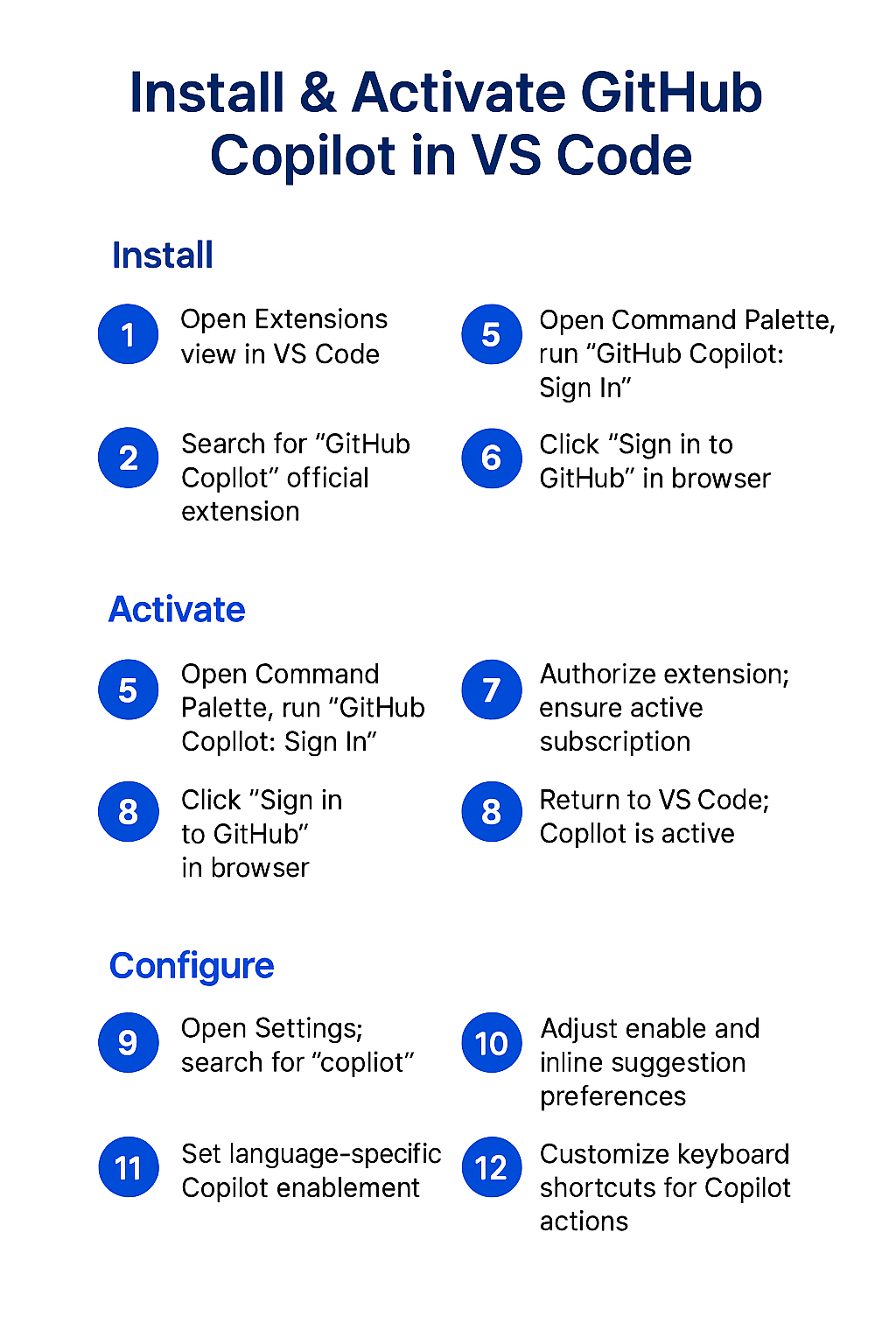
How to install and activate GitHub Copilot in VS Code
Adding GitHub Copilot to VS Code through the extensions marketplace
- Open Visual Studio Code and navigate to the Extensions view by clicking the Extensions icon in the Activity Bar on the left side of the interface, or use the keyboard shortcut Ctrl+Shift+X (Windows/Linux) or Cmd+Shift+X (Mac) to access the extensions marketplace quickly.
- Search for “GitHub Copilot” in the extensions search bar and locate the official extension published by GitHub, which should appear at the top of the search results with the verified publisher badge.
- Click the “Install” button next to the GitHub Copilot extension to begin the installation process, which will automatically download and install the extension along with any required dependencies for your VS Code environment.
- Wait for the installation to complete, indicated by the “Install” button changing to “Installed” and the extension appearing in your installed extensions list with an enabled status indicator.
Pro tip: Install both “GitHub Copilot” and “GitHub Copilot Chat” extensions for the complete AI assistance experience, including inline suggestions and interactive chat functionality.
Activate Copilot in VS Code through GitHub authentication
- After installation, VS Code will prompt you to sign in to GitHub, or you can manually trigger authentication by opening the Command Palette (Ctrl+Shift+P or Cmd+Shift+P) and typing “GitHub Copilot: Sign In” to initiate the authentication process.
- Click “Sign in to GitHub” when prompted, which will open your default web browser and redirect you to GitHub’s authentication page where you’ll authorize VS Code to access your GitHub account.
- Complete the GitHub authentication by entering your credentials and authorizing the GitHub Copilot extension to access your account, ensuring you have the necessary permissions and an active Copilot subscription.
- Return to VS Code after successful authentication, where you should see a confirmation message indicating that GitHub Copilot is now active and ready to provide AI-powered coding suggestions.
How to connect and configure Copilot VS Code settings
- Access Copilot settings by opening VS Code preferences through File > Preferences > Settings (or Code > Preferences > Settings on Mac), then search for “copilot” to view all available configuration options.
- Configure suggestion preferences by adjusting settings such as “github.copilot.enable” to control when Copilot provides suggestions, and “github.copilot.inlineSuggest.enable” to manage inline suggestion behavior according to your coding style.
- Customize language-specific settings by expanding the Copilot configuration options and selecting which programming languages should receive AI suggestions, allowing you to enable or disable Copilot for specific file types or projects.
- Set up keyboard shortcuts for Copilot actions by navigating to File > Preferences > Keyboard Shortcuts and searching for “copilot” to customize hotkeys for accepting suggestions, cycling through alternatives, and triggering manual suggestions.
How to run VS Code in Copilot
Maximizing GitHub Copilot suggestions in your coding environment
- Start coding in any supported file type and observe how Copilot automatically provides inline suggestions as you type, appearing as grayed-out text that you can accept by pressing Tab or dismiss by continuing to type your own code.
- Trigger manual suggestions by positioning your cursor at the desired location and pressing Ctrl+Enter (Windows/Linux) or Cmd+Enter (Mac) to open the Copilot suggestions panel with multiple AI-generated alternatives for your current context.
- Navigate through multiple suggestions using the arrow keys or clicking on different options in the suggestions panel, allowing you to compare various AI-generated approaches and select the most appropriate solution for your specific requirements.
- Accept partial suggestions by using Ctrl+Right Arrow (Windows/Linux) or Cmd+Right Arrow (Mac) to accept only the next word from a Copilot suggestion, giving you granular control over which parts of the AI recommendation to incorporate.
Important Tip: Use descriptive comments and function names to provide better context for Copilot, resulting in more accurate and relevant code suggestions tailored to your specific implementation needs.
Leveraging Copilot Chat for interactive development assistance
- Access GitHub Copilot Chat by clicking the chat icon in the Activity Bar or using the keyboard shortcut Ctrl+Alt+I (Windows/Linux) or Cmd+Option+I (Mac) to open an interactive conversation window with the AI assistant. This functionality is similar to how you can summarize teams chat with copilot in Microsoft Teams.
- Ask specific coding questions by typing natural language queries such as “How do I implement error handling in this function?” or “Explain this regex pattern” to receive detailed explanations and code examples.
- Request code refactoring suggestions by selecting existing code and asking Copilot Chat to optimize, improve readability, or convert the code to different patterns or programming paradigms according to best practices.
- Generate documentation and comments by highlighting code sections and asking Copilot Chat to create comprehensive documentation, inline comments, or README sections that explain the functionality and usage patterns.
Troubleshooting common VS Code with Copilot issues
- Authentication failures preventing Copilot activation: Sign out of GitHub in VS Code through the Command Palette using “GitHub: Sign Out” command, then restart VS Code and attempt the authentication process again with a stable internet connection.
- Missing or incomplete code suggestions during development: Verify your GitHub Copilot subscription status is active and check that the extension is enabled in VS Code settings, particularly ensuring “github.copilot.enable” is set to true for your workspace.
- Copilot suggestions not appearing for specific file types: Review language-specific settings in VS Code preferences and confirm that Copilot is enabled for your target programming languages, adjusting the “github.copilot.advanced” settings as needed for custom file extensions.
- Performance issues or slow suggestion response times: Clear VS Code extension cache by reloading the window using Ctrl+Shift+P and typing “Developer: Reload Window,” then check your internet connection stability and consider adjusting suggestion frequency settings to optimize performance.
Remember: GitHub Copilot requires an active internet connection to function properly, and suggestion quality improves significantly when working within well-structured projects with clear naming conventions and comprehensive comments.
