“My headphones aren’t working in Zoom meetings – what’s wrong?”
I’ve connected my headphones to my computer, but Zoom isn’t detecting them. The meeting participants can’t hear me, and I can’t hear them either. I’ve tried disconnecting and reconnecting my headphones multiple times, but Zoom still shows that no audio device is detected. This is becoming frustrating as I have important client meetings scheduled today. How can I fix this audio problem quickly?
Check Zoom sound settings for proper audio detection
Today i’ll take you through systematically troubleshooting and fixing headphone detection issues in Zoom. We’ll verify your device connections, adjust Zoom audio settings, check system configurations, and resolve common conflicts. This approach works for both wired and wireless headphones or earbuds across Windows and Mac systems. You’ll need administrative access to your computer and the latest version of Zoom installed.
Zoom won’t hear audio from your headphones – what to do?
- Verify physical connections and basic settings by ensuring your headphones are properly plugged into the correct audio jack on your computer or that Bluetooth headphones are successfully paired and connected to your device before launching Zoom.
- Check your computer’s sound settings by right-clicking the speaker icon in your system tray (Windows) or accessing Sound preferences in System Preferences (Mac) to confirm your headphones are set as the default audio device.
- Access Zoom audio settings by clicking the gear icon in the top-right corner of the Zoom application, selecting “Audio” from the left sidebar, and verifying that the correct microphone and speaker are selected from the dropdown menus.
- Test your audio devices within Zoom using the “Test Speaker” and “Test Mic” buttons in the Audio settings to confirm your headphones and microphone are functioning properly and adjust the volume levels as needed.
- Disable automatic adjustments by unchecking “Automatically adjust microphone volume” if your audio levels fluctuate during meetings, then manually set an appropriate level using the volume slider.
- Update audio drivers by visiting your computer manufacturer’s website or the headphone manufacturer’s support page to download and install the latest audio drivers compatible with your operating system.
- Check for application conflicts by closing other applications that might be using your microphone or audio output, such as web browsers, recording software, or other video conferencing tools.
- Reset Zoom audio settings by clicking “Reset All Settings” at the bottom of the Audio settings page, then reconfiguring your preferences with the correct devices selected.
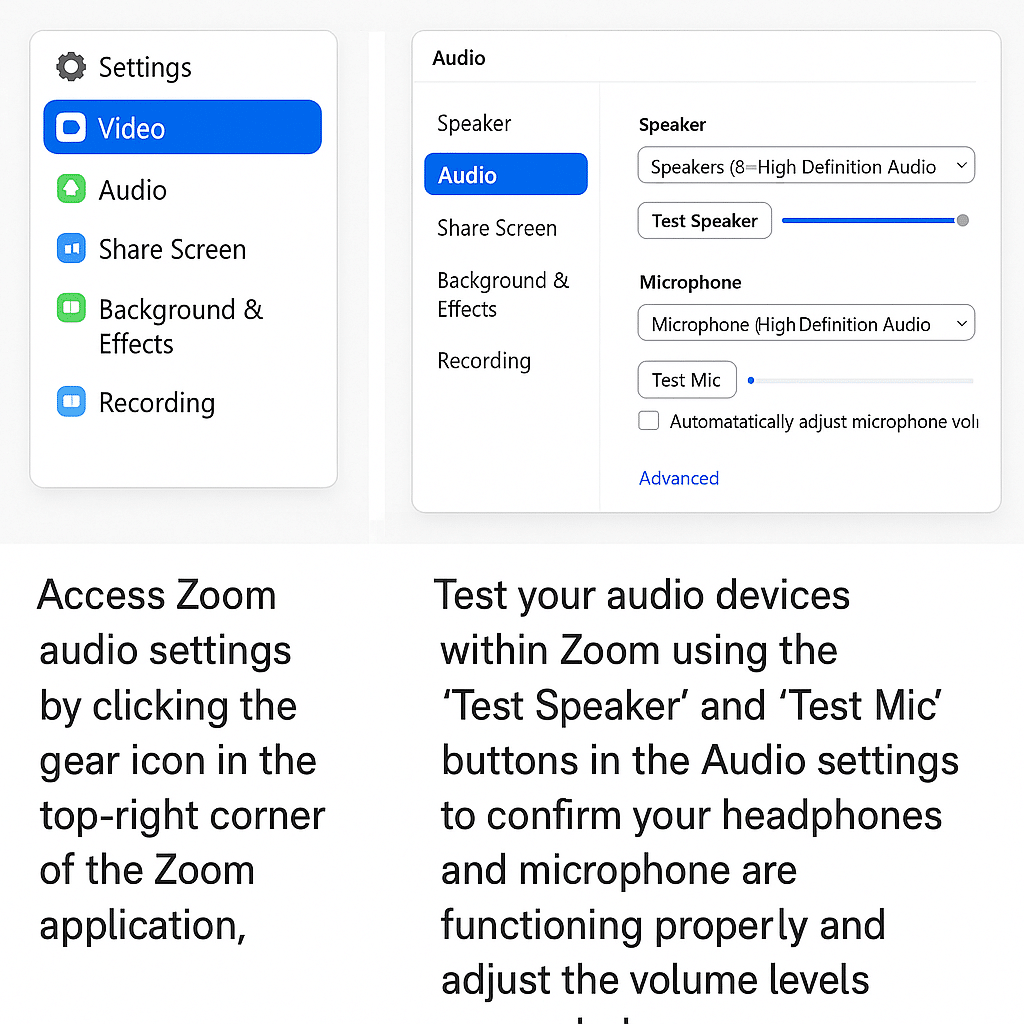
Can’t access Zoom microphone?
- First and foremost – Always join Zoom meetings a few minutes early to test your audio setup before important calls. This gives you time to troubleshoot any issues without disrupting the meeting.
- Permission issues may block microphone access in your operating system settings, so check your privacy settings in Windows or macOS to ensure Zoom has permission to access your microphone and adjust these settings if necessary.
- Outdated Zoom software can cause audio detection problems, so click your profile picture, select “Check for Updates,” and install any available updates to ensure you’re running the latest version with all audio bug fixes.
- Hardware issues might be the culprit if software solutions don’t work, so try connecting your headphones to another device to determine if the problem is with your headphones or with your computer’s audio configuration.
- Audio enhancements and special effects can interfere with Zoom’s ability to detect your headphones properly, so disable any audio enhancement features in your sound settings and restart Zoom to see if detection improves.
- Hardware issues might be the culprit if software solutions don’t work. Just as with microphone detection issues in Teams, try connecting your headphones to another device to determine if the problem is with your headphones or with your computer’s audio configuration.
- Network bandwidth limitations sometimes affect audio quality, so close unnecessary applications using your internet connection, connect to a stronger WiFi signal or use an ethernet cable, and consider lowering Zoom’s audio quality settings temporarily.
