Teams file access issues causing productivity delays
“Why won’t my files open in Microsoft Teams anymore? Yesterday everything worked fine, but today when I click on any document in our team channels, I just get error messages or nothing happens at all. My colleagues are experiencing the same problem, and we have an important presentation due this afternoon. The files are clearly there in our SharePoint library, but Teams seems unable to access them. Is this a permissions issue, a browser problem, or something else entirely?”
Microsoft Teams cannot open this file
File access problems in Microsoft Teams typically stem from authentication conflicts, browser compatibility issues, or SharePoint permission misalignments. These disruptions can halt collaborative workflows and prevent teams from accessing critical documents stored in channel file libraries.
The issue becomes particularly problematic when multiple users experience simultaneous access failures. Teams relies heavily on SharePoint Online integration for file storage and management. When this connection breaks down, productivity suffers significantly across entire organizations.
The solution covers desktop app troubleshooting, web browser optimization, and SharePoint permission verification. Prerequisites include administrative access to your Microsoft 365 tenant and basic familiarity with Teams channel navigation.
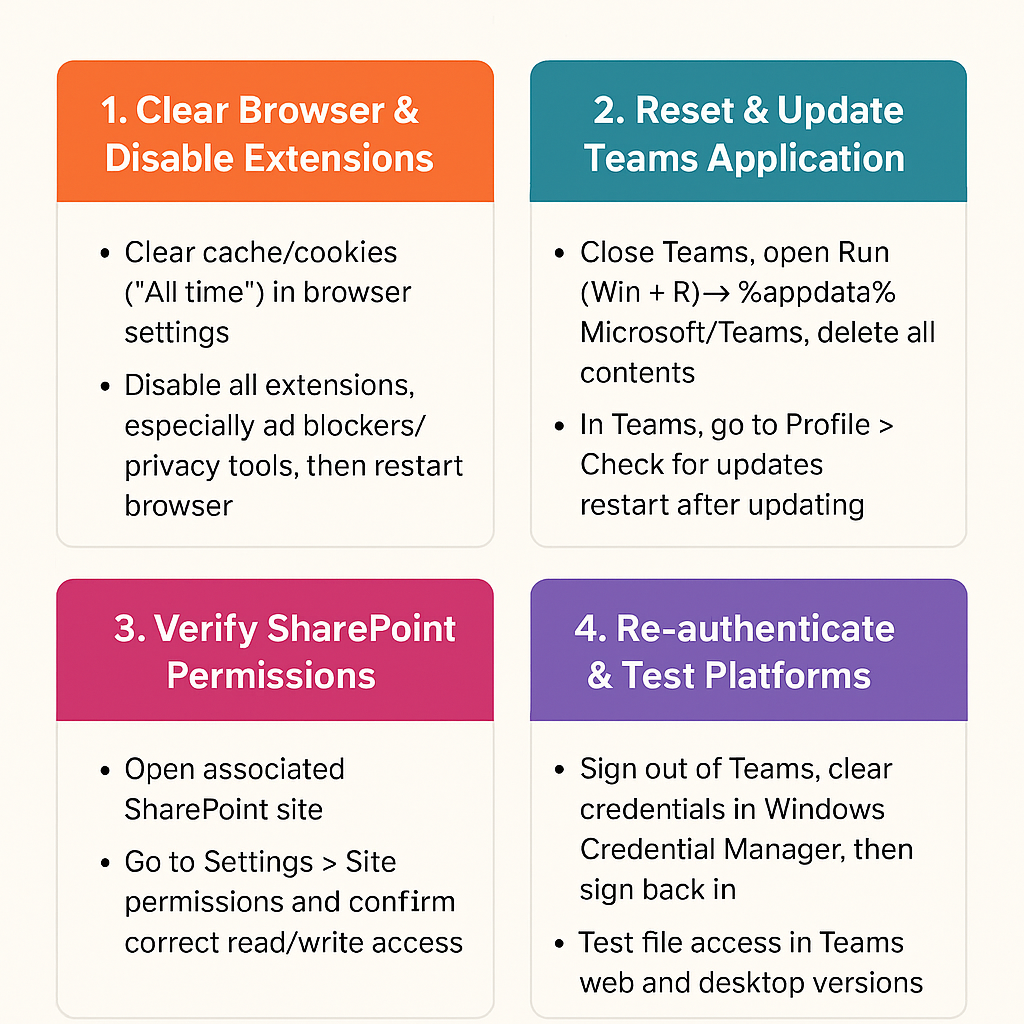
Teams unable to open files: Step-by-step implementation
Before attempting complex fixes, try sync teams folders channels computer to ensure proper file system integration. If synchronization doesn’t resolve the issue, proceed with clearing your browser cache and cookies completely by accessing browser settings, navigating to privacy/security options, selecting “Clear browsing data,” choosing “All time” as the time range, and ensuring both cached images/files and cookies are selected before clicking clear data.
- Clear your browser cache and cookies completely by accessing browser settings, navigating to privacy/security options, selecting “Clear browsing data,” choosing “All time” as the time range, and ensuring both cached images/files and cookies are selected before clicking clear data.
- Disable browser extensions temporarily by opening your browser’s extension management page, toggling off all extensions (particularly ad blockers and privacy tools), restarting the browser, and testing Teams file access to identify conflicting extensions.
- Reset Teams desktop application by completely closing Teams, pressing Windows + R, typing “%appdata%\Microsoft\Teams” and deleting all contents, then reopening Teams to allow automatic reconfiguration and fresh authentication token generation.
- Verify SharePoint permissions by navigating to the SharePoint site associated with your Teams channel, clicking the gear icon, selecting “Site permissions,” and confirming your user account appears in the appropriate permission groups with read/write access.
- Update Teams application by clicking your profile picture in Teams, selecting “Check for updates,” allowing any available updates to download and install, then restarting the application to ensure compatibility with current SharePoint integration protocols.
- Switch between Teams web and desktop versions by testing file access in both environments, as authentication tokens may work differently between platforms, helping identify whether the issue is application-specific or account-wide.
- Re-authenticate your Microsoft 365 account by signing out of Teams completely, clearing stored credentials from Windows Credential Manager, signing back in with your full email address, and allowing fresh token generation for SharePoint access.
Remember: Keep Teams and your browser updated to the latest versions, as Microsoft frequently releases fixes for file access issues. Consider using the Teams desktop app for more reliable file handling compared to web browsers.
Microsoft Teams files not loading: Common troubleshooting scenarios
• Authentication token expiration errors occur when Teams displays “Sign in required” messages or blank screens when accessing files, requiring complete sign-out and sign-in process, clearing browser cookies for all Microsoft domains, and potentially resetting stored credentials in Windows Credential Manager to establish fresh authentication sessions.
• Browser compatibility conflicts manifest as files opening in unexpected applications or failing to load entirely, resolved by switching to Microsoft Edge or Chrome, disabling conflicting browser extensions, ensuring JavaScript is enabled, and verifying pop-up blockers aren’t preventing file preview windows from appearing properly.
• SharePoint synchronization delays cause files to appear in Teams but remain inaccessible when clicked, requiring patience for backend synchronization completion, manual SharePoint site refresh, verification of file permissions directly in SharePoint, and potentially contacting administrators if synchronization issues persist beyond normal timeframes.
