Can’t sign into Teams account? Here’s what’s happening
“I’ve been trying to access Microsoft Teams for the past hour, but I keep getting error messages when I try to sign in. Sometimes it says my credentials are wrong, other times it just hangs on the loading screen. My colleagues are waiting for me to join our project meeting, and I’m getting frustrated. I know my password is correct because I can access Outlook just fine. What could be causing this Teams sign-in issue, and how can I get back into my account quickly?”
Microsoft Teams sign in problems affect productivity
Teams authentication issues can severely disrupt business operations and collaboration workflows. When users can’t access their Teams environment, meetings get delayed and project timelines suffer. These sign-in problems often stem from cached credentials, network configurations, or recent security policy changes. Understanding the root causes helps IT administrators provide faster resolution. Microsoft Teams relies on Azure Active Directory for authentication, making it sensitive to various system and network factors.
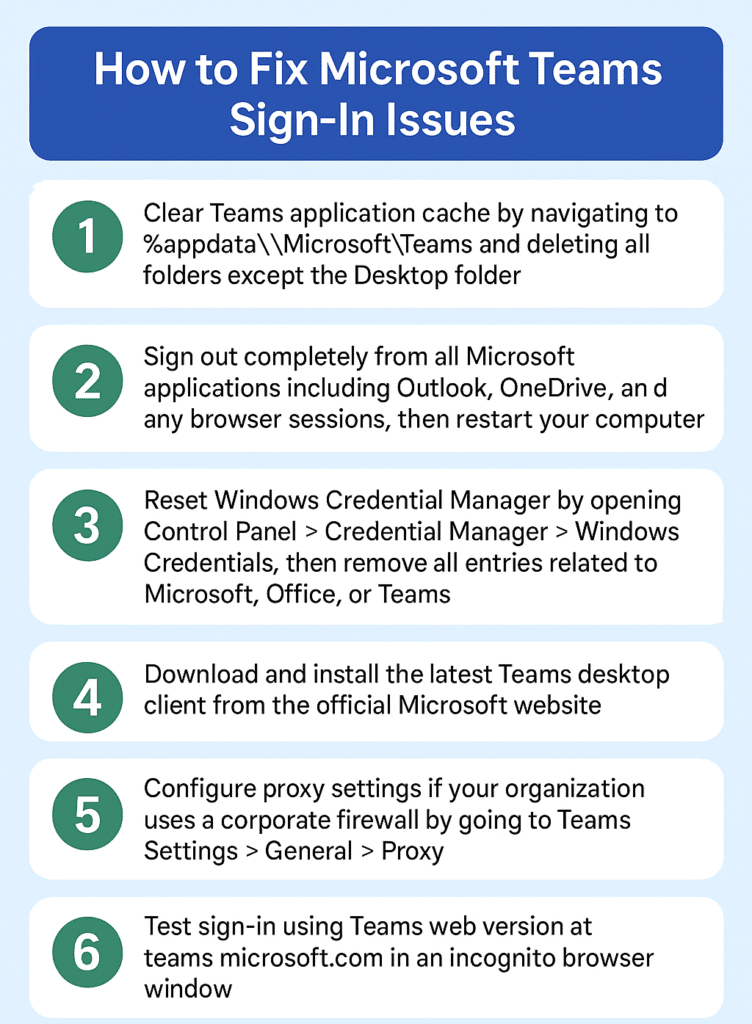
Microsoft Teams can’t sign in: step-by-step resolution
- Clear Teams application cache by navigating to %appdata%\Microsoft\Teams and deleting all folders except the Desktop folder, which forces Teams to rebuild its local data and authentication tokens
- Sign out completely from all Microsoft applications including Outlook, OneDrive, and any browser sessions, then restart your computer to ensure all cached credentials are cleared from system memory
- Reset Windows Credential Manager by opening Control Panel > Credential Manager > Windows Credentials, then remove all entries related to Microsoft, Office, or Teams to eliminate conflicting stored authentication data
- Download and install the latest Teams desktop client from the official Microsoft website, as outdated versions often have known authentication bugs that prevent successful sign-in attempts
- Configure proxy settings if your organization uses a corporate firewall by going to Teams Settings > General > Proxy, and ensure the correct proxy server details match your network administrator’s specifications
- Test sign-in using Teams web version at teams.microsoft.com in an incognito browser window to isolate whether the issue is application-specific or account-related across all platforms
- Run Teams as administrator by right-clicking the Teams icon and selecting “Run as administrator,” which can resolve permission-based authentication issues in corporate environments with strict security policies
- Check Windows time and date settings in System Settings > Time & Language, ensuring your system clock matches your time zone, as authentication tokens are time-sensitive and fail with incorrect timestamps
- Disable VPN connections temporarily during sign-in attempts, as some VPN configurations block Microsoft authentication servers or create routing conflicts that prevent successful credential validation
- Contact your IT administrator to verify your Microsoft 365 license status and ensure your account hasn’t been suspended or requires additional security verification steps like multi-factor authentication setup
I can’t log into Teams: common authentication issues
- Before attempting complex fixes, try basic troubleshooting steps like ensuring your microphone and camera permissions are properly set. Often, login issues can be related to device permissions – check if Teams microphone is not working as this could indicate broader access problems affecting sign-in.
- Authentication token corruption occurs frequently after Windows updates or system crashes. Clear the Teams cache completely and restart the application. Navigate to %appdata%\Microsoft\Teams and delete the entire folder contents. This forces Teams to regenerate all authentication tokens and local configuration files during the next startup.
- Corporate firewall blocking Microsoft authentication servers prevents successful sign-in attempts. Work with your network administrator to whitelist Teams-related URLs including .teams.microsoft.com, .skype.com, and *.microsoftonline.com. Many organizations accidentally block these domains during security policy updates, causing widespread authentication failures.
- Multiple Microsoft accounts cached in Windows Credential Manager create authentication conflicts. Open Credential Manager through Control Panel and remove all Microsoft-related entries. Sign out from all Office applications before attempting Teams sign-in. This eliminates credential confusion where Teams attempts to authenticate with wrong account information stored in system memory.
