Cannot sign into Bing copilot and common access problems
“I’ve been trying to access Microsoft Copilot for my team’s daily workflows, but I keep getting authentication errors and connection timeouts. Sometimes it says ‘attempting to reconnect’ and other times it just won’t accept my credentials. My colleagues are using Copilot successfully for document creation and data analysis, but I’m completely locked out. This is affecting my productivity since we’ve integrated Copilot into our Microsoft 365 environment for content generation and task automation.”
Sign into my copilot account in enterprise environments
Authentication issues with Microsoft Copilot often stem from organizational security policies, browser configurations, or account permission conflicts. These problems become particularly frustrating when teams depend on Copilot for daily productivity tasks across Microsoft 365 applications. Resolving sign-in issues ensures seamless access to AI-powered features in Word, Excel, PowerPoint, and Teams. The solution typically involves checking account permissions, clearing browser data, and verifying organizational settings within your Microsoft 365 tenant.
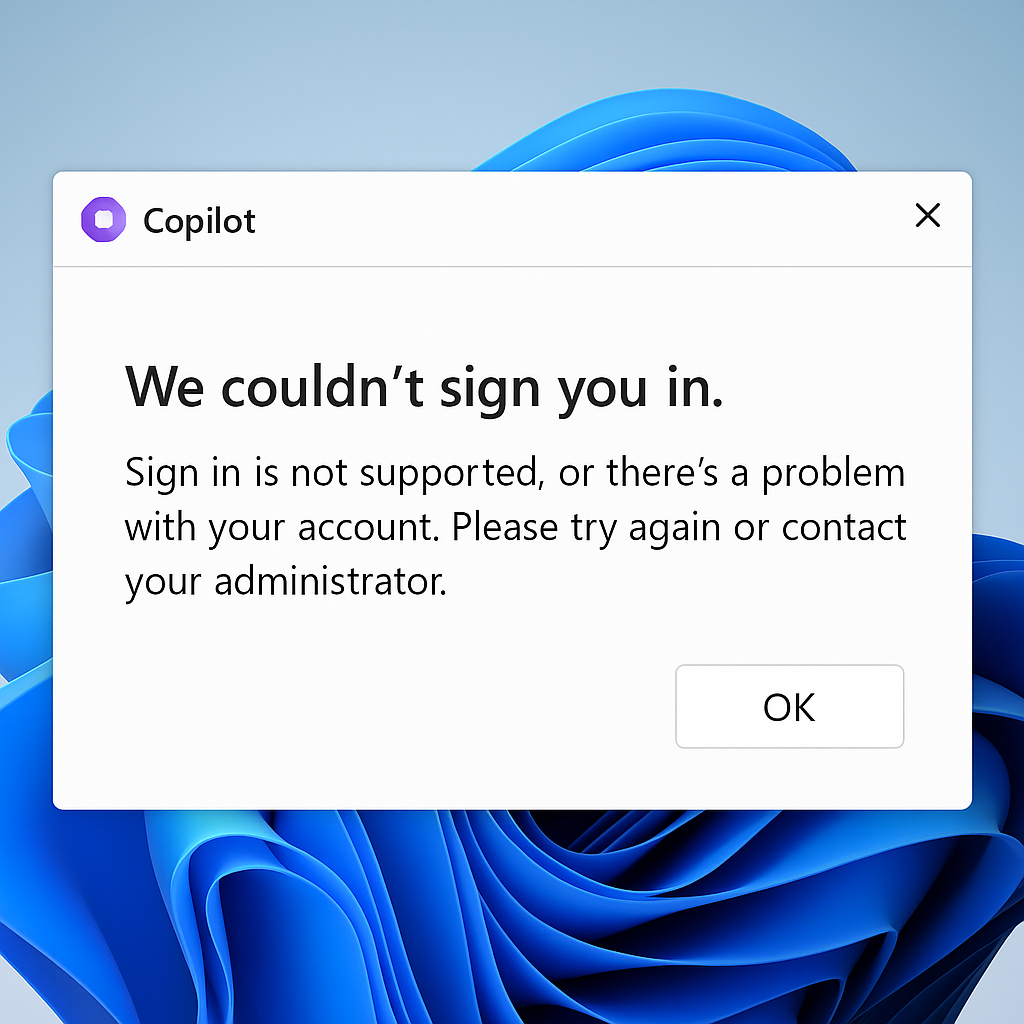
Why can’t i use copilot anymore – resolution process
- Navigate to the Microsoft 365 admin center and verify your Copilot license assignment under Users > Active users > [Your account] > Licenses and apps section
- Clear your browser cache and cookies specifically for Microsoft domains by accessing browser settings > Privacy and security > Clear browsing data > Advanced tab
- Disable browser extensions temporarily, particularly ad blockers and privacy tools that might interfere with Microsoft authentication services and JavaScript execution
- Check your organization’s Conditional Access policies in Azure Active Directory admin center under Security > Conditional Access to ensure Copilot isn’t blocked
- Verify your account has the necessary permissions by contacting your IT administrator to confirm Copilot for Microsoft 365 is enabled for your user group
- Try accessing Copilot through an incognito or private browsing window to eliminate potential conflicts with stored authentication tokens and session data
- Reset your Microsoft 365 credentials by signing out completely from all Microsoft services, then signing back in with your organizational account credentials
- Ensure your browser supports the required JavaScript and WebAssembly features by updating to the latest version of Chrome, Edge, Firefox, or Safari
- Check if your network firewall or proxy settings are blocking access to Microsoft Copilot endpoints by testing from a different network connection
- Verify your Microsoft 365 subscription includes Copilot access by reviewing your organization’s licensing agreement and available service plans in the admin portal
Remember: Many authentication issues resolve by switching from personal Microsoft accounts to organizational accounts when accessing Copilot in business environments.
Copilot sign in troubleshooting authentication errors
- Before attempting complex fixes, try basic troubleshooting steps like clearing your browser cache and checking your Teams desktop syncing settings. Often, Copilot authentication issues are related to underlying Teams synchronization problems that need to be addressed first.
- Authentication timeout errors occur when organizational security policies require additional verification steps, so contact your IT administrator to review multi-factor authentication settings and session timeout configurations for your account
- “Attempting to reconnect” messages typically indicate network connectivity issues or browser compatibility problems, so try switching browsers, disabling VPN connections, or testing from a different device to isolate the connection problem
- License assignment conflicts happen when users have multiple Microsoft accounts or incomplete Copilot provisioning, so verify in the Microsoft 365 admin center that your specific account has proper Copilot licensing and isn’t conflicting with personal Microsoft account credentials
