Teams audio settings matter for professional communication
“My microphone isn’t working in Teams meetings, and I can barely hear other participants. How do I fix these audio problems and ensure my device settings are configured correctly for professional calls?”
Teams audio configuration and common troubleshooting
Audio problems in Microsoft Teams typically originate from incorrect device selection, system-level conflicts, or misconfigured settings that prevent proper microphone and speaker functionality during meetings and calls.
This tutorial covers comprehensive audio device management in Teams, including how to change microphone settings, adjust volume levels, troubleshoot common audio issues, and optimize sound settings for different meeting scenarios. You’ll learn to configure both desktop and web versions of Teams for optimal audio performance. To finish the walk through – you will need an active Microsoft Teams account, administrative access to your device, and basic familiarity with Teams interface navigation.
This tutorial applies for both Windows and mac OS operating systems, as well as for the Teams web application for browser-based troubleshooting.
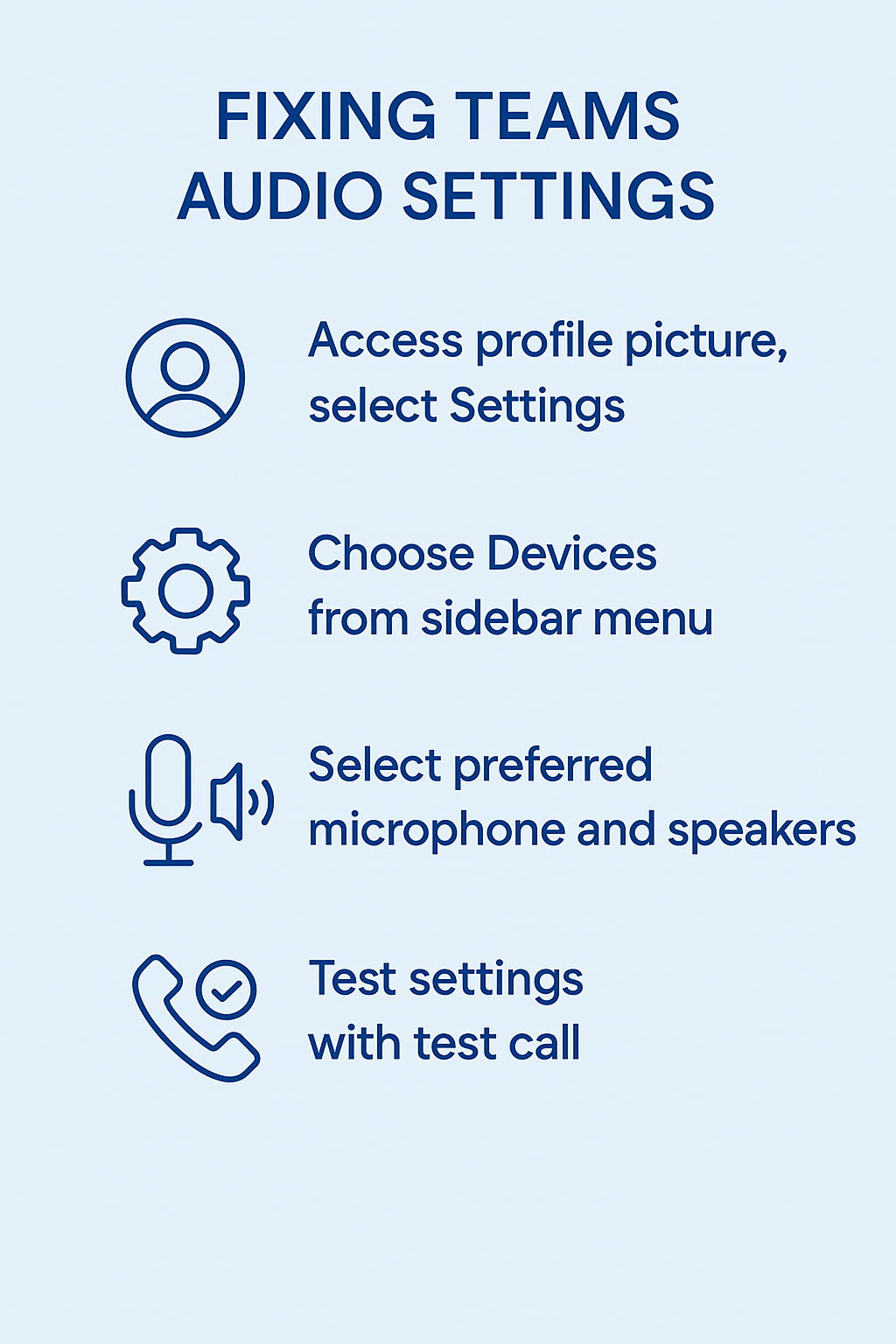
How to adjust audio settings in Teams?
Accessing Teams audio device settings
- Navigate to your Teams application and click your profile picture in the top-right corner of the interface to access account settings and preferences.
- Select “Settings” from the dropdown menu, then choose “Devices” from the left sidebar to access comprehensive audio and video configuration options.
- Locate the “Audio devices” section where you’ll find separate dropdown menus for Speaker, Microphone, and Secondary ringer device selection and configuration.
- Click the “Make a test call” button to verify your current audio setup and identify any immediate issues with your selected devices before joining important meetings.
Configuring microphone settings in Teams
- In the Microphone dropdown menu, select your preferred input device from the list of available microphones connected to your computer system.
- Adjust the microphone volume slider to optimize input levels, ensuring your voice registers clearly without causing audio distortion or background noise interference.
- Enable “Automatically adjust mic sensitivity” if you want Teams to manage input levels dynamically, or disable this feature for manual control over microphone gain settings.
- Test your microphone by speaking normally and observing the blue indicator bar that shows real-time input levels and confirms proper device functionality.
- Click “Device settings” next to your microphone selection to access advanced Windows or Mac audio properties for additional configuration options and noise suppression features.
How to change sound settings for optimal Teams experience?
- Select your preferred speaker or headphone device from the Speaker dropdown menu, choosing the audio output that provides the best sound quality for your setup.
- Adjust the speaker volume using the slider control, testing different levels to find the optimal balance between clarity and comfort during extended meeting sessions.
- Configure the “Secondary ringer” option to route incoming call notifications to a different audio device, allowing you to hear calls even when using headphones.
- Enable “Noise cancellation” in the microphone settings to reduce background sounds and improve audio quality for other meeting participants during your conversations.
Expert Tip: Always test your audio settings before important meetings by using the “Make a test call” feature, which provides immediate feedback on both microphone input and speaker output quality.
Troubleshooting Microsoft Teams audio during active meetings
- Access in-meeting audio controls by clicking the microphone or speaker icons in the meeting toolbar to quickly adjust settings without leaving the conversation.
- Right-click the speaker icon during a meeting to change audio output devices instantly if you need to switch between headphones and speakers mid-conversation.
- Use the “More actions” menu (three dots) in the meeting toolbar and select “Device settings” to access full audio configuration options without ending your meeting.
- Enable “Live captions” from the meeting controls if audio quality issues persist, providing text backup for important conversation content and ensuring meeting comprehension.
- Restart your audio devices by toggling your microphone and speaker off and on using the meeting controls to refresh the connection and resolve temporary glitches.
How to fix audio issues in Microsoft Teams effectively?
Resolving microphone detection problems
- Verify that your microphone appears in Windows Sound settings under “Recording devices” and shows green bars when you speak, indicating proper system-level recognition.
- Update your audio drivers through Device Manager by right-clicking your audio device and selecting “Update driver” to ensure compatibility with Teams application requirements.
- Grant microphone permissions to Teams by checking Windows Privacy settings under “Microphone” and ensuring Teams has access to use your recording devices.
- Restart the Teams application completely and test microphone functionality again, as temporary software conflicts often resolve with a fresh application launch.
Fixing speaker and volume adjustment issues
- Check Windows volume mixer to ensure Teams audio isn’t muted or set to extremely low levels that prevent you from hearing meeting participants clearly.
- Test your speakers with other applications like music players or system sounds to confirm the hardware functions properly outside of Teams environment.
- Clear Teams cache by closing the application, navigating to %appdata%\Microsoft\Teams, deleting the contents, and restarting Teams to resolve corrupted audio settings.
- Switch to Teams web version temporarily if desktop audio problems persist, as browser-based audio often uses different system pathways and may bypass driver conflicts.
Important Tip: If you’re using Bluetooth headphones, ensure they’re connected in “Headset” mode rather than “Headphones” mode to enable both microphone input and audio output functionality.
Advanced troubleshooting for persistent audio problems
- Run Windows Audio troubleshooter through Settings > Update & Security > Troubleshoot > Additional troubleshooters > Playing Audio to identify and fix system-level audio conflicts.
- Disable audio enhancements in Windows Sound properties by right-clicking your playback device, selecting Properties, and unchecking all enhancement options that might interfere with Teams.
- Check for Windows updates that might include audio driver improvements or Teams compatibility fixes that resolve known audio issues in your system configuration.
- Reset Teams audio settings to defaults by going to Settings > Devices and clicking “Reset” next to audio device selections, then reconfigure your preferred devices from scratch.
