“I’ll be in meetings all morning and won’t be able to respond quickly. Is there a way to let my colleagues know this automatically in Teams? I’d like to set some kind of message that appears when people try to contact me, but I’m not sure how to do this or if there’s a character limit. Can I also make it expire after my meetings end?”
Understanding Teams status message importance
Microsoft Teams status messages provide a powerful way to communicate your availability to colleagues without sending individual messages to everyone. When properly configured, your status message appears whenever someone hovers over your profile picture or attempts to chat with you. This feature helps maintain clear communication in remote and hybrid work environments while reducing interruptions during focused work or meetings. Microsoft Teams offers multiple ways to set these messages across desktop and mobile platforms.
Status messages work alongside your regular Teams status indicators like Available or Busy. If you’re having trouble with your status not updating correctly, you might want to check our guide on how to fix presence unknown status issues which can affect message visibility.
How to configure your Teams status message effectively?
Before diving into the steps, it’s important to understand that Teams allows both standard status indicators (Available, Busy, etc.) and custom status messages of up to 280 characters. You can set these messages manually or schedule them to expire automatically after a specific time period. This tutorial covers setting up status messages on both desktop and mobile versions of Teams, along with scheduling options.
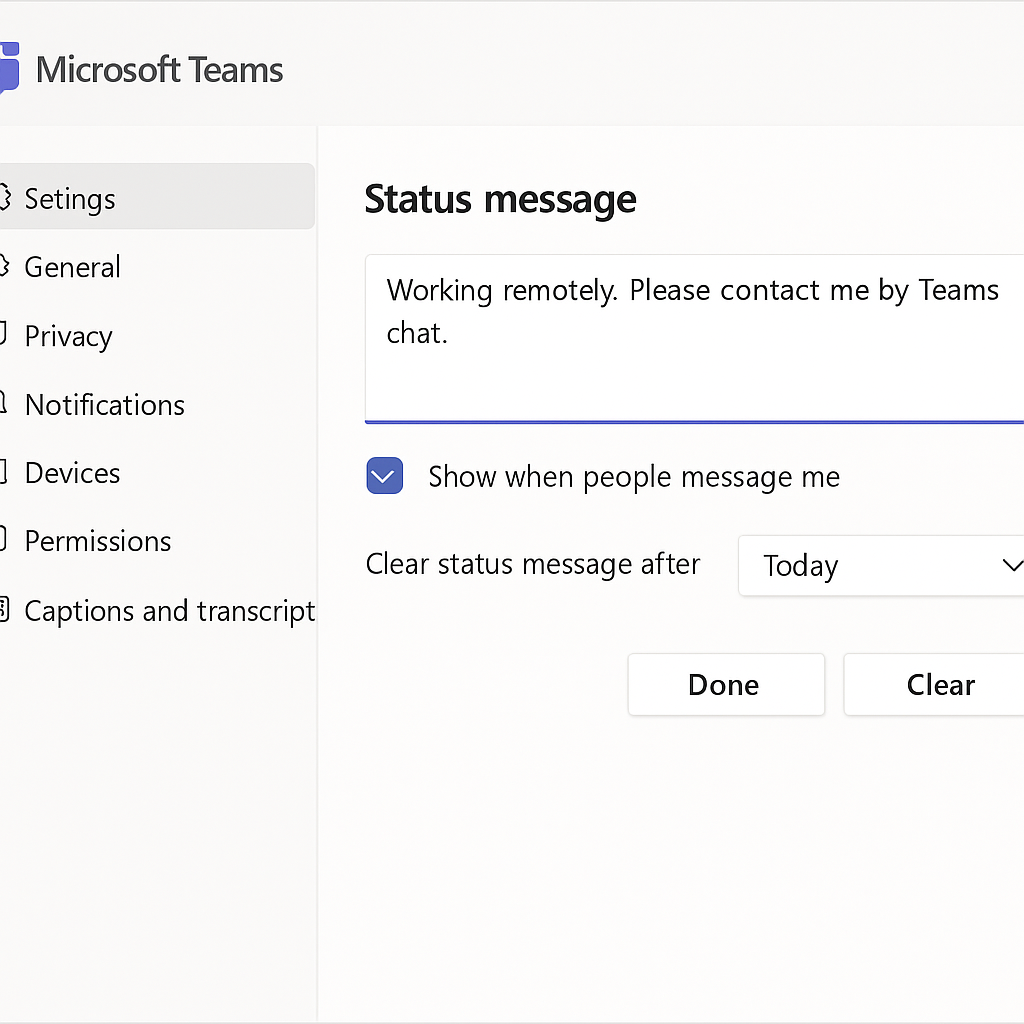
Change your status messages in Microsoft Teams
Setting a status message in Teams desktop app
- Open Microsoft Teams on your desktop and click on your profile picture in the top-right corner of the application to reveal a dropdown menu with various profile options.
- Select “Set status message” from the dropdown menu to open the status message dialog box where you can enter your custom message.
- Type your desired status message in the text field, keeping in mind the 280-character limit which provides enough space for detailed yet concise information.
- If you want your status message to disappear automatically after a certain period, click the “Clear status message after” checkbox and select the appropriate duration.
- Choose from preset options like 1 hour, 4 hours, Today, This week, or select “Custom” to set a specific date and time for the message to expire.
- Click the “Done” button to save your status message, which will now be visible to your colleagues when they hover over your profile or attempt to message you.
Configuring status messages on Teams mobile
- Launch the Microsoft Teams app on your mobile device and tap on your profile picture in the upper-left corner to access your profile settings.
- Select “Set status message” from the menu options to open the status message configuration screen on your mobile device.
- Enter your desired status message in the text field, being mindful of the same 280-character limit that applies across all Teams platforms.
- To set an expiration time, tap on the “Clear after” option and select when you want the status message to automatically disappear.
- Tap “Done” or “Save” (depending on your device) to apply the status message, which will synchronize across all your Teams installations.
Scheduling automatic status messages
- In the Teams desktop app, click on your profile picture and select “Set status message” to open the status message dialog box.
- Enter the message you want to display during your scheduled time, such as “In training until 2 PM – urgent matters only.”
- Check the “Show when people message me” box if you want your status to appear in the chat window when colleagues message you.
- Click the “Clear status message after” checkbox and select “Custom” to open the date and time picker for precise scheduling.
- Set the exact date and time when your status should automatically clear, which is particularly useful for planned absences or focused work periods.
- Click “Done” to save your scheduled status message, which will remain active until the specified expiration time without requiring manual removal.
Teams message issues you might encounter
- If your status message isn’t appearing for colleagues, verify your organization’s Teams policy settings as some companies restrict custom status messages or limit their visibility to specific groups.
- When status messages fail to clear automatically after the set expiration time, try manually clearing the message and setting it again, as occasional synchronization issues can prevent automatic expiration.
- When status messages aren’t working properly, it could be related to cache issues. You may need to clear your Teams cache to resolve persistent status message problems.
- For status messages not syncing between devices, ensure all your Teams applications are updated to the latest version, as older versions may have limited status message functionality or synchronization capabilities.
- If you’re unable to set a status message at all, check with your IT administrator as this feature might be disabled through organizational policy settings in the Microsoft 365 admin center.
- When colleagues report seeing outdated status messages, try signing out of Teams completely on all devices and signing back in to force a refresh of your profile information.
Best practices for effective Teams status messages
- Keep your status messages concise yet informative by including essential details like your expected return time or alternative contact methods for urgent matters.
- Use status messages strategically during focused work periods by setting messages like “Working on deadline until 3 PM – please contact me after” to minimize interruptions.
- Leverage the expiration feature to ensure your status messages remain current by setting appropriate end times that match your schedule or availability changes.
- Consider your organization’s communication culture when crafting status messages, maintaining professionalism while providing colleagues with useful information about your availability.
- For recurring situations, develop a set of standard status messages you can quickly apply, such as “In weekly team meeting” or “Out for lunch, back at 1 PM.”
