“I need to track who’s attending our virtual training sessions. Can I download an attendance list from Microsoft Teams meetings? Our department needs accurate records for compliance purposes.”
Why tracking Teams meeting attendance matters for businesses
Organizations need reliable attendance records for various reasons. Training sessions, client meetings, and company events all require accurate participant tracking. Microsoft Teams offers built-in attendance tracking features that eliminate manual roll calls. For detailed instructions on how to access these features, check our guide on how to pull attendance reports from Teams meetings. This functionality helps meeting organizers save time and maintain precise records.The attendance reports provide valuable insights into participation patterns and engagement levels across your virtual meetings.
Accessing and downloading Teams meeting attendance reports
Before accessing attendance reports, ensure you’re using the latest Teams version. Meeting organizers and presenters can access attendance information during and after meetings. The attendance report includes join and leave times for each participant. You’ll need appropriate permissions to download these reports. Teams stores attendance data temporarily, so download reports promptly after meetings conclude.
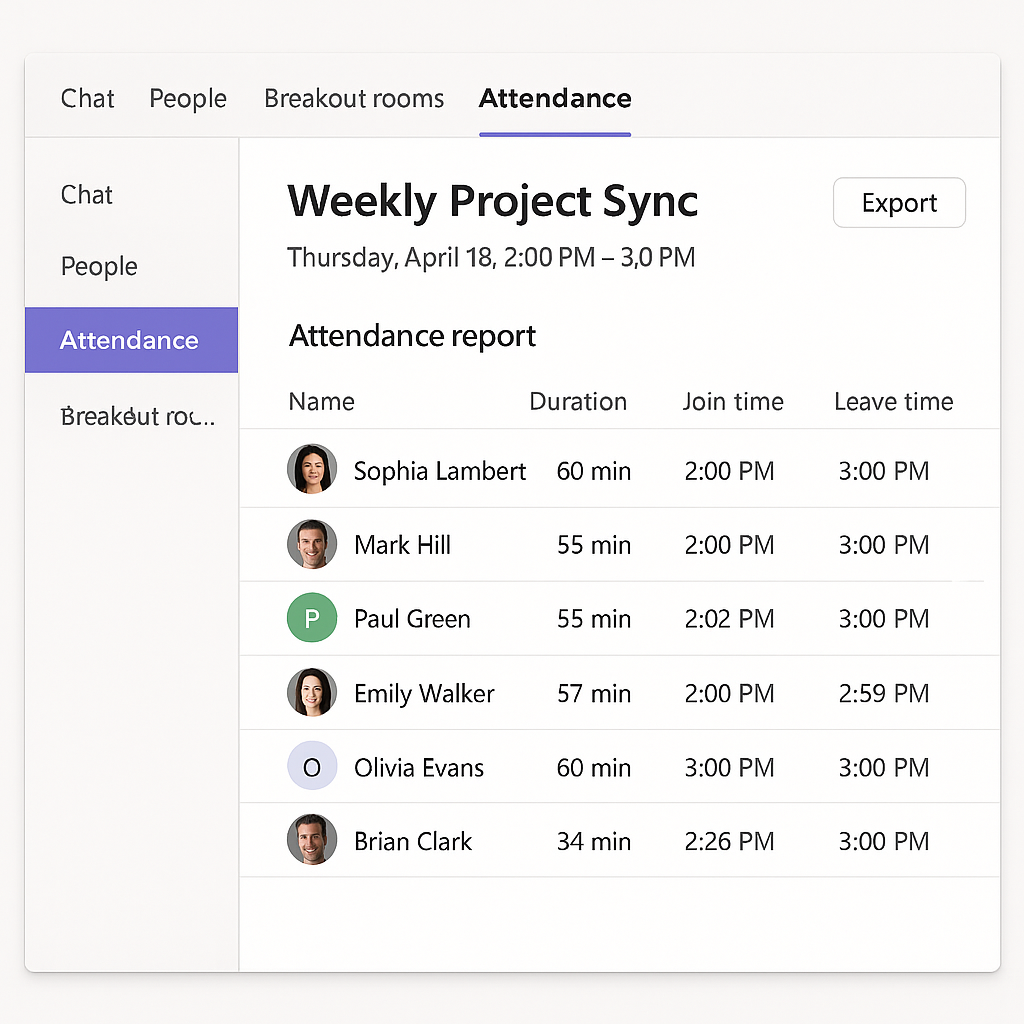
Step-by-step guide to checking attendance in Teams meetings
- During an active Teams meeting, click the participants panel icon in the top control bar to view a real-time list of all attendees currently in your meeting.
- Look for the download attendance list icon (appears as a down arrow) in the participants panel, which becomes available once at least one person joins your meeting.
- If you don’t see the download option immediately, try hovering near the top of the participants panel where you’ll find additional meeting controls that might include the attendance download feature.
- For meetings that have already ended, navigate to the chat history associated with the meeting by finding it in your Teams chat list under “Recent” or by searching for the meeting name.
- Within the meeting chat, locate the attendance report that Teams automatically posts shortly after the meeting ends, typically appearing as a message with an Excel file attachment.
- Click on the Excel file to download the comprehensive attendance report, which includes detailed information such as join times, leave times, and total duration for each participant.
- For recurring meetings, ensure you’re viewing the correct meeting instance in the chat history as each session will have its own separate attendance report.
- If you’re an IT administrator, you can access more detailed attendance data through the Microsoft Teams admin center by navigating to “Analytics & Reports” and selecting “Meeting attendance reports.”
- For educational institutions using Teams for Education, instructors can find attendance reports in the Assignments tab where additional education-specific attendance features are available.
- Remember that attendance reports are typically available for download for up to 7 days after a meeting concludes, so download important attendance data promptly.
Troubleshooting common attendance tracking issues in Teams
- Missing attendance report in meeting chat: If the report doesn’t appear automatically, check if you have the necessary organizer or presenter role for the meeting, as only users with these permissions can access attendance data.
- Incomplete participant information: might occur when attendees join from different devices or when guest users join without complete profile information, so consider implementing a naming convention for important meetings.
- Attendance report showing incorrect join times: can happen due to time zone differences between participants, so verify that your organization has properly configured time zone settings in Microsoft 365 admin center.
- If you’re having issues with attendance tracking, first ensure your Teams is properly configured. You may also want to review how to resolve missing attendance reports after meetings for common solutions to tracking problems.
- Unable to download attendance for channel meetings is a common issue since attendance reports work differently for channel meetings; try scheduling regular meetings instead of channel meetings when attendance tracking is critical.
- Participants appearing multiple times in the report typically happens when users disconnect and rejoin the meeting or switch between devices during the session, requiring manual data cleanup in the Excel report.
Advanced attendance tracking options for Teams administrators
For organizations requiring more robust attendance tracking, Microsoft offers enhanced options. Power Automate can automate attendance report processing and distribution. Teams Education provides specialized attendance features for classroom settings. Microsoft Graph API enables custom attendance tracking solutions for enterprise needs. Third-party apps in the Teams app store offer additional attendance tracking capabilities. Consider implementing these advanced options for comprehensive attendance management across your organization.
Pro tip: For critical meetings, inform participants that attendance is being tracked to encourage punctuality and full participation.
