“I’m working from home and my office space is a bit messy. During important client meetings on Webex, I’d like to hide my cluttered background without using a virtual image. Is there a way to simply blur what’s behind me to maintain a professional appearance while preserving my privacy?”
Why removing clutter behind you in Webex meetings matters
Background distractions can significantly impact how colleagues and clients perceive your professionalism during virtual meetings. A cluttered or personal space visible in your video feed might draw attention away from your presentation or discussion points. Cisco Webex offers built-in background blur functionality that helps maintain privacy while creating a more polished appearance. This feature works across various devices and requires minimal setup, making it accessible for both technical and non-technical users.
Webex virtual background settings and options
Before implementing background blur, it’s helpful to understand what Webex offers. Similar to how you can change blur settings in Zoom meetings, the platform provides several background options including complete blur, slight blur (soft focus effect), and virtual backgrounds. This tutorial focuses specifically on the blur functionality available in the Webex desktop app. We’ll assume you have the latest version of Webex installed on your computer and a compatible webcam. Your device should meet the minimum system requirements for background effects to function properly.
Change background blur on Webex desktop app
- Launch your Webex application on your computer and sign in with your credentials to access all meeting features and personalization options.
- Before joining a meeting, locate the preview window that appears and look for the background options button, which typically appears as a silhouette icon with a background.
- Click on the background options button to reveal a panel showing various background choices including blur options and any custom virtual backgrounds you may have previously added.
- Select the “Blur” option from the available choices to activate the standard background blur that will obscure details behind you while keeping you clearly visible in the foreground.
- For a more subtle effect, some versions of Webex offer a “Slight Blur” option that applies a soft focus effect for Webex video without completely obscuring your background.
- Test the blur effect in the preview window to ensure it’s working correctly and adjust your position or lighting if needed for optimal results.
- Join your meeting with your selected background blur already activated, saving you from having to adjust settings while others are waiting.
- During an active meeting, you can still change your background by clicking the “More options” button (three dots) and selecting “Change virtual background” to access blur settings.
- Adjust your position periodically during longer meetings to ensure you remain properly centered in the frame as the blur effect works best when you’re clearly distinguished from your background.
- Consider enabling the “Apply to all future meetings” option if available to automatically use your preferred blur setting whenever you join Webex calls.
- For optimal background blur performance, wear solid-colored clothing that contrasts with your background and avoid rapid movements that can cause the blur effect to lag or glitch during important presentations.
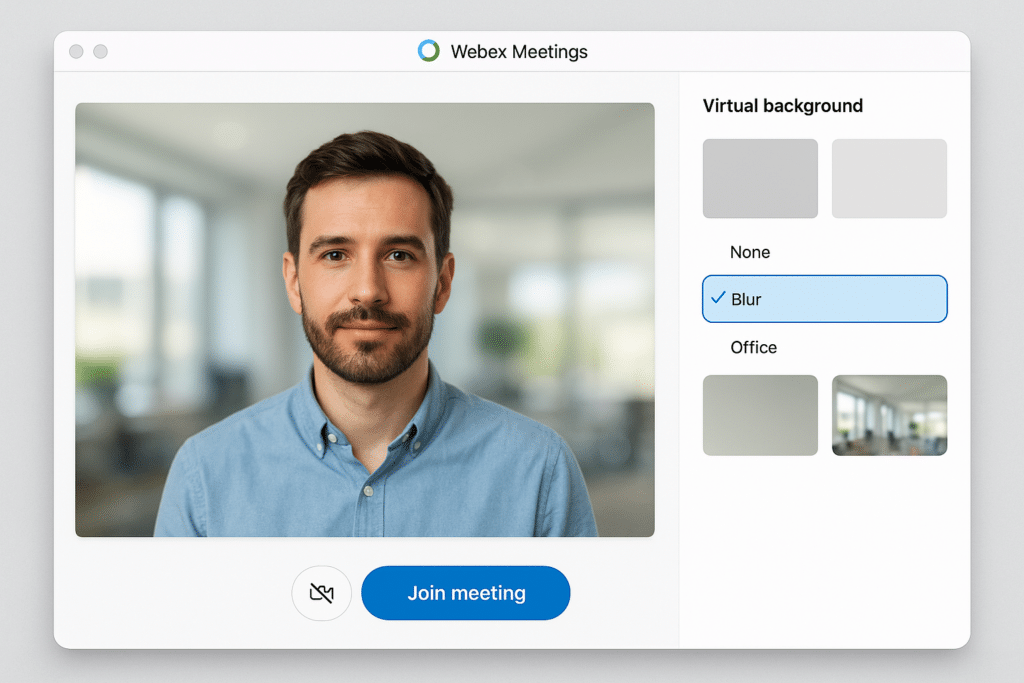
Issues when blur option in Webex conferencing not working
- Insufficient processing power can prevent background blur from functioning properly, especially on older computers or devices running multiple resource-intensive applications simultaneously. Close unnecessary programs to free up system resources or consider upgrading your device if this is a recurring issue.
- Outdated Webex application versions may lack the latest background effect capabilities or contain bugs affecting blur functionality. Check for updates by clicking on your profile picture, selecting “Help,” and then “Check for Updates” to ensure you’re running the most current version with all available features.
- Poor lighting conditions can significantly impact the effectiveness of background blur as the software struggles to distinguish between you and your background. Ensure you have adequate front-facing lighting and avoid sitting with bright windows or light sources directly behind you to improve the blur effect quality.
- Incompatible webcam or drivers might prevent background effects from working correctly even when other meeting functions operate normally. Try updating your webcam drivers through your device manufacturer’s website or temporarily switch to another camera if available to isolate hardware-specific issues.
- Virtual Private Networks (VPNs) or certain security software can occasionally interfere with Webex’s ability to process video effects. Temporarily disable these tools to test if they’re causing the problem, then consult with your IT department for compatible security solutions if background blur is essential for your meetings.
- Poor lighting conditions can significantly impact the effectiveness of background blur as the software struggles to distinguish between you and your background. Just as with camera detection issues in video conferencing, ensure you have adequate front-facing lighting and avoid sitting with bright windows or light sources directly behind you to improve the blur effect quality.
