“Can I add external partners to our Teams environment?”
You’re managing a cross-company project and need to collaborate with consultants, vendors, and clients who aren’t part of your organization. You’ve been using Microsoft Teams internally with great success, but now you need these external partners to join specific team channels, participate in chats, and attend meetings. How can you invite external users to Teams while maintaining security and providing them with the right level of access?
Why adding users to Teams matters for business collaboration
Organizations increasingly work with partners, contractors, and clients who need access to internal communication channels. Microsoft Teams supports external collaboration through guest access and external access features. Without proper external user management, businesses risk creating communication silos, forcing employees to use unsecured third-party tools, or limiting productive collaboration. Understanding how to properly invite and manage external users ensures secure, efficient cross-organization teamwork.
External access options in Teams: Guest and external users
This tutorial will cover two primary methods for inviting external users to Teams: Guest Access and External Access. We’ll explain the differences between these options, show you how to configure appropriate permissions, and guide you through the process of inviting external users. You’ll need Microsoft Teams administrative permissions or owner rights to specific teams to implement these solutions. Let’s explore how to effectively manage Teams chat with external users.
Add external users to Teams channels
Configure external access settings in Teams admin center
- Log into the Microsoft Teams admin center (https://admin.teams.microsoft.com) using an account with administrative privileges to access the external collaboration settings.
- Navigate to “Users > External access” in the left navigation pane to view the current configuration for communication with people outside your organization.
- Enable external access by toggling “Allow users in my organization to communicate with Teams users from other organizations” to the On position.
- Choose whether to allow communication with all external domains or specify which domains your users can communicate with by adding specific domains to the allowed list.
- Consider blocking specific domains if there are organizations you want to restrict from external communication for security or compliance reasons.
- Click “Save” to apply your external access configuration changes, which may take several hours to fully propagate throughout your Teams environment.
Important: Before configuring external access, ensure your Teams is properly set up. If you’re experiencing any issues with Teams features, check our guide on how to fix Microsoft Teams audio and camera issues to ensure smooth communication with external users.
Enable guest access for more comprehensive collaboration
- In the Teams admin center, navigate to “Users > Guest access” to configure permissions for users who will be invited as guests to your Teams environment.
- Set the “Allow guest access in Teams” toggle to On to enable the guest access feature for your organization’s Teams deployment.
- Review and configure specific permissions for guests including calling capabilities, meeting options, and messaging features based on your organization’s security requirements.
- Consider restricting certain features like private calling or screen sharing if your security policies require limiting guest capabilities within your Teams environment.
- Click “Save” to apply your guest access settings, noting that these changes may take up to 24 hours to fully take effect across your tenant.
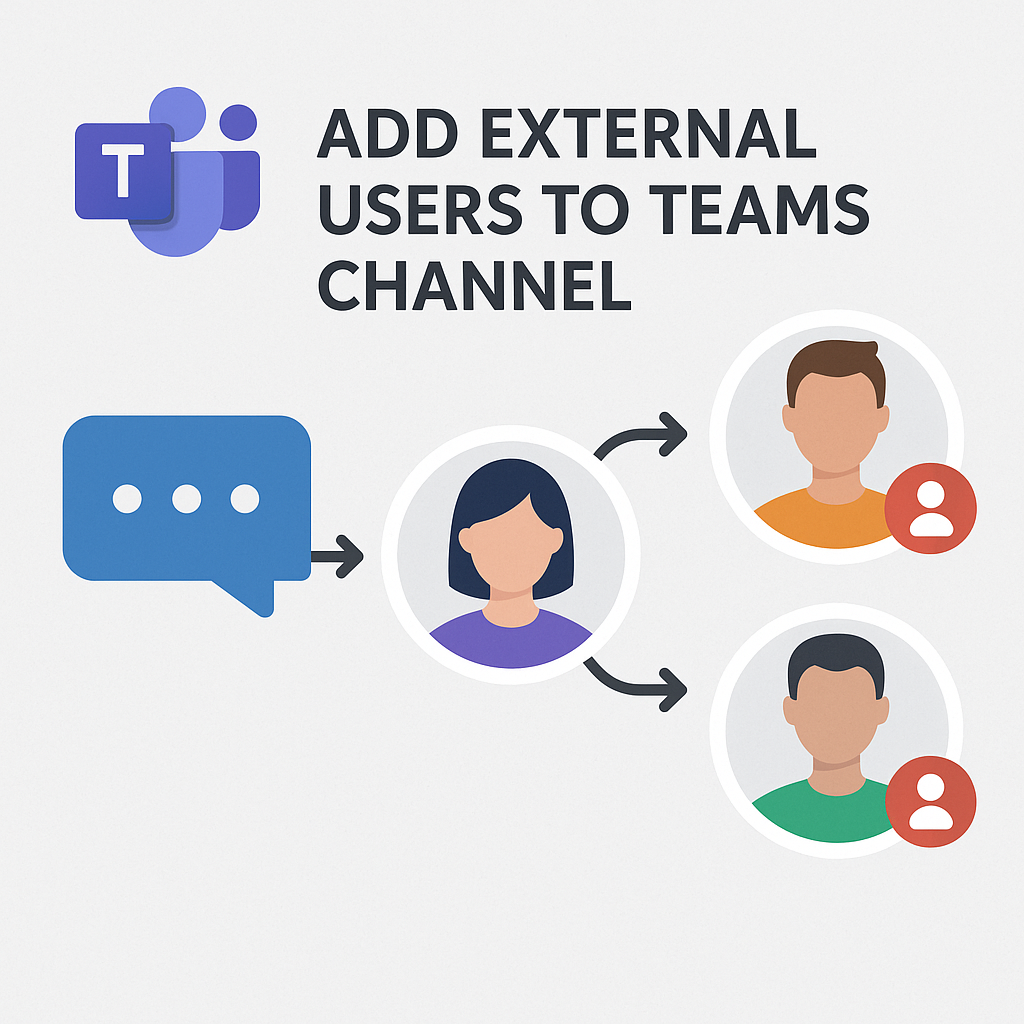
Invite external people to Teams as guests
- Open Microsoft Teams and navigate to the team where you want to add external users by selecting it from your teams list.
- Click the three dots (more options) next to the team name and select “Add member” from the drop down menu to open the member addition dialog.
- Enter the email address of the external user you wish to invite, ensuring you use their complete email address associated with their work account.
- The external user will receive an email invitation with instructions on how to join your team, including creating a Microsoft account if they don’t already have one.
- Once the external user accepts the invitation, they’ll appear in your team with a “(Guest)” label next to their name for easy identification within your Teams environment.
Share Teams channels with external users
- For more structured collaboration, consider using shared channels which allow you to share specific channels with external organizations without giving access to the entire team.
- Navigate to the team where you want to create a shared channel and click “Add channel” to begin the channel creation process.
- Enter a name and description for the channel, then select “Shared” as the channel type to enable external sharing capabilities.
- Click “Next” and then select “Add organizations” to specify which external organizations can access this shared channel based on their domain names.
- Complete the channel creation process by clicking “Done” and the shared channel will appear in your team with a special icon indicating its shared status.
Teams external user access issues
- If external users report they cannot access your Teams environment after accepting an invitation, verify that guest access is properly enabled in both the Teams admin center and Azure AD portal settings.
- When external users can join but cannot see certain channels or content, check the specific team’s settings by going to team options > Settings > Member permissions to ensure guests have appropriate access levels.
- External users experiencing issues with meeting functionality might need to update their Teams client to the latest version, as older versions may have compatibility issues with cross-tenant collaboration features.
- If you’re unable to add specific external domains, check your organization’s security policies in the Microsoft 365 admin center under Security & Compliance to ensure there are no conflicting policies blocking external collaboration.
- For persistent issues with external access, review the external access audit logs in the Microsoft 365 admin center to identify specific error codes that can help pinpoint configuration problems affecting your external collaboration setup.
How to call someone on Teams externally?
- Ensure external access is properly configured in your Teams admin center before attempting to make calls to users from other organizations.
- To call an external Teams user, add them to your contacts by clicking on “Chat” in the left navigation, then the “New chat” button, and entering their complete email address.
- Once the external contact appears in your chat list, you can initiate a voice or video call by clicking the call icons at the top right of the chat window.
- For organizations using Direct Routing or Operator Connect, verify that your calling policies allow external PSTN calls if you need to reach external users via regular phone numbers.
- Remember that call quality with external users may depend on their internet connection and Teams license type, so consider offering alternative connection methods for important meetings.
- Tip: When making external calls, you might encounter audio problems. If you experience echo or feedback during calls, refer to our guide on fixing Teams meeting echo and audio feedback for optimal call quality with external participants.
