“I have dozens of PowerPoint presentations from our quarterly business reviews, and I need to quickly extract the key points from each one. Is there a way to use AI to automatically summarize these slides without having to read through every presentation manually?” This question reflects a common challenge faced by professionals who need to process large volumes of presentation content efficiently.
Streamlining presentation analysis with PowerPoint Copilot
Modern workplaces generate countless PowerPoint presentations, from training materials to executive briefings, making it increasingly difficult to stay current with all relevant content. The ability to quickly extract key insights from multiple presentations has become essential for effective decision-making and knowledge management.
This guide demonstrates how to leverage Microsoft 365’s AI capabilities to automatically summarize PowerPoint presentations using Copilot. You’ll learn to process both individual slides and entire presentation files, extract actionable insights, and create condensed summaries for quick reference.
Prerequisites: Active Microsoft 365 subscription with Copilot access, PowerPoint desktop or web application, and presentation files stored in OneDrive or SharePoint. The workflow covers both automated summarization techniques and manual prompt strategies for optimal results.
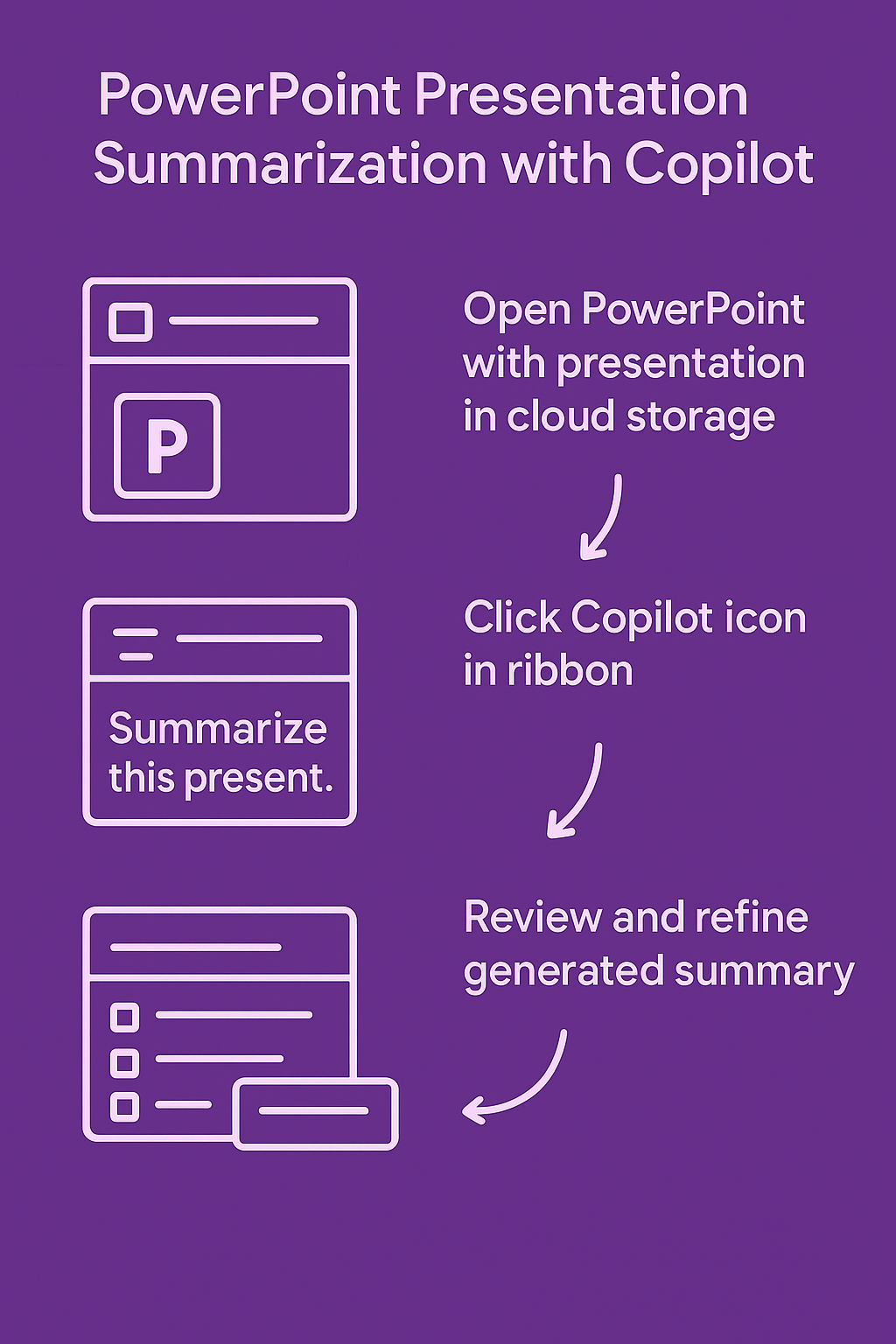
Copilot slide summarizer implementation steps
Setting up Copilot for PowerPoint presentation analysis
- Open PowerPoint and navigate to the presentation you want to summarize, ensuring the file is saved in OneDrive or SharePoint for Copilot integration.
- Click the Copilot icon in the ribbon or press Alt+H+FX to activate the AI assistant within your current presentation workspace.
- Select “Summarize this presentation” from the suggested prompts, or type a custom request like “Create a comprehensive summary of all slides including key data points and action items.”
- Wait for Copilot to analyze the entire presentation structure, processing text content, charts, and embedded data across all slides systematically.
- Review the generated summary in the Copilot panel, which typically includes main topics, supporting details, and highlighted conclusions from your slideshow content.
Advanced prompting techniques for lecture slides AI summarization
- Use specific prompts such as “Summarize each section of this presentation with bullet points and include any numerical data or statistics mentioned throughout the slides.”
- Request targeted summaries by asking “Extract the main learning objectives and key takeaways from this training presentation, focusing on actionable insights for implementation.”
- For technical presentations, prompt Copilot with “Identify the problem statement, proposed solutions, and expected outcomes from this project presentation while highlighting any risks or dependencies.”
- Generate executive summaries using prompts like “Create a one-page executive summary of this presentation suitable for leadership review, emphasizing strategic implications and resource requirements.”
Expert Tip: Copilot performs better with well-structured presentations that use consistent heading styles and clear slide titles, so consider formatting your slides appropriately before summarization.
Processing multiple PowerPoint files with AI Copilot summarization
- Navigate to your OneDrive or SharePoint folder containing multiple presentation files that require summarization for comprehensive analysis.
- Open Microsoft 365 Copilot through the web interface or use Copilot in Microsoft Teams to access cross-application AI functionality.
- Upload or reference specific PowerPoint files by typing “Summarize the key points from [filename].pptx and highlight any common themes across these presentations.”
- Use batch processing prompts such as “Compare the main topics covered in these three presentations and identify overlapping content or conflicting recommendations.”
- Create consolidated reports by requesting “Generate a master summary document that combines insights from all uploaded presentations, organized by topic or department.”
Troubleshooting common PowerPoint AI summarization challenges
- Copilot not recognizing presentation content: Ensure your PowerPoint file is saved in a supported cloud location like OneDrive or SharePoint, as local files may not be accessible to AI processing systems.
- Incomplete or inaccurate summaries generated: Check that your slides contain sufficient text content rather than primarily images or complex graphics, which may limit AI comprehension capabilities.
- Copilot unavailable or not responding: Verify your Microsoft 365 license includes Copilot features and that you’re connected to the internet with a stable connection for cloud-based processing.
- Summary missing key presentation elements: Try breaking down complex presentations into smaller sections and request summaries for individual slide ranges to ensure comprehensive coverage of all content areas.
