Connecting Outlook calendar to Teams for better collaboration
“I’m constantly switching between Outlook and Teams to check my calendar and join meetings. Is there a way to view my Outlook calendar directly in Teams so I can manage everything from one place?” This common question reflects the challenge many professionals face when juggling multiple Microsoft 365 applications throughout their workday.
Merge Outlook calendar with Teams through integration
Microsoft Teams and Outlook calendar work together seamlessly since they’re part of the same Microsoft 365 ecosystem, sharing the same underlying Exchange Online calendar data.When you connect Outlook calendar with Teams, you’re essentially accessing the same calendar information through different interfaces, eliminating the need for manual synchronization or data transfer.
This simple guide will show you how to view Outlook calendar in Teams, configure calendar notifications, and optimize your scheduling workflow. You’ll learn to access your calendar directly within Teams, schedule meetings that automatically appear in both applications, and manage calendar permissions for team collaboration. The process requires an active Microsoft 365 subscription with both Teams and Outlook licenses, and assumes you have administrative rights to modify your Teams settings.
Integrate Outlook calendar to Teams through the calendar tab
The Teams calendar feature provides direct access to your Outlook calendar data without requiring separate import or export processes. Follow these steps to enable and configure calendar integration:
- Navigate to Microsoft Teams and sign in with your organizational account credentials that match your Outlook email address.
- Click the Calendar icon in the left sidebar of Teams, which automatically displays your Outlook calendar events and meetings.
- Verify that your calendar appears correctly by checking that existing Outlook appointments are visible in the Teams calendar view.
- Configure calendar notifications by clicking your profile picture, selecting Settings, then Notifications to customize how Teams alerts you about upcoming meetings.
- Enable desktop notifications for calendar events by toggling on “Meetings start” and “Meetings end” options in the notification settings panel.
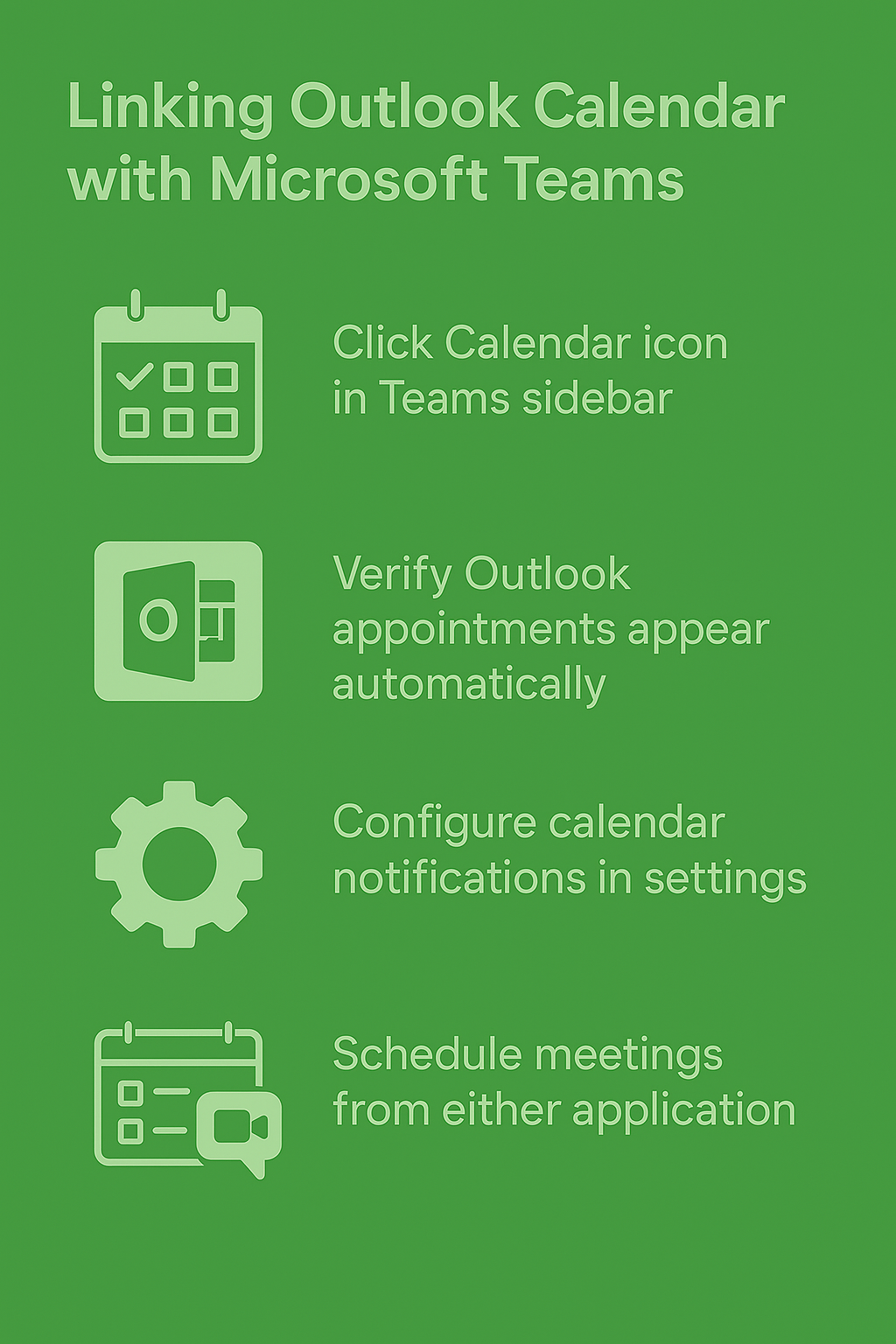
Import Outlook calendar to Teams through meeting scheduling
Teams provides multiple ways to create calendar events that automatically synchronize with your Outlook calendar:
- Click “Meet now” in any Teams chat to instantly start a meeting that appears in both Teams and Outlook calendars.
- Select “Schedule a meeting” from the Calendar tab to create detailed meeting invitations with attendees, agenda items, and Teams meeting links.
- Use the “New meeting” button to access advanced scheduling options including recurring meetings, meeting rooms, and external attendee management.
- Configure meeting options such as lobby settings, recording permissions, and chat availability before sending calendar invitations to participants.
- Add Teams meeting details to existing Outlook calendar events by editing the appointment and clicking “Add Teams meeting” in Outlook.
Publish Outlook calendar to Teams channels for team visibility
Teams channels can display shared calendar information to improve team coordination and project scheduling:
- Open the desired Teams channel where you want to add calendar functionality for team members to view shared schedules.
- Click the plus (+) icon at the top of the channel to add a new tab for calendar integration.
- Select “Calendar” from the available apps list, then choose whether to create a new calendar or connect an existing SharePoint calendar.
- Configure calendar permissions to determine which team members can view, edit, or manage calendar events within the channel context.
- Customize the calendar display by selecting date ranges, view formats, and filtering options that best serve your team’s scheduling needs.
Export Outlook calendar to Teams through advanced integration
For organizations requiring deeper calendar integration, several advanced configuration options enhance the connection between Outlook and Teams:
- Access the Microsoft 365 admin center to configure tenant-wide calendar sharing policies that affect how Teams displays calendar information.
- Enable cross-tenant calendar sharing if your organization collaborates with external partners who use different Microsoft 365 tenants.
- Configure calendar delegation settings to allow assistants or team leaders to manage calendars on behalf of other users within Teams.
- Set up calendar publishing options that allow specific calendar information to be shared with external users who don’t have Teams access.
- Implement conditional access policies that ensure calendar data remains secure when accessed through Teams on various devices and locations.
View Outlook calendar in Teams with mobile synchronization
Teams mobile apps provide full calendar integration that mirrors your desktop experience across all devices:
- Download the Microsoft Teams mobile app and sign in with the same credentials used for your desktop Teams and Outlook accounts.
- Navigate to the Calendar tab in the mobile app to access your complete Outlook calendar with full editing capabilities.
- Enable push notifications for calendar events by adjusting notification settings in the mobile app’s settings menu.
- Use the mobile app to join scheduled meetings directly from calendar notifications without switching between multiple applications.
- Configure offline calendar access to view upcoming appointments even when your mobile device has limited internet connectivity.
Troubleshooting calendar integration between Outlook and Teams
Several common issues can affect how your Outlook calendar displays and functions within Microsoft Teams:
- Calendar events not appearing in Teams typically indicates a synchronization delay or permission issue that requires checking your Microsoft 365 license status and Exchange Online connectivity.
- Missing meeting join buttons in calendar invitations often result from Teams meeting add-in conflicts in Outlook that can be resolved by reinstalling the Teams meeting add-in.
- Duplicate calendar notifications occurring in both Outlook and Teams can be managed by adjusting notification preferences in Teams settings to avoid redundant alerts.
- External attendee access problems frequently stem from tenant guest access policies that need adjustment in the Microsoft 365 admin center to allow proper calendar sharing.
