Have you ever wondered why Microsoft Edge doesn’t display important notifications from allowed websites? Or why you suddenly get bombarded with unwanted pop-ups after accidentally enabling notifications? Many users struggle with Edge’s notification system. They either miss critical updates from work applications or drown in promotional alerts they never intended to receive.
Edge notification problems and management solution
Microsoft Edge’s notification system can become problematic when settings conflict with Windows notification preferences or when users inadvertently grant permissions to unwanted sites. This creates frustration for professionals who rely on web-based applications for Teams meetings, SharePoint updates, or Power Apps notifications while simultaneously dealing with spam from marketing websites.
We will walk you through diagnosing notification issues, properly configuring Edge’s notification settings, managing site permissions, and finally integrating these settings with Windows notification controls. We will then cover how to enable notifications for essential business applications and how to remove unwanted notification permissions you may have accidentally granted.
You will need Windows 10 or 11 with Microsoft Edge installed, administrative access to notification settings, and basic familiarity with browser settings navigation.
Suggestion: Before troubleshooting Edge notifications, check if Windows Focus Assist or Do Not Disturb mode is active, as these system-level settings override browser notification permissions.
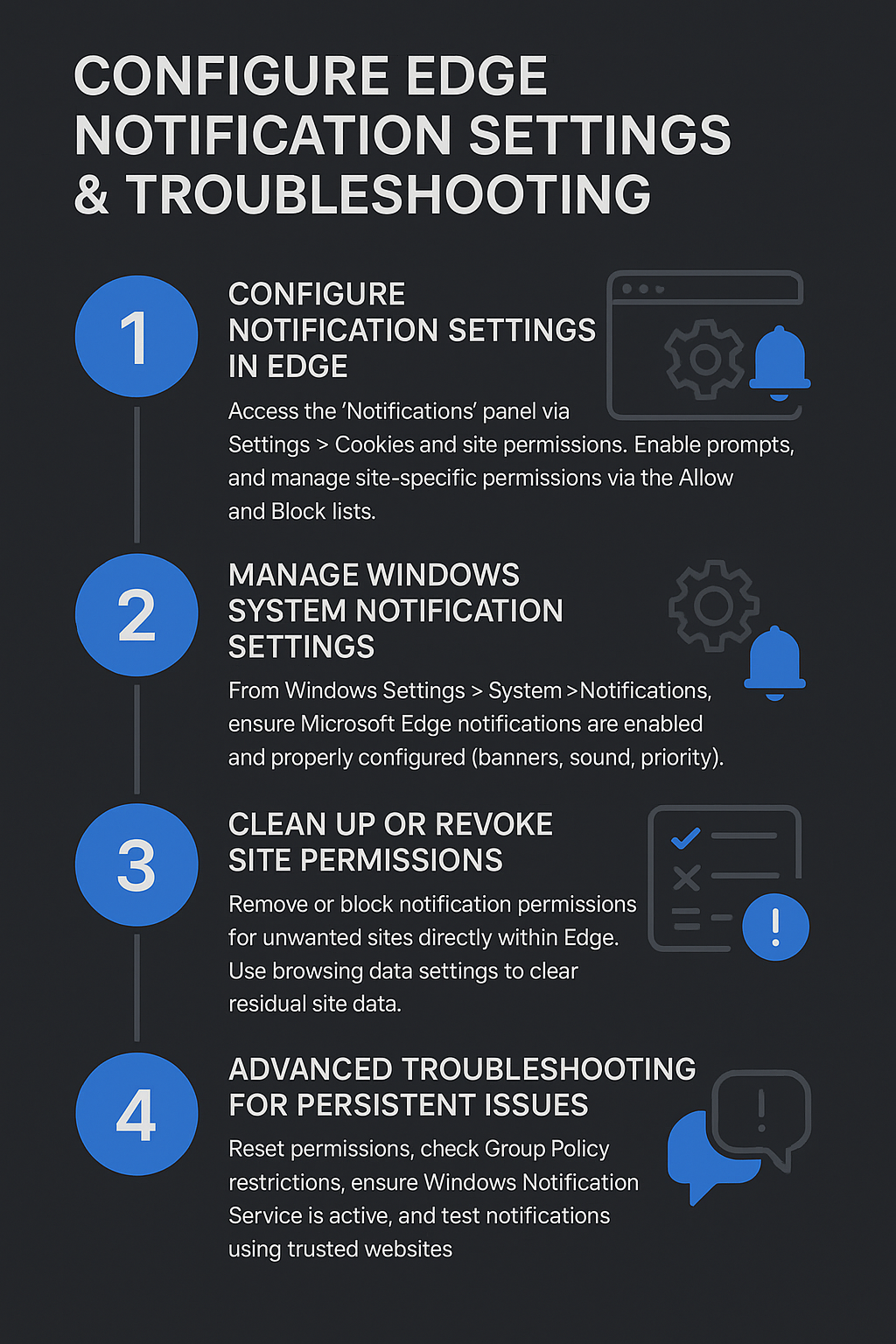
Edge notification configuration and troubleshooting
Accessing and configuring core notification settings in Edge
- Open Microsoft Edge and click the three-dot menu button in the top-right corner, then select Settings from the drop-down menu to access browser configuration options. If you’re experiencing similar issues with other Microsoft applications, you might want to check our guide on fixing Microsoft Teams notifications not working on Windows 11 as the troubleshooting process shares some similarities.
- Navigate to the Cookies and site permissions section in the left sidebar, then click on Notifications to view all notification-related settings and permissions for individual websites.
- Locate the “Ask before sending” toggle switch and enable it so Edge prompts you before new sites send notifications to your device.
- Review the “Block” and “Allow” sections to see which websites currently have notification permissions, noting that sites in the Allow section can send notifications immediately without prompting.
- To enable notifications for a specific website, click the “Add” button next to the Allow section and enter the complete website URL including https:// prefix.
Managing Windows system notification integration with Edge
- Press Windows key + I to open Windows Settings, then navigate to System > Notifications & actions to access system-wide notification controls that affect Edge notifications.
- Scroll down to find Microsoft Edge in the list of applications and ensure the toggle switch is enabled to allow Edge notifications to appear in Windows Action Center.
- Click on Microsoft Edge in the notifications list to access advanced settings including notification banners, sounds, and priority levels that control how Edge notifications appear on your desktop.
- Verify that Focus Assist settings aren’t blocking Edge notifications by clicking on Focus Assist in the left sidebar and reviewing your automatic rules and priority lists.
Removing accidentally allowed notifications and cleaning up permissions
- Return to Edge Settings > Cookies and site permissions > Notifications and review the websites listed in the “Allow” section for any unfamiliar or unwanted entries.
- Click the three-dot menu next to any unwanted website in the Allow section and select “Remove” to revoke notification permissions and stop future notifications from that site.
- For websites you want to temporarily silence without completely removing permissions, move them to the “Block” section by clicking the three-dot menu and selecting “Block.”
- Clear notification data by going to Settings > Privacy, search, and services > Clear browsing data, then select “Cookies and other site data” to reset all notification permissions.
Advanced troubleshooting for persistent notification issues
- Reset Edge notification settings completely by typing edge://settings/content/notifications in the address bar and clicking “Reset permissions” to restore default notification behavior.
- Check Group Policy settings if you’re on a corporate network by typing gpedit.msc in the Windows Run dialog and navigating to Computer Configuration > Administrative Templates > Microsoft Edge.
- Verify that Windows Notification Service is running by pressing Windows key + R, typing services. msc, and ensuring “Windows Push Notifications User Service” is set to Automatic startup.
- Test notification functionality by visiting a known website like Microsoft Teams web app and attempting to enable notifications to verify the system is working properly. If you’re having trouble with your browser’s cache affecting notifications, you might find our guide on Edge browser cache location in Windows helpful for clearing cached data that could be interfering with notification delivery.
Common notification management issues in Edge
- Notifications appear in Edge but not in Windows Action Center: This typically occurs when Windows notification permissions for Edge are disabled in system settings, requiring you to enable Microsoft Edge notifications in Windows Settings > System > Notifications & actions and restart the browser to establish proper communication between Edge and the Windows notification system.
- Website notification prompts don’t appear when expected: Edge may have automatically blocked notification requests due to previous user interactions or Group Policy restrictions, so navigate to edge://settings/content/notifications and check if the problematic website appears in the “Block” section, then move it to “Allow” or remove it entirely to reset permissions.
- Notifications work inconsistently across different websites: This issue often stems from mixed content policies or HTTPS requirements, as Edge only allows notifications from secure websites, so verify that the websites in question use HTTPS connections and haven’t been flagged by Edge’s security features as potentially unsafe.
- Previously allowed notifications suddenly stopped working: Windows updates or Edge updates can sometimes reset notification permissions or change system-level notification policies, requiring you to re-verify both Edge notification settings and Windows notification permissions, then restart both the browser and Windows Notification Service to restore functionality.
Important Tip: Corporate environments often have Group Policy restrictions that override individual notification settings, so contact your IT administrator if notification issues persist despite following these troubleshooting steps.
