Start menu troubleshooter for common Windows issues
The Start menu serves as the central hub for accessing applications, settings, and files in Windows. When it suddenly stops responding or fails to open, users often find themselves unable to perform basic tasks like launching programs or accessing system settings. This frustrating issue can occur after Windows updates, system changes, or due to corrupted system files, leaving users searching for immediate solutions to restore normal functionality.
Start menu not working Windows 10 and Windows 11
This problem affects productivity by blocking access to installed applications, system settings, and essential Windows features. The issue can stem from corrupted user profiles, damaged system files, or conflicts with Windows Explorer processes. Understanding the root cause helps determine the most effective repair approach for your specific situation.
Windows 10 start menu not opening solution overview
This tutorial addresses Start menu failures through a systematic troubleshooting approach using built-in Windows tools and PowerShell commands. We will cover registry repairs, Windows Explorer restarts, and system file verification methods. The solution assumes basic Windows navigation skills and administrative access to your computer system.
Unable to open start menu Windows 11
Basic restart and Windows Explorer refresh
- Press Ctrl + Shift + Esc to open Task Manager and locate Windows Explorer in the Processes tab.
- Right-click on Windows Explorer and select “Restart” to refresh the entire desktop environment and Start menu functionality.
- Wait for the desktop to reload completely before testing the Start menu by pressing the Windows key.
- If the issue persists, proceed to create a new user account to isolate profile-specific corruption problems.
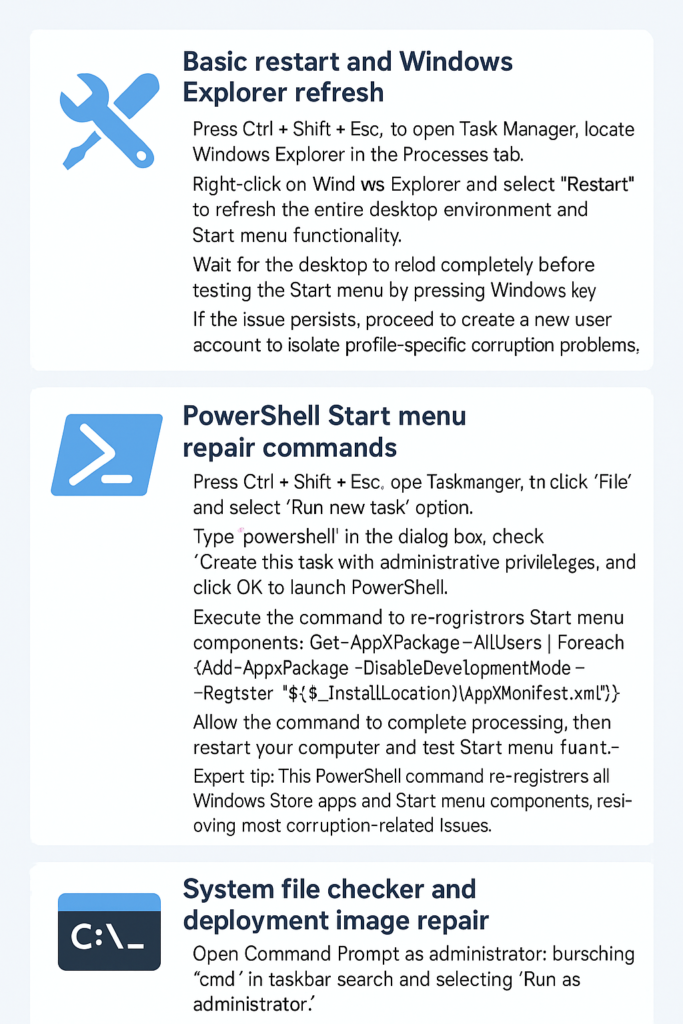
PowerShell Start menu repair commands
- Press Ctrl + Shift + Esc to open Task Manager, then click “File” and select “Run new task” option.
- Type “powershell” in the dialog box, check “Create this task with administrative privileges,” and click OK to launch PowerShell.
- Execute the following command to re-register Start menu components:
Get-AppXPackage -AllUsers | Foreach {Add-AppxPackage -DisableDevelopmentMode -Register "$($_.InstallLocation)\AppXManifest.xml"} - Allow the command to complete processing, then restart your computer and test the Start menu functionality again.
Expert tip: This PowerShell command re-registers all Windows Store apps and Start menu components, resolving most corruption-related issues.
System file checker and deployment image repair
- Open Command Prompt as administrator by searching “cmd” in the taskbar search and selecting “Run as administrator.”
- Run the System File Checker by typing
sfc /scannowand pressing Enter to scan for corrupted system files. - After SFC completion, execute
DISM /Online /Cleanup-Image /RestoreHealthto repair the Windows image using Windows Update files. - Restart your computer once both commands finish successfully and verify that the Start menu opens properly.
Windows 11 start menu won’t open troubleshooting solutions
Windows start menu doesn’t open due to user profile corruption
- Create a new local user account through Settings > Accounts > Family & other users to test if the issue affects all user profiles.
- Sign in with the new account and verify whether the Start menu functions correctly under the fresh user profile.
- If the Start menu works with the new account, transfer your personal files and settings from the corrupted profile to resolve the issue permanently.
Repair Windows 10 start menu using Windows Update troubleshooter
- Access Windows Update troubleshooter through Settings > Update & Security > Troubleshoot > Additional troubleshooters to identify update-related Start menu conflicts.
- Run the Windows Store Apps troubleshooter from the same location to diagnose and repair Start menu app registration problems automatically.
- Allow both troubleshooters to complete their diagnostic processes and apply recommended fixes before testing the Start menu functionality again.
Can’t open start menu Windows 11 advanced system restoration
- Boot into Safe Mode by holding Shift while clicking Restart, then navigate to Troubleshoot > Advanced options > Startup Settings.
- In Safe Mode, access System Restore through Control Panel > Recovery > Open System Restore to revert to a previous working configuration.
- Select a restore point created before the Start menu issue began and follow the restoration wizard to complete the process safely.
Finally – If you’re experiencing persistent Start Menu issues along with other system performance problems, it may indicate broader system issues. Consider following our guide to solve sluggish performance Windows 11 to address these underlying problems.
Expert tip: Safe Mode bypasses many startup programs and drivers that might interfere with Start menu functionality, making it ideal for system repairs.
