Getting started with Microsoft Teams polling features
“Our team needs to make quick decisions during meetings, but we always struggle to get everyone’s input efficiently. We’ve tried asking people to speak up, but some team members are hesitant to share their opinions verbally. We also need to collect feedback on project proposals and gather preferences for upcoming events. Is there a way to create polls and surveys directly in Microsoft Teams that would make this process smoother and more inclusive for everyone?”
How to create poll in Microsoft Teams
In this post, we will cover three primary approaches for polling in Teams. You’ll learn to create quick polls during meetings using some cool built-in features. We’ll also explore Microsoft Forms integration for detailed surveys and quiz creation. The guide assumes you have Microsoft Teams access with meeting organizer permissions and Forms licensing through your Microsoft 365 subscription.
Setting up polls and surveys across different Teams scenarios
Remember: Before creating your first poll, ensure your Teams environment is properly configured. If you’re experiencing issues with Teams features, check our guide on how to fix Teams not syncing with desktop. This will ensure smooth poll deployment across your organization.
Creating instant polls during Teams meetings
- Open your Teams meeting and locate the “Apps” icon in the meeting toolbar to access polling applications
- Search for “Polls” in the app gallery and select the Microsoft-provided polling app to add it to your meeting
- Click “Add a poll” and enter your question in the text field, keeping questions concise and specific for better responses
- Choose between multiple choice, rating scale, or open-ended response formats depending on your information gathering needs
- Add answer options for multiple choice questions, ensuring each option is distinct and covers all reasonable possibilities
- Set poll duration and visibility preferences, deciding whether results should be anonymous or show participant names
- Launch the poll by clicking “Send” and monitor real-time responses as participants submit their answers through the meeting interface
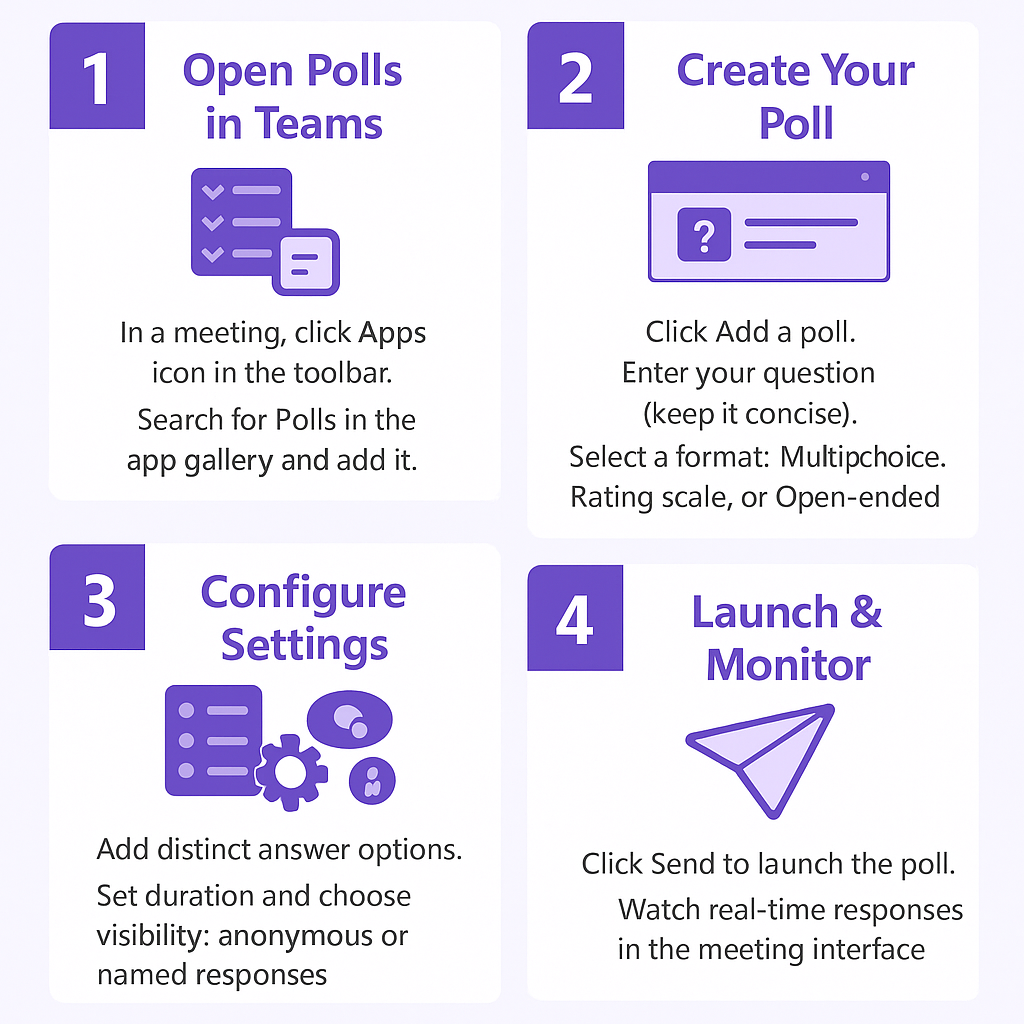
Using Microsoft Teams poll forms for comprehensive surveys
- Navigate to Forms.microsoft.com and sign in with your organizational credentials to access the survey creation platform
- Select “New Form” and provide a descriptive title that clearly indicates the survey purpose and target audience
- Add questions using various formats including multiple choice, text responses, rating scales, and ranking options for comprehensive data collection
- Configure question settings such as required responses, branching logic, and response validation to ensure quality data gathering
- Click “Share” and copy the form link, then paste it into your Teams channel or chat for easy participant access
- Alternatively, add the Forms app directly to your Teams channel for embedded survey access without external links
- Monitor responses through the Forms dashboard and export results to Excel for detailed analysis and reporting
Creating a quiz in Teams for training and assessment
- Access Microsoft Forms and select “New Quiz” to create interactive assessments with automatic scoring capabilities
- Design questions with correct answers marked, enabling automatic grading and immediate feedback for participants
- Set point values for each question and configure quiz settings including time limits and attempt restrictions
- Add multimedia elements like images or videos to enhance question clarity and engagement levels
- Share the quiz through Teams channels or include it in meeting invitations for structured learning sessions
- Review participant scores and performance analytics to identify knowledge gaps and training opportunities
Tip: Use the “Breakout rooms” feature combined with polls to gather input from smaller groups before presenting results to the entire team.
Troubleshooting common Microsoft Teams poll template issues
- Poll app not appearing in meeting toolbar: Check your organization’s app policies in Teams admin center and ensure polling applications are approved for your tenant, then restart Teams and rejoin the meeting to refresh available apps
- Forms integration showing permission errors: Verify that Microsoft Forms is enabled in your Microsoft 365 license and that external sharing settings allow form distribution to intended participants, contact your IT administrator if restrictions persist
- Participants cannot see or respond to polls: Confirm that meeting attendees have appropriate permissions and aren’t restricted by guest access policies, ensure the poll is properly launched and visible in the meeting chat or main interface
- When polls aren’t displaying correctly, it might be related to Teams cache issues. Similar to fixing Teams messages not loading or showing, clearing your Teams cache can resolve most polling display problems. This simple step often restores full functionality to the polling features.
- Quiz scores not calculating automatically: Review question formatting in Forms to ensure correct answers are properly marked with point values assigned, verify that quiz mode is selected rather than standard form mode during creation
- Anonymous polling not working as expected: Double-check privacy settings in both Teams meeting options and Forms configuration, ensure that organizational policies don’t override anonymous response settings for compliance reasons
