Power Automate execute copilot action overview
“How can I leverage Microsoft Copilot within my Power Automate workflows to automate intelligent responses and decision-making processes? Our team needs to create flows that can analyze data, generate summaries, and provide AI-powered insights without manual intervention. We want to integrate Copilot’s capabilities directly into our existing automation processes to enhance productivity and reduce the time spent on repetitive analytical tasks.”
Power Automate copilot action challenges
Organizations struggle to incorporate AI-driven insights into their automated workflows effectively. Manual data analysis and content generation create bottlenecks that limit operational efficiency. Teams need seamless integration between Microsoft Copilot’s intelligent capabilities and Power Automate’s automation framework. This integration enables businesses to scale their decision-making processes while maintaining consistency and accuracy across automated tasks.
In this post, we will show you how to create a Power Automate flow that executes Copilot actions for automated content analysis and generation. We’ll build a workflow that triggers when new SharePoint documents are uploaded, uses Copilot to analyze content, and finally, generates summary reports. Note that the solution requires a Microsoft 365 E3 or E5 license with Copilot for Microsoft 365 enabled in your tenant.
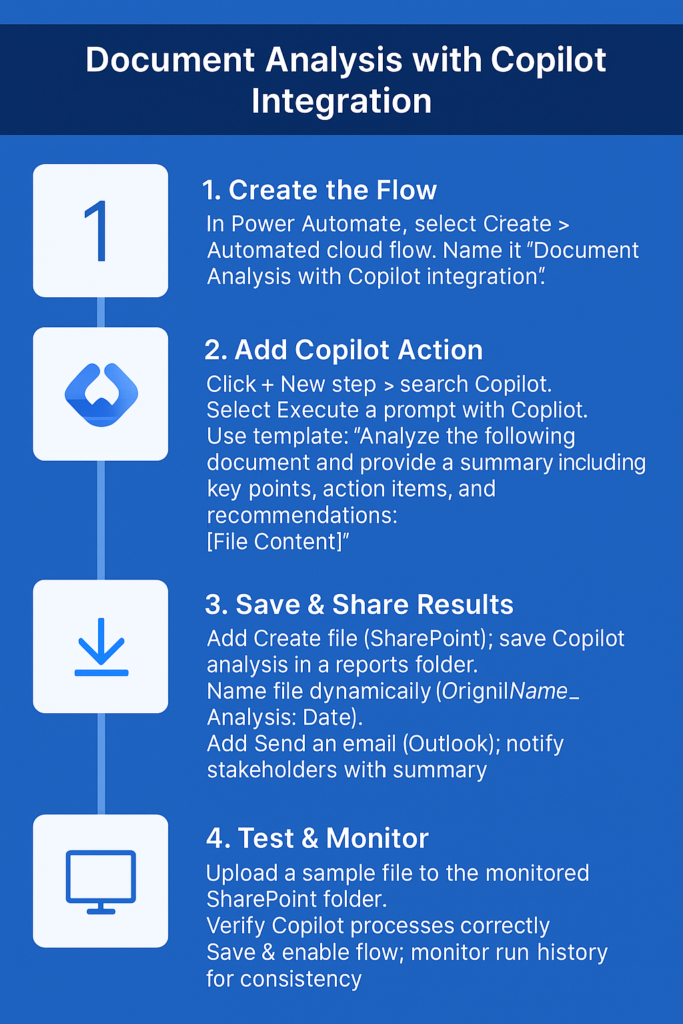
Start Power Automate Flow from copilot implementation
Before implementing your Power Automate flow, ensure you have the necessary permissions. You can check your access levels by reviewing the Power Automate integration guide for detailed setup requirements. Once configured, you’ll be able to connect Power Automate with Excel and other Microsoft tools for enhanced workflow automation.
- Navigate to Power Automate and select “Create” from the main menu to begin building your automated workflow.
- Choose “Automated cloud flow” and name your flow “Document Analysis with Copilot Integration” to establish the foundation for your intelligent automation.
- Select “When a file is created in a folder” from SharePoint as your trigger, then configure the site address and folder path where documents will be monitored.
- Add a new step by clicking the plus icon and search for “Copilot” in the connector library to access available AI-powered actions.
- Select “Execute a prompt with Copilot” action and configure the prompt field with dynamic content from your SharePoint file trigger for contextual analysis.
- Configure the Copilot prompt using this template: “Analyze the following document and provide a summary including key points, action items, and recommendations.
- Add a “Create file” action from SharePoint connector to save the Copilot-generated analysis as a new document in your designated reports folder.
- Configure the file name using dynamic expressions combining the original filename with “Analysis” and today’s date for organized storage and easy identification.
- Insert a “Send an email” action from Outlook connector to notify stakeholders when the analysis is complete, including the Copilot summary in the email body.
- Test your flow by uploading a sample document to the monitored SharePoint folder and verify that Copilot processes the content correctly.
- Save and enable your flow, then monitor the run history to ensure consistent performance and troubleshoot any configuration issues that may arise.
Execute copilot Power Automate connector troubleshooting
• Copilot action fails with “Unauthorized” error: Verify that your Microsoft 365 tenant has Copilot for Microsoft 365 enabled and that your user account has the necessary licensing and permissions to execute Copilot actions within Power Automate flows.
• Flow triggers but Copilot returns empty responses: Check that your prompt configuration includes proper dynamic content mapping from the SharePoint trigger, and ensure the file content is accessible and not corrupted or in an unsupported format.
• Performance issues with large document processing: Implement condition checks to filter file sizes before sending to Copilot, add delay actions between steps to prevent throttling, and consider breaking large documents into smaller chunks for more efficient processing and better response quality.
Expert tip: Enable detailed logging in your Power Automate flow settings to capture Copilot response metadata, which helps optimize prompt engineering and troubleshoot integration issues more effectively.
