Managing multiple edge profiles for enhanced productivity
Have you ever found yourself juggling between personal browsing and work-related tasks in the same browser window? Many professionals struggle with keeping their personal bookmarks, passwords, and browsing history separate from their work accounts. This becomes particularly challenging when you need to access different Microsoft 365 accounts or maintain distinct browsing environments for various projects. The constant need to sign in and out of different accounts can significantly impact your productivity and create confusion in your daily workflow.
When managing multiple profiles, users often encounter issues similar to when their Teams notifications aren’t working properly. Just as with Teams notification problems on Windows 11, proper profile configuration is essential for smooth operation.
How to change profiles in edge through configuration?
This tutorial will guide you through creating and managing multiple Microsoft Edge profiles effectively. We’ll cover the complete process from initial profile creation to advanced management techniques. You’ll learn how to add new profiles, configure profile-specific settings, and seamlessly switch between different browsing environments. The solution assumes you have Microsoft Edge installed and basic familiarity with browser navigation.
Adding new profile in your Edge browser
Creating multiple profiles in Microsoft Edge provides complete browsing isolation for different purposes:
- Open Microsoft Edge and click on your profile picture or initials in the top-right corner of the browser window to access the profile menu.
- Select “Add profile” from the dropdown menu, which will open the profile creation wizard with various customization options available.
- Choose whether to sign in with a Microsoft account or create a local profile without account synchronization for basic usage scenarios.
- Enter a descriptive name for your new profile, such as “Work Profile” or “Personal Browsing,” to easily identify its purpose later.
- Select a profile picture or avatar that visually distinguishes this profile from your existing ones for quick recognition during switching.
- Configure synchronization settings by deciding whether to sync bookmarks, passwords, history, and other browser data across devices through your Microsoft account.
- Click “Add” to finalize the profile creation process, and Edge will automatically switch to your newly created profile environment.
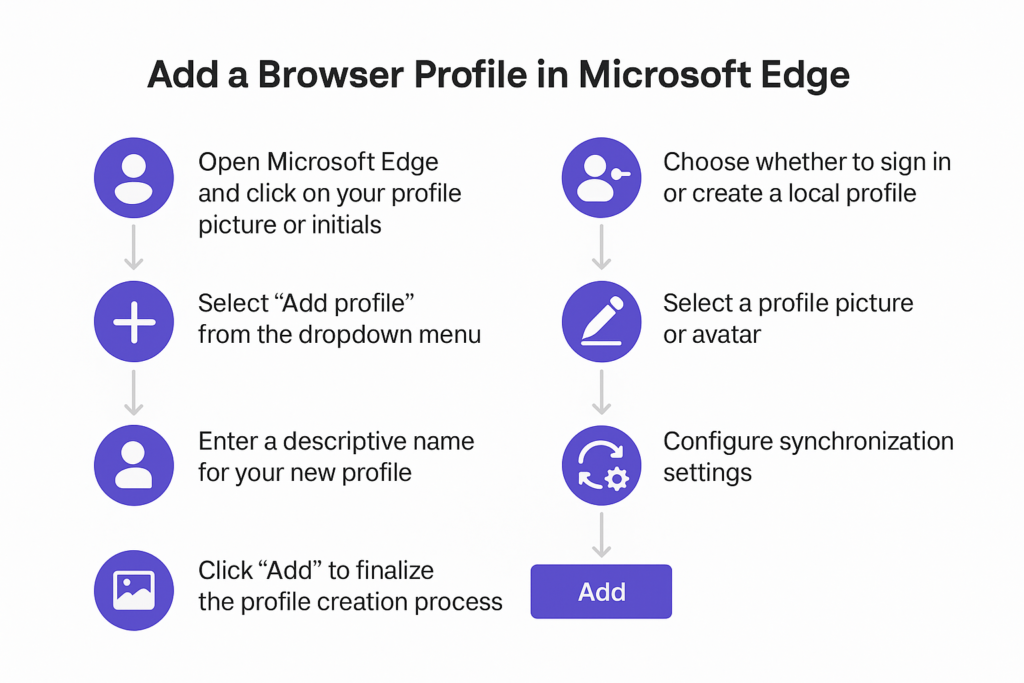
Tips to remember:
- Use descriptive naming conventions like “ProjectName-Work” or “Client-Specific” to maintain organization when managing multiple work-related profiles.
- Access profile management by clicking the profile icon and selecting “Manage profiles” to view all created profiles in a centralized dashboard.
- Switch between profiles instantly by clicking the profile picture and selecting the desired profile from the list without closing browser windows.
- Customize each profile’s appearance, homepage, search engine preferences, and extension installations to match specific use cases or organizational requirements.
- Configure profile-specific privacy settings, including tracking prevention levels, cookie policies, and data collection preferences for enhanced security control.
- For optimal work productivity, consider integrating your Edge profile with other Microsoft services. Similar to how you can connect Teams with Outlook, Edge profiles can be synchronized with your Microsoft 365 work account for seamless access to all your work resources.
Troubleshooting common Edge configuration issues
Profile creation and management can encounter several technical challenges that require specific solutions:
- Profile synchronization failures often occur when Microsoft account credentials are incorrect or when network connectivity issues prevent proper authentication with Microsoft services.
- Missing profile options in the menu typically indicate an outdated Edge version, requiring users to update their browser through Settings > About Microsoft Edge.
- Profile switching delays or unresponsive behavior usually result from corrupted profile data, which can be resolved by clearing browser cache and restarting Edge completely.
- Deleted profiles cannot be recovered once removed, so always export important data like bookmarks and saved passwords before performing profile deletion operations.
- Profile icons not displaying correctly often indicate corrupted user data files, requiring users to reset profile pictures through the profile management interface.
- Work profile access restrictions may prevent certain features when organizational policies limit profile creation or modification capabilities through group policy settings.
Last tip: Always do create a backup of important bookmarks and passwords before troubleshooting profile issues to prevent data loss during the resolution process.
