Teams won’t load: Understanding the loading screen issue
I’ve been trying to join an important client meeting, but my Microsoft Teams desktop app is stuck on the loading screen. It shows the Teams logo with the loading animation, but never progresses to the main interface. I’ve tried closing and reopening the application multiple times, but it keeps getting stuck at the same point. This is becoming a serious problem as I’m missing scheduled meetings. What could be causing Microsoft Teams to get stuck in this loading loop, and how can I fix it?
Why Teams desktop app gets stuck on loading screens
When Microsoft Teams fails to load properly, it disrupts your entire workflow and communication channels. This issue commonly affects the desktop application across various versions and can stem from corrupted cache files, network connectivity problems, or conflicts with other applications. Resolving this problem quickly is essential for maintaining productivity and ensuring you don’t miss critical meetings or messages. We’ll use troubleshooting techniques specific to Microsoft Teams to get you back online.
Solving Teams loading issues
In this guide, we’ll walk through a comprehensive set of solutions to resolve the Microsoft Teams loading loop problem. We’ll start with simple cache clearing techniques and progress to more advanced troubleshooting methods. These steps apply to the Teams desktop client on Windows and Mac systems. You’ll need administrative access to your computer and possibly to your Microsoft 365 account depending on your organization’s setup.
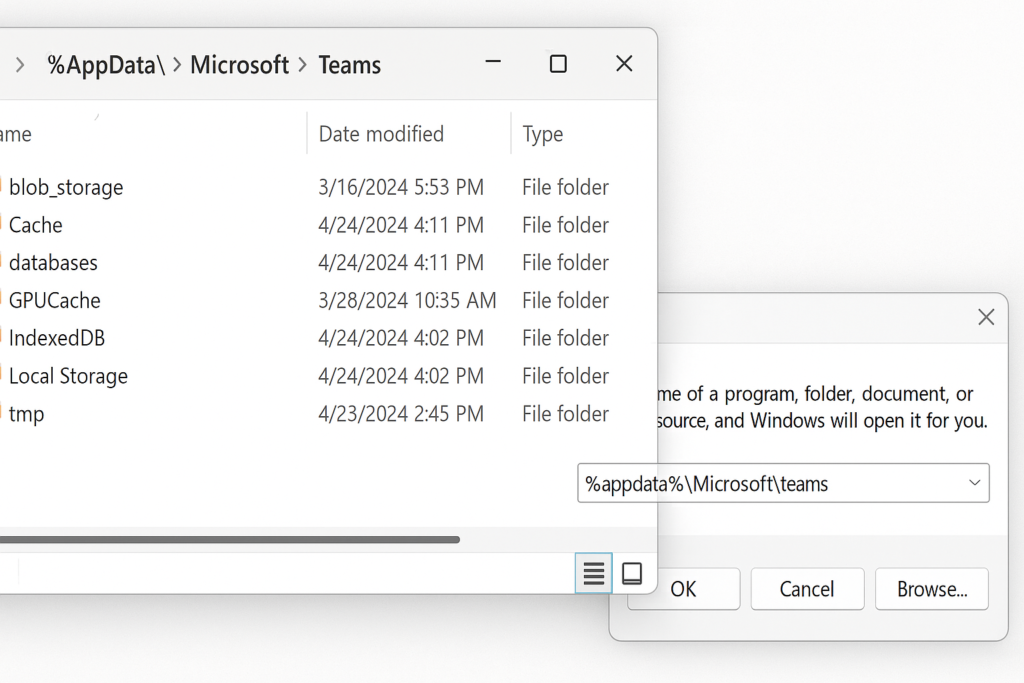
Fixing Teams stuck on downloading or loading issues
- Clear the Microsoft Teams cache files by first completely exiting Teams through the system tray or Task Manager, then navigate to %AppData%\Microsoft\Teams on Windows or ~/Library/Application Support/Microsoft/Teams on Mac and delete the contents of the following folders: blob_storage, Cache, databases, GPUCache, IndexedDB, Local Storage, and tmp.
- Reset the Teams application data by pressing Windows+R, typing %appdata%\Microsoft\teams, and deleting the entire Teams folder, which forces Teams to download fresh application data when you restart it, potentially resolving issues where Teams is stuck on downloading the latest updates.
- Check your network connection by verifying you have stable internet access, as Teams requires consistent connectivity to function properly; try connecting to a different network if available or reset your router by unplugging it for 30 seconds before reconnecting.
- Update your operating system and Teams application by ensuring Windows or macOS is running the latest version, then download the most recent Teams installer directly from Microsoft’s website rather than trying to update through the stuck application.
- Temporarily disable antivirus or firewall software that might be blocking Teams’ network communications; add Microsoft Teams to your security software’s exceptions list to prevent it from interfering with Teams’ functionality while maintaining overall system protection.
- Try the Teams web version by navigating to teams.microsoft.com in a supported browser like Edge or Chrome, which can help determine if the issue is specific to the desktop application or affects your Teams account more generally.
- Reinstall Microsoft Teams completely by uninstalling through Control Panel or Applications folder, rebooting your computer, and then downloading a fresh copy of the installer from Microsoft’s official website to ensure you’re getting a clean installation.
- Check for disk space issues as insufficient storage can prevent Teams from creating necessary temporary files; free up at least 1GB of space on your system drive to give Teams adequate room to operate efficiently.
TIP: If you’re experiencing persistent Teams loading issues after trying these solutions, use the Microsoft Support and Recovery Assistant tool, which can automatically diagnose and fix many common Teams problems.
Teams loading problems and their solutions
- Teams stuck in an infinite loading loop often results from corrupted application data that prevents proper initialization; resolve this by completely removing the Teams application, deleting all associated data folders including those in %appdata% and Program Files, then performing a clean reinstallation from Microsoft’s website rather than the Microsoft Store.
- “Teams is stuck on downloading the latest updates” message typically indicates network connectivity issues or permission problems; temporarily disable any VPN connections that might be interfering with the update process, and ensure your account has sufficient permissions to install software updates on your device.
- Teams loads but freezes immediately after login frequently occurs due to conflicts with other Microsoft 365 applications or outdated graphics drivers; close all other Office applications before starting Teams, update your graphics drivers to the latest version, and consider disabling GPU hardware acceleration in Teams by adding “–disable-gpu” to the Teams desktop shortcut target field.
- Teams gets stuck when loading in specific organizational tenants but works for personal accounts might indicate tenant-specific configuration issues; contact your organization’s IT support team as they may need to check for policy restrictions, service health issues specific to your organization, or problems with your user account permissions within the Microsoft 365 admin center.
- Teams loading screen appears but never completes on specific devices while working on others suggests a device-specific configuration problem; try creating a new user profile on your computer and installing Teams there to determine if the issue is related to your user profile rather than the Teams application itself.
