Are you looking to provide technical support to team members using Microsoft Teams? One of the most powerful features is the ability to request and take remote control of another participant’s screen during a meeting. This capability streamlines troubleshooting and collaboration without requiring additional remote desktop software. Let’s explore how to effectively use Microsoft Teams remote control functionality in various scenarios.
Remote desktop control challenges in Teams meetings
Organizations increasingly rely on virtual collaboration for technical support. When team members encounter issues, the traditional approach of describing problems over the phone or through messages often proves inefficient. Remote control functionality in Microsoft Teams addresses this challenge by allowing support staff to directly interact with a user’s desktop during a meeting. This feature works across Windows, Mac, and Linux systems, though with some platform-specific limitations.
Remote control capabilities in Microsoft Teams
Microsoft Teams enables you to request control of another participant’s shared screen during a meeting. This functionality is particularly useful for IT support scenarios, training sessions, or collaborative work requiring direct interaction with applications. Before proceeding, ensure that:
- Both participants have the latest version of Microsoft Teams
- The screen sharer must be using the desktop application (not the web version)
- Proper permissions are enabled in your organization’s Teams policies
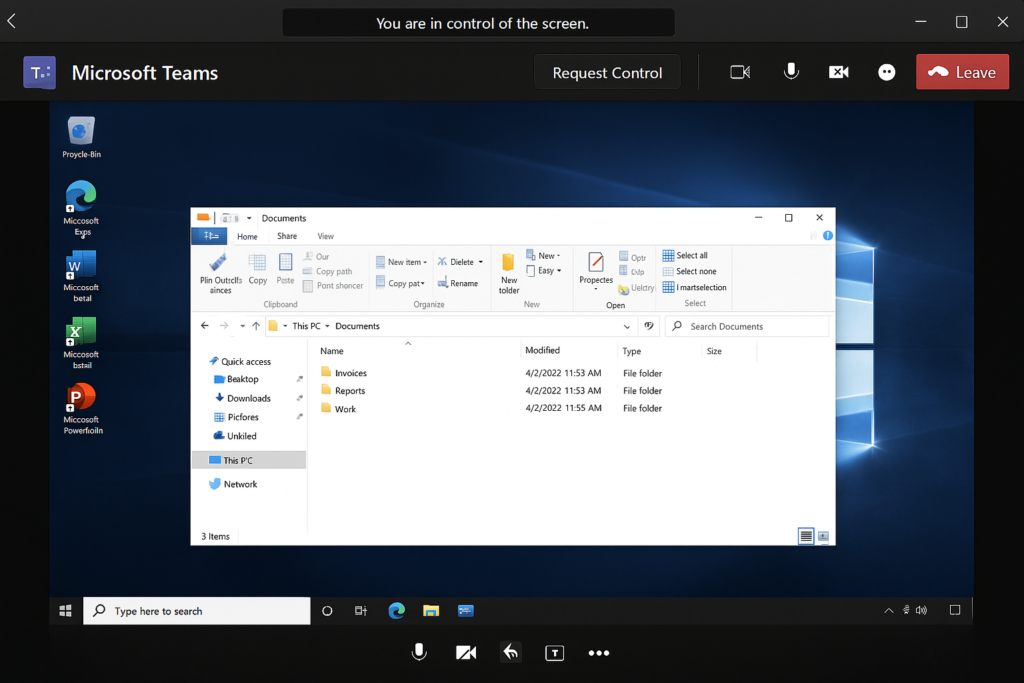
How to request and take remote control in Teams meetings?
To access and use the remote control feature in Microsoft Teams:
- Wait for the participant to share their screen in the Teams meeting, which is a prerequisite for remote control functionality.
- Once they’re sharing, move your mouse over their shared screen to reveal the control options at the top of the meeting window.
- Click the “Request control” button that appears in the meeting controls toolbar to send a permission request to the presenter.
- The presenter will receive a notification asking them to approve your control request, which they must accept before you can take control.
- After permission is granted, you’ll have shared control of their mouse and keyboard, allowing you to navigate and make changes on their system.
- When finished, either you or the presenter can end the remote control session by clicking “Release control” or the presenter can click “Stop sharing” to terminate both sharing and control.
- For collaborative work, you can seamlessly switch control back and forth between participants without stopping the screen sharing session.
Note: Before using remote control features, ensure proper settings are configured. If you’re having trouble with the Teams application itself, check our guide on fix teams link not opening app to ensure smooth remote sessions.
Configuring Microsoft Teams to allow remote control permissions
Before using remote control features, ensure the proper settings are configured:
- IT administrators should verify that remote control is enabled in Teams admin policies, as this feature can be disabled organization-wide for security reasons.
- Navigate to the Microsoft Teams Admin Center and select “Meetings” then “Meeting policies” to check or modify remote control permissions.
- For individual meetings, the meeting organizer should ensure that participants have appropriate roles assigned, as certain control features may be limited for attendees versus presenters.
- Users sharing their screen should be aware that granting remote control provides access to their entire system, not just the application being shared.
- Consider creating specific support-oriented meeting policies with enhanced permissions for IT staff who regularly need remote control capabilities.
Microsoft Teams remote desktop control issues
- If the “Request control” button doesn’t appear during screen sharing, verify that both users are using the desktop version of Teams, as the web client doesn’t support remote control functionality.
- When experiencing connection issues during remote control sessions, ask both participants to check their network connection strength and consider reducing video quality settings to preserve bandwidth.
- Some applications and system-level operations may not be accessible via remote control due to security restrictions, particularly when dealing with elevated privileges or protected applications.
- Mac users sharing their screen must grant additional permissions in System Preferences > Security & Privacy > Privacy > Accessibility for Microsoft Teams before remote control will function properly.
- For users on corporate networks, certain firewall or security policies might block remote control capabilities, requiring exemptions to be created by network administrators.
