“I’m having an issue with Microsoft Teams in our organization. Sometimes when I open the app, I can’t see the latest messages in my chats or channels. Other times, messages I send don’t appear to go through. This is causing communication problems with my team, especially when we’re trying to coordinate urgent tasks. Is this a common issue, and how can I get Teams to properly display and update messages?”
Challenges with Teams message loading and visibility
When Microsoft Teams fails to load or display messages correctly, it can significantly disrupt workplace communication and collaboration. These issues often stem from network connectivity problems, client-side caching issues, or service-related limitations. Addressing message loading problems is critical since team members need reliable, real-time information exchange to maintain productivity. In this tutorial, we’ll examine why Teams messages might not be showing up and provide practical solutions using built-in Teams troubleshooting features and configuration options.
Resolving Teams message loading issues effectively
This guide will walk you through a systematic approach to diagnose and fix issues when Teams isn’t showing the latest messages or when messages aren’t appearing properly. We’ll cover client-side fixes like cache clearing, network troubleshooting, and status verification through the Microsoft 365 Service Health Dashboard. These solutions apply to Teams on desktop, web, and mobile applications. You’ll need administrative access to your device and potentially to the Microsoft 365 admin center for some of the more advanced steps.
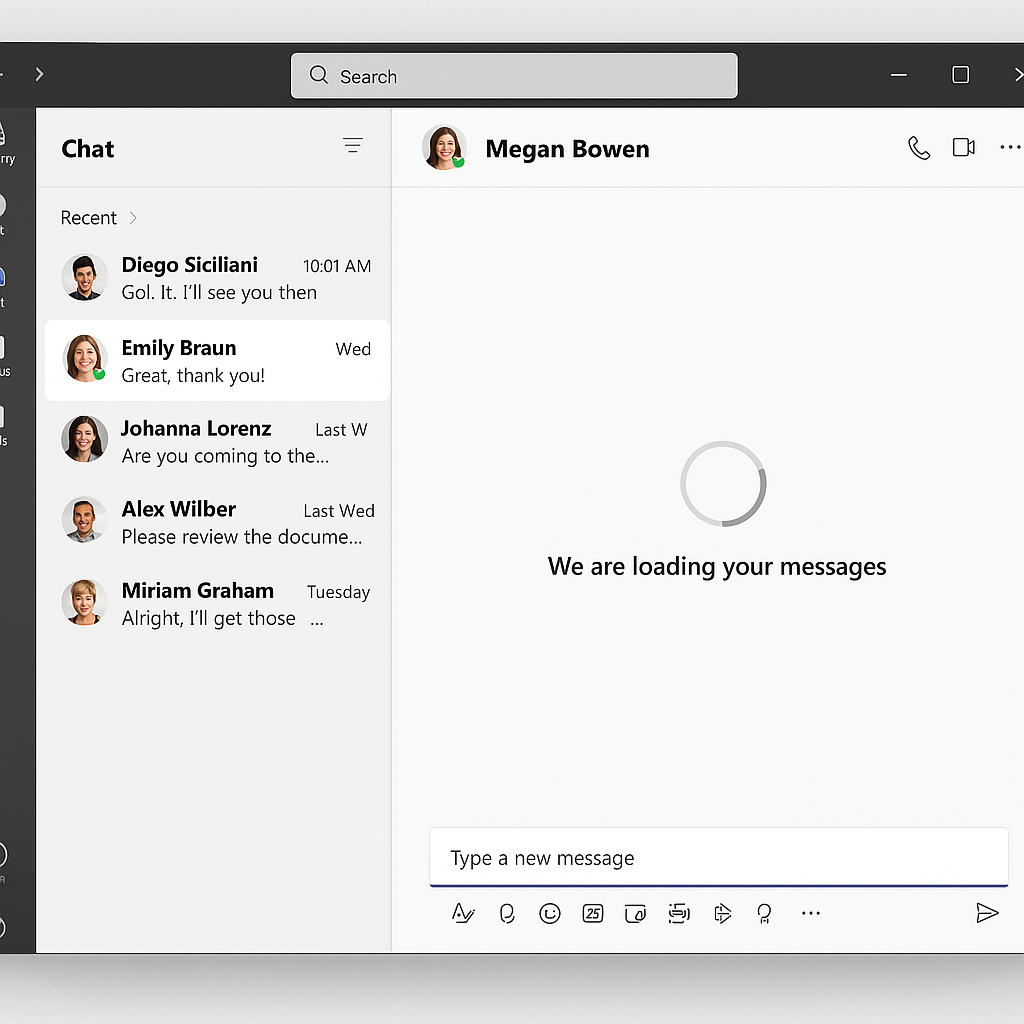
How to fix Teams not showing or updating messages?
Check your connection and Teams service status
- Begin troubleshooting by verifying your internet connection is stable and functioning properly by visiting other websites or using other online applications to confirm connectivity.
- Start by verifying your Teams service status. If messages aren’t appearing, you might need to check if Teams integration with other services is working properly, as this can affect message delivery and synchronization across the platform.
- If you are a Teams administrator – Check if Microsoft Teams is experiencing a service outage by visiting the Microsoft 365 Service Health Dashboard at admin.microsoft.com/adminportal/home#/servicehealth if you have admin access.
- For non-administrators, visit status.office.com to see if other users are reporting similar issues with Teams message loading or delivery.
- If using a VPN connection, temporarily disconnect from it to determine if it might be interfering with Teams’ ability to sync messages properly.
- Try switching between Wi-Fi and cellular data if you’re on a mobile device to rule out network-specific issues affecting message delivery.
Refresh and restart Teams to update messages
- Click the refresh icon (circular arrow) in the top-right corner of the Teams application to manually force Teams to check for new messages and updates.
- Sign out of Teams completely by clicking on your profile picture and selecting “Sign out,” then sign back in with your credentials to establish a fresh connection.
- Close the Teams application entirely (including from the system tray on Windows or Force Quit on Mac) and relaunch it to clear any temporary performance issues.
- On mobile devices, swipe up from the recent apps menu to completely close the Teams app before reopening it to ensure a fresh start.
- Consider restarting your device entirely, which can resolve many temporary system issues that might be affecting Teams’ performance and message synchronization.
Clear Teams cache to resolve message loading problems
- Exit Microsoft Teams completely before attempting to clear the cache to ensure all files can be properly accessed and modified.
- On Windows, navigate to %AppData%\Microsoft\Teams and delete the contents of the following folders: Cache, blob_storage, databases, GPUcache, IndexedDB, Local Storage, and tmp.
- For Mac users, go to ~/Library/Application Support/Microsoft/Teams and delete the same cache folders mentioned in the Windows instructions.
- After clearing the cache, restart your computer before launching Teams again to ensure all temporary files are properly released and rebuilt.
- If you’re using Teams on mobile, go to the app settings, find the storage or cache options, and clear the app data or cache before restarting.
Update Teams and check organization policies
- Ensure you’re running the latest version of Teams by checking for updates in the profile menu or by reinstalling the application from the official Microsoft download page.
- Contact your IT administrator to verify if any organizational policies or restrictions might be affecting message delivery or synchronization in your Teams environment.
- Check if your organization uses any third-party security tools that might be filtering or blocking Teams traffic, which could impact message delivery and updates.
- For Teams on mobile devices, verify that background app refresh is enabled in your device settings to allow Teams to update messages even when not actively used.
- Consider trying the Teams web version to determine if the issue is specific to the desktop or mobile client application.
- Regular updates and proper configuration are essential for Teams functionality. If messages aren’t loading, you may want to verify that your Teams default settings and browser configurations are correctly set up, as these can impact how messages are displayed and processed.
Troubleshooting Teams message loading issues
- “Message failed to send” errors usually indicate connection problems, so try sending the message again after checking your internet connection and confirming Teams service is operational through the Service Health Dashboard.
- When messages appear in mobile but not desktop clients (or vice versa), try signing out of all devices and signing back in sequentially, starting with the device having issues, as this often resolves synchronization problems between different Teams clients.
- If Teams shows a “trouble loading messages” notification, click the “Try again” button that appears, and if that fails, check the Teams service status and your network connection before clearing the application cache as detailed above.
- For persistent issues where messages consistently fail to appear, try switching to Teams’ “New meeting experience” in settings, as this uses a different communication protocol that might bypass whatever is blocking your regular message traffic.
- When experiencing selective message visibility where some conversations update but others don’t, try creating a new channel or chat to test if the problem is specific to certain conversations rather than Teams as a whole.
