Here’s a question we got the other day:
I use Microsoft Teams web and desktop versions over several shared desktops, laptops and tablet devices. One things that bothers me quite a bit is that fact that either Microsoft teams doesn’t fit the screen because the resolution is too large or sometimes the Teams app is so zoomed out that us practically impossible to read anything as the resolution is so high / large . Is there a way to set the Teams display settings so that those will fit my needs?
Change the screen zoom size in Microsoft Teams
To enlarge or decrease the text size in Zoom by adjusting your screen resolution , proceed as following:
In both the Windows desktop and the web versions of Microsoft Teams you can simply use a few shortcuts:
- Press the CTRL and + keys to zoom into your Teams App user interface.
- Press the CTRL and – keys to zoom out your Teams App user interface.
- Press the CTRL and 0 keys to return to the default Zoom ratio (100%).
Note for web users: you can use the key combinations outlined above to adjust the resolution of any website that runs in a browser window. Note that if you move from Teams to another website, the resolution settings of Teams will remain and won’t affect those of the newly opened website. Teams resolution settings will need to be manually updated as needed (unless your clear the browser cache).
Tip: When screen sharing shows content at an incorrect size for viewers, adjust your display scaling to 100% before initiating the share, ensuring what you present appears as intended for all meeting participants. If you’re experiencing persistent issues, you might need to fix Teams audio and camera issues as well, since display problems can sometimes be related to broader performance concerns.
Change Teams display Settings from the App
You can also change your display Settings to zoom in, in case Teams doesn’t fit your desktop screen:
- In the upper right hand side of Teams, next to your user icon, hit the Setting and More icon (three dots).
- Adjust the Zoom percentage as needed.
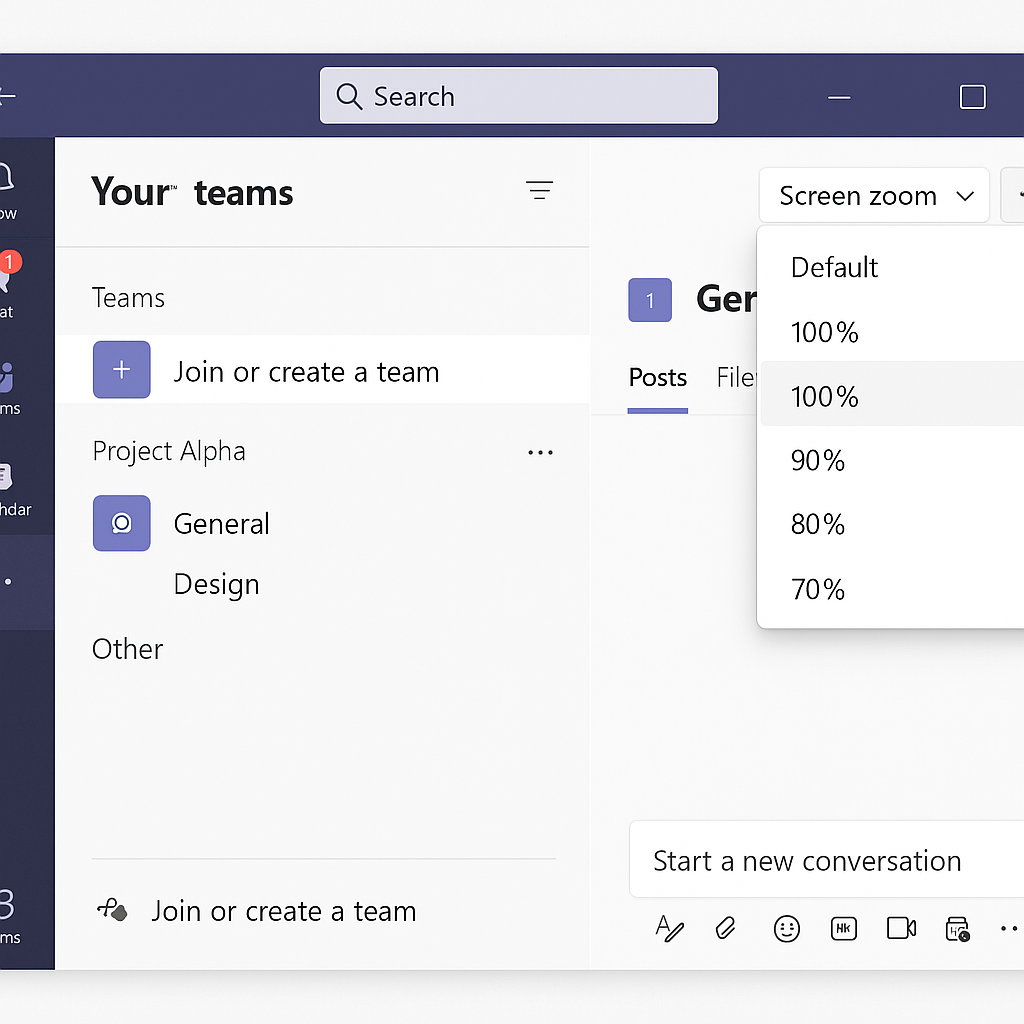
System-level display adjustments affecting Teams
- Open Windows Settings by pressing Windows+I, navigate to “System” then “Display” to adjust your overall scaling, which affects how Teams and other applications appear on your screen.
- On macOS, access System Preferences, select “Displays,” and adjust the “Resolution” settings to modify how Teams appears without changing in-app settings.
- Consider adjusting your monitor’s resolution to a setting that provides better clarity if text consistently appears too small across multiple applications including Teams.
- Enable Windows ClearType by searching for “Adjust ClearType text” in the Start menu to improve text legibility in Teams, especially if you’re using high-resolution displays.
- For accessibility needs, use Windows Magnifier (Windows key + Plus sign) or macOS Zoom (Option + Command + 8) to temporarily enlarge portions of your Teams interface.
Adjust your camera zoom in Teams
To set your Camera zoom in Teams, proceed as following:
- In Teams upper right side, hit the Settings and More icon (three dot).
- Hit Settings.
- Hit Devices.
- Navigate to the Camera section.
- Hit open Camera Settings.
- Go to the Camera Control tab
- Use the Zoom slider to adjust your camera zoom.
- Then go ahead and finally hit Apply.
Common Teams display problems and effective solutions
- If Teams appears fuzzy or blurry after adjusting zoom, try disabling hardware acceleration by going to Settings > General and unchecking “Register Teams as the chat app for Office,” then restarting the application to improve rendering quality.
- When screen sharing shows content at an incorrect size for viewers, adjust your display scaling to 100% before initiating the share, ensuring what you present appears as intended for all meeting participants.
- For persistent display issues after updates, clear the Teams cache by closing the application, navigating to %appdata%\Microsoft\Teams in File Explorer, deleting the contents, and restarting Teams to reset display configurations.
- If Teams suddenly changes zoom level between sessions, check for conflicting browser extensions or system accessibility settings that might be automatically adjusting your display upon startup.
- When using multiple monitors with different resolutions, moving Teams between screens may cause unexpected scaling changes; fix this by closing and reopening Teams on your preferred display before adjusting zoom settings.
