Why is Outlook blocking attachments in your daily workflow?
Are you frequently receiving emails with important files only to encounter the frustrating “Outlook blocked potentially unsafe attachments” message? As a project manager, I need to share database scripts, XML configuration files, and executable tools with my team, but Outlook consistently blocks these attachments. My team members complain they can’t access critical files I’ve sent, causing delays and miscommunication. How can I prevent Outlook from blocking attachments that are legitimate and necessary for our work?
Understanding why Outlook blocks access to attachments
Microsoft Outlook’s attachment blocking is a security feature designed to protect organizations from malware and other threats. By default, Outlook blocks potentially unsafe attachments including executable files, scripts, and certain file types that could contain malicious code. While this protection is valuable, it creates significant challenges for legitimate business purposes where these file types are necessary. When you send files with extensions like .exe, .bat, .vbs, or .xml, recipients see warning messages and cannot directly access these files, impacting productivity and workflow efficiency.
When dealing with Outlook attachment issues, it’s somewhat similar to the way Teams handles file sharing. Just like you can attach files in Teams chat, Outlook has its own security mechanisms for handling attachments.
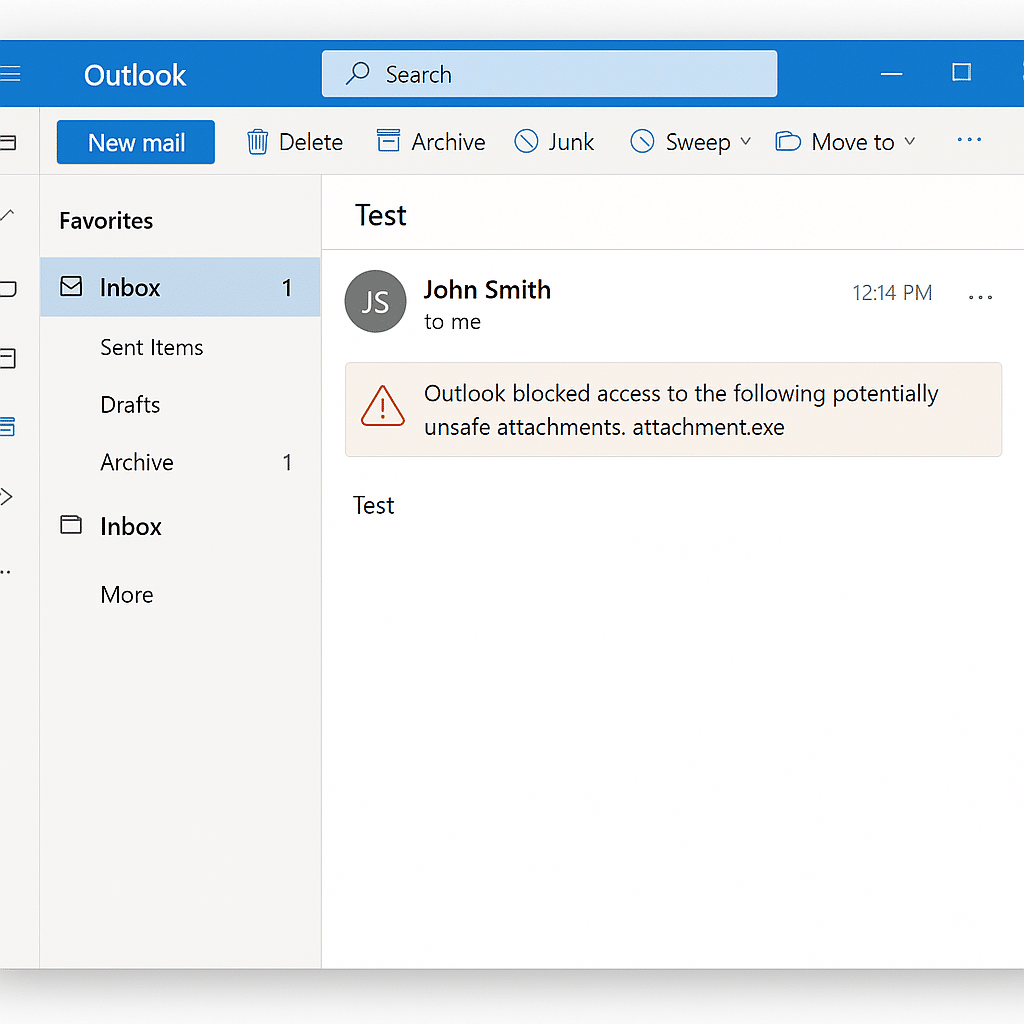
Navigating Outlook’s attachment security to prevent blocking
This tutorial will guide you through multiple methods to unblock attachments in Outlook, both for individual files and system-wide configurations. We’ll explore options for senders and recipients, ranging from simple workarounds to advanced administrative solutions. You’ll need administrative rights for some methods, while others can be implemented by any user. These approaches work across Outlook versions including Outlook 365, Outlook 2019, and Outlook 2016.
How to stop Outlook from blocking attachments effectively
Method 1: Rename file extensions before sending
- Modify the file extension before attaching it to your email by changing it to something Outlook doesn’t block, like .txt or .rename, informing the recipient they’ll need to change it back after downloading.
- Include clear instructions in your email body explaining the original file type and how to restore it after downloading, ensuring recipients understand they need to rename the file back to its original extension.
- This approach requires no administrative rights and works universally across all Outlook versions, making it one of the quickest solutions when you need to share potentially unsafe attachments immediately.
- Remember to inform recipients about potential security warnings when they change extensions back, as Windows may display security alerts during this process.
Method 2: Use compressed archives to bypass Outlook’s unsafe attachment blocking
- Package your potentially unsafe attachments into compressed archive formats like .zip, .rar, or .7z, which effectively hides the blocked file extensions from Outlook’s security scanning.
- Password-protect your archive for additional security, sending the password in a separate email or through another communication channel to ensure only intended recipients can access the contents.
- Ensure recipients have the appropriate extraction software installed on their computers before sending, mentioning popular options like 7-Zip, WinRAR, or the built-in Windows extraction tool.
- This method works across all Outlook versions and requires no special permissions, making it an ideal solution for most users trying to share blocked file types.
- Before sending compressed archives (.zip, 7z etc’), ensure your Outlook is properly configured. You may want to start Outlook in safe mode first to troubleshoot any attachment handling issues.
Method 3: Adjust Outlook Trust Center settings to unblock specific attachments
- Open Outlook and navigate to File > Options > Trust Center > Trust Center Settings > Attachment Handling to access the security settings that control attachment blocking.
- Look for the “Attachment and Document Settings” section where you can modify how Outlook handles potentially unsafe attachments, though note that some options may be grayed out if controlled by your organization’s policies.
- If available, uncheck “Block attachments of the following file types” or modify the list to exclude specific extensions you regularly use, understanding this reduces security protection against potentially malicious files.
- Remember that these changes only apply to your specific Outlook installation and won’t affect how other users’ Outlook clients process attachments you send them.
Method 4: Administrative solution through Group Policy modifications
- System administrators can modify the Outlook security settings via Group Policy by navigating to User Configuration > Administrative Templates > Microsoft Outlook > Security > Attachment Control.
- Enable the “Do not block the following file types as attachments in Outlook” policy and specify the file extensions to allow, using a semicolon-separated list (e.g., “.xml;.bat;.cmd”).
- Deploy this policy through your organization’s Group Policy management system, ensuring it reaches all relevant users who need to work with these file types.
- This approach requires administrative rights but provides a centralized solution that works across your entire organization, eliminating the need for individual user workarounds.
Troubleshooting Outlook blocked unsafe attachment issues
- If recipients continue seeing “Outlook blocked potentially unsafe attachments” messages despite your adjustments, verify your organization hasn’t implemented server-side mail filtering through Exchange Online Protection or Exchange Server that blocks attachments before they reach Outlook clients.
- When using the archive method but recipients report they cannot extract the files, ensure they’re using compatible extraction software and have sufficient permissions on their device to save and extract files in their download location.
- If Trust Center settings appear grayed out or unavailable, contact your IT department as this indicates organizational policies are controlling these settings through Group Policy or security templates that override individual user preferences.
- For administrators implementing Group Policy changes, troubleshoot deployment issues by checking the Resultant Set of Policy (RSoP) on affected clients to confirm the attachment unblocking policy is being applied correctly and isn’t conflicting with other security policies.
- When dealing with specialized applications that generate XML attachments that Outlook is blocking, consider configuring application settings to create these files with alternative non-blocked extensions or implement automatic compression before email transmission.
