Microsoft Teams messages fail to deliver in your organization
Have you ever typed an important message in Microsoft Teams only to see it stuck with a “retrying” status or fail to send entirely? This frustrating scenario affects countless users daily, disrupting critical business communications and collaboration workflows. When Teams fails to send messages, it can impact everything from quick status updates to urgent project discussions, leaving team members disconnected and productivity compromised.
Microsoft Teams message delivery problems
Microsoft Teams message delivery failures stem from various factors including network connectivity issues, authentication problems, client-side cache corruption, or server-side service disruptions. These communication breakdowns can manifest as messages showing perpetual “sending” status, error notifications, or complete failure to transmit without any indication.
We will address common scenarios where Teams refuses to send messages and provides systematic troubleshooting steps. We’ll cover both immediate fixes for urgent situations and preventive measures to minimize future occurrences. The solutions apply to Teams desktop applications, web clients, and mobile versions across Windows, Mac, iOS, and Android platforms.
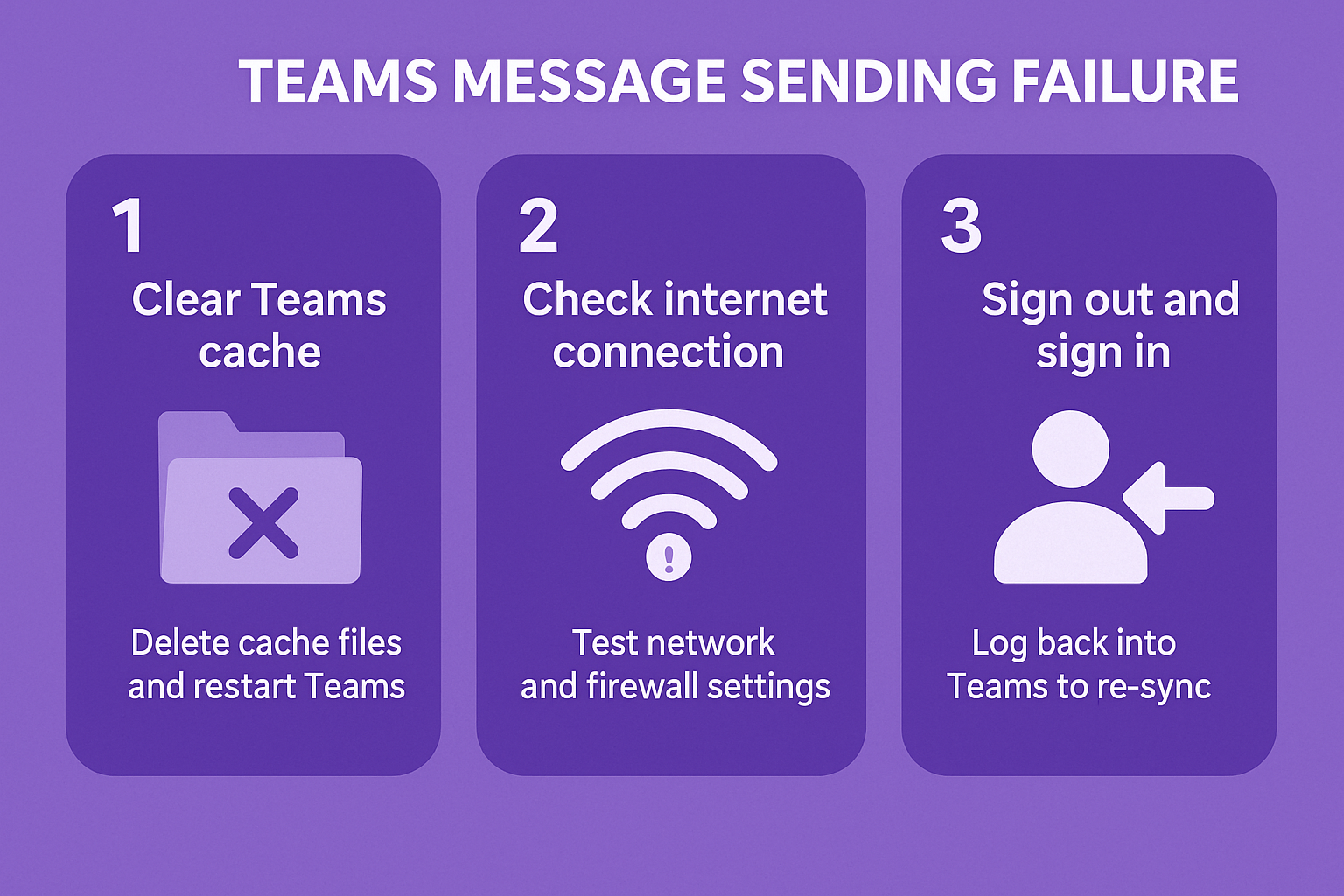
Teams message sending failure resolution steps
- Clear Teams application cache and restart the client completely by closing Teams entirely, navigating to %appdata%\Microsoft\Teams on Windows or ~/Library/Application Support/Microsoft/Teams on Mac, deleting all cache folders, and relaunching the application to force a fresh connection establishment.
- Verify your internet connectivity and network stability by testing other applications, running speed tests, and checking if your organization’s firewall or proxy settings might be blocking Teams communication ports including 80, 443, and UDP ports 3478-3481.
- Sign out and sign back into Microsoft Teams using your organizational credentials, ensuring you select the correct tenant if your account has access to multiple organizations, and wait for complete synchronization before attempting to send messages again.
- Update Microsoft Teams to the latest available version by clicking your profile picture, selecting “Check for updates,” allowing automatic installation, and restarting the application to ensure compatibility with current Microsoft 365 services and security protocols.
- Switch between different Teams clients temporarily by accessing Teams through your web browser at teams.microsoft.com if the desktop application fails, or using the mobile app to determine if the issue affects all platforms or specific client installations.
- Check Microsoft 365 service health status by visiting the Microsoft 365 admin center, navigating to Health > Service health, and reviewing any active incidents or advisories affecting Teams messaging services that might explain widespread delivery failures.
- Reset Teams application settings to default configuration by accessing Teams settings, navigating to General tab, clicking “Reset app,” confirming the action, and allowing Teams to rebuild its configuration files and connection parameters from scratch.
- Verify your Teams licensing and permissions by confirming your account has appropriate Teams licenses assigned, checking if organizational policies restrict messaging capabilities, and ensuring your user account hasn’t been temporarily suspended or restricted by administrators.
Expert Tip: If messages fail consistently during specific times, document the patterns and share this information with your IT team, as it often indicates network congestion or scheduled maintenance affecting Teams infrastructure.
- Test messaging in different Teams channels and chat types by attempting to send messages in various team channels, private chats, and group conversations to isolate whether the problem affects all messaging or specific conversation types within your organization.
- Configure Teams to use different network protocols by accessing Teams settings, navigating to Network settings, disabling “Automatically detect settings,” and manually configuring proxy settings if your organization requires specific network configurations for external communications.
Common Teams messaging obstacles and their solutions
- Authentication token expiration causing message failures occurs when your Teams session becomes invalid, requiring you to sign out completely, clear browser cookies if using web Teams, restart your authentication process, and ensure your system clock matches the correct time zone to prevent token synchronization issues.
- Corrupted Teams profile data preventing message transmission manifests as persistent sending failures across all conversations, requiring you to backup important chat history, uninstall Teams completely, delete remaining profile folders from your system, and perform a clean reinstallation with fresh user profile creation.
- Network proxy or firewall blocking Teams communication protocols happens in corporate environments where security policies restrict certain traffic, requiring coordination with your IT department to whitelist Teams URLs including *.teams.microsoft.com, *.skype.com, and configure appropriate port access for real-time messaging functionality. This is similar to issues that can occur when trying to enable external access in Microsoft Teams, which also requires proper network configuration.
- Insufficient local storage space causing Teams client malfunctions occurs when your device lacks adequate disk space for Teams operations, requiring you to free up storage space, move large files to external storage, clear temporary files, and ensure at least 2GB available space for optimal Teams performance and message processing.
Important Tip: Always test message sending after implementing each troubleshooting step, as combining multiple solutions simultaneously can make it difficult to identify which specific action resolved your Teams communication issues.
