Why aren’t my Teams files appearing in SharePoint?
I’ve uploaded several important project documents to our Teams channel, but when I check the corresponding SharePoint site, the files aren’t showing up. Our team relies on accessing these files from both platforms, and this sync issue is causing confusion and duplicate work. Some team members are uploading to SharePoint while others use Teams, resulting in version control problems. How can I fix this Teams-SharePoint synchronization issue?
Understanding the Teams and SharePoint connection challenges
When Teams and SharePoint don’t sync properly, it creates significant workflow disruptions. Every Teams channel has a corresponding folder in a SharePoint document library. This integration allows for consistent file management across both platforms. If you’re having trouble with file access, you might want to check how to sync teams folders with file explorer for local access. The synchronization happens automatically in the background, but various factors can interrupt this process. Network issues, permission problems, or file conflicts often cause these sync failures. Resolving this ensures your team has access to the latest files regardless of which platform they prefer.
How to restore proper file synchronization between platforms
We’ll troubleshoot and fix the connection between your Teams files and SharePoint. This tutorial covers checking file locations, verifying permissions, and implementing solutions to restore proper synchronization. You’ll need Microsoft Teams and SharePoint access with appropriate permissions. We’ll also explore options for syncing Teams files with File Explorer for easier local access. These steps work for Microsoft 365 business and enterprise subscriptions with current Teams and SharePoint versions.
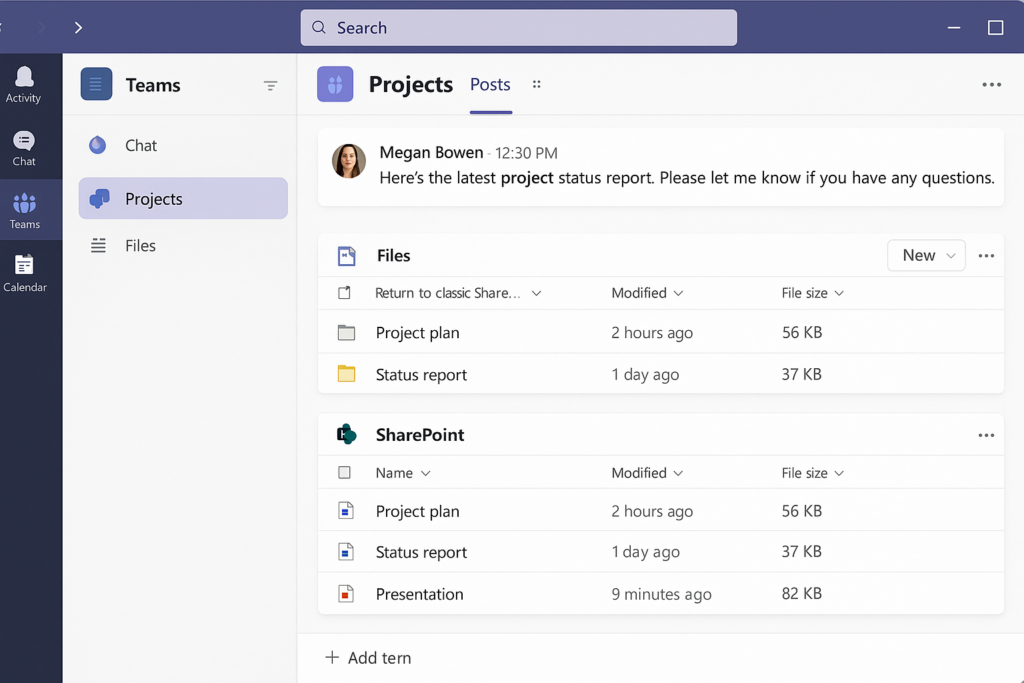
Guide to fix Teams and SharePoint file synchronization
Verify the correct SharePoint location
- Navigate to your Teams channel where files aren’t syncing properly and click on the “Files” tab at the top to view all channel files.
- Click the “Open in SharePoint” button at the top of the Files section to see where Teams is attempting to store these files in SharePoint.
- Make note of the exact SharePoint site and document library path, as this confirms the intended synchronization destination for your troubleshooting.
- Check if the SharePoint site is accessible and that you have sufficient permissions to view and edit content within this location.
- Verify that the SharePoint site hasn’t been moved or renamed, as this can break the connection with Teams and require administrator intervention.
Check and fix permission issues
- Review your permission levels in both Teams and SharePoint by clicking on the channel settings in Teams and checking site permissions in SharePoint.
- Ensure you have at least “Member” permissions in the Teams channel and “Edit” permissions in the corresponding SharePoint document library.
- Ask your administrator to verify that any custom permission settings haven’t broken the synchronization between the two services.
- Check if any files have unique permissions by right-clicking them in SharePoint, selecting “Manage Access,” and looking for special permission settings.
- For files that won’t sync, try changing their permissions to match the parent folder’s permissions to eliminate permission-based sync blocks.
Reset the Teams-SharePoint connection
- In Teams, right-click on the problematic channel and select “Get link to channel” to copy the channel’s unique URL.
- Open a new browser tab, paste the URL, and navigate to the channel to force Teams to reestablish its connection with SharePoint.
- Click on the “Files” tab and then select “Sync” to initiate a manual synchronization between Teams and the SharePoint document library.
- Wait several minutes for the synchronization process to complete, as it may take time depending on the number and size of files.
- Refresh both your Teams and SharePoint pages to see if the files now appear consistently in both locations.
Sync Teams files with File Explorer for local access
- Open the Teams channel containing the files you want to sync, then click on the “Files” tab at the top of the channel.
- Click the “Sync” button in the menu bar to initiate the OneDrive sync client connection with these files.
- In the dialog that appears, confirm that you want to sync these files to your computer by clicking “Sync now.”
- Once synced, you’ll have a local copy of the Teams/SharePoint files accessible through File Explorer, with changes automatically syncing to both platforms.
- To verify the sync is working, make a small change to a file through File Explorer and check if it appears in both Teams and SharePoint.
Scenarios when fixing Teams sync issues
- Files appear in Teams but not in SharePoint: Check if you’re looking at the correct SharePoint location by using the “Open in SharePoint” button directly from Teams to navigate to the exact corresponding folder.
- Changes made in SharePoint don’t reflect in Teams: Try clearing your Teams cache by closing Teams, navigating to %appdata%\Microsoft\Teams in File Explorer, deleting the contents, and restarting Teams to force a fresh synchronization.
- Sync errors with specific file types: Some file types or files with special characters in their names may cause sync issues; rename these files using only standard characters and check if SharePoint has any file type restrictions enabled.
- “Access Denied” errors when trying to sync: Contact your administrator to verify that your account has the necessary permissions in both Teams and SharePoint, as permission inheritance might be broken somewhere in the hierarchy.
- If you’re experiencing persistent sync issues, you may need to map teams folder to windows explorer for better file management. This can help identify where synchronization breaks are occurring and provide an alternative way to access your files.
- Files showing as “checked out” preventing synchronization: In SharePoint, navigate to the document library settings, click on “Checked out files,” and release any checked-out files that might be blocking the synchronization process.
