Understanding read only file access in Microsoft Teams
“I need to share important documents with my team, but I’m worried about accidental edits or unauthorized changes. How can I ensure that certain files remain protected while still allowing my colleagues to view and reference them in Microsoft Teams?”
This scenario reflects a common challenge in modern workplaces. Teams need access to critical documents for reference and collaboration, but not every file should be editable by everyone. The balance between accessibility and protection requires careful configuration of file permissions.
Why teams files open read only matters for business security
Protecting sensitive documents while maintaining collaboration is essential for business continuity. When files lack proper permission controls, organizations risk data corruption, unauthorized modifications, or compliance violations.
Microsoft Teams integrates with SharePoint and OneDrive to provide granular file permission management. This integration allows administrators and file owners to control exactly who can view, edit, or manage documents within team channels and chat conversations.
Setting up Microsoft teams read only access workflow
This tutorial covers configuring read-only permissions for files in Microsoft Teams channels and private chats. You’ll learn to manage permissions through both the Teams interface and underlying SharePoint libraries.
The process involves modifying SharePoint permissions, adjusting Teams channel settings, and configuring individual file access levels. Basic familiarity with Microsoft Teams administration and SharePoint permissions is helpful but not required.
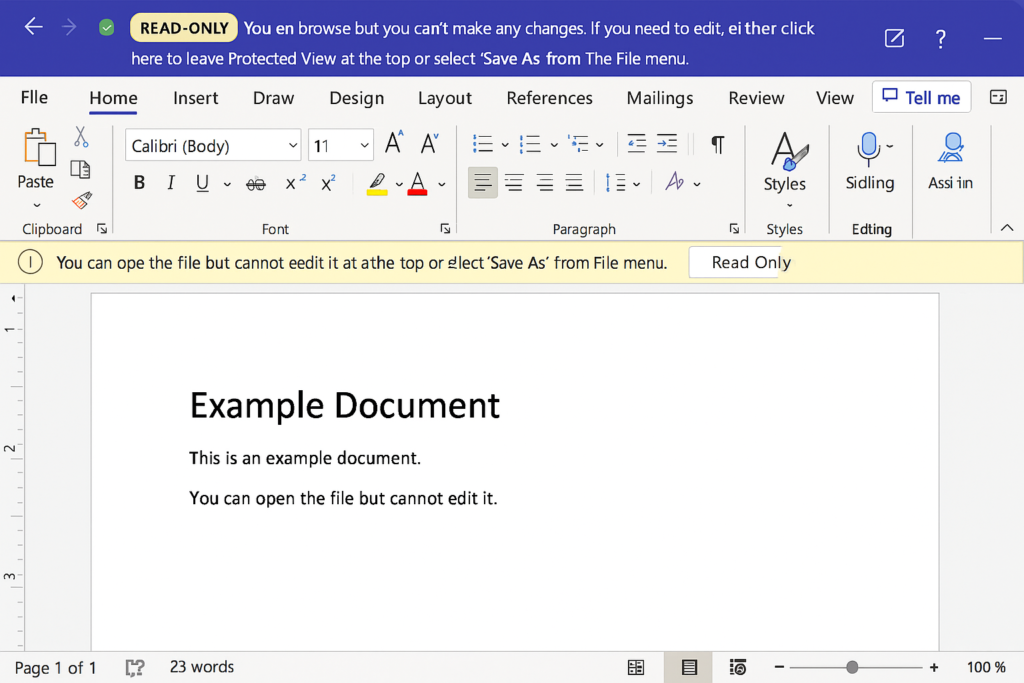
Configuring file permissions in teams
Method 1: Channel File Permissions
Before setting permissions, ensure you can access and manage files in Microsoft Teams properly. This includes understanding how to navigate the Files tab and access SharePoint settings for detailed permission controls.
- Navigate to your Microsoft Teams channel and select the Files tab at the top of the channel interface
- Locate the file you want to make read-only and click the three dots (…) next to the filename
- Select Open in SharePoint from the dropdown menu to access the underlying document library where permissions are managed
- In SharePoint, right-click on the file and choose Manage access from the context menu that appears
- Click Advanced settings at the bottom of the sharing panel to access detailed permission controls for the selected file
- Remove Edit permissions for specific users or groups by clicking the dropdown next to their names and selecting Can view
- Click Apply to save the permission changes and return to the main SharePoint library view
Method 2: Bulk Folder Restrictions
- Access the SharePoint site associated with your Teams channel by clicking Open in SharePoint from the Files tab
- Select the folder containing multiple files you want to restrict by clicking the checkbox next to the folder name
- Click Manage access in the top ribbon, then select Advanced settings to modify permissions for the entire folder structure
- Create a new permission level by clicking Permission Levels and then Add a Permission Level in the site settings
- Name the permission level “Read Only Access” and check only the View Items, Open Items, and View Pages checkboxes
- Apply this custom permission level to specific users or groups who should have restricted access to the folder contents
- Verify the changes by testing file access with a user account that has the new read-only permissions applied
Method 3: Individual File Protection
• Right-click directly on any file within the Teams Files tab and select Copy link from the available options
• Choose People with existing access and then click the gear icon to modify the default sharing permissions for this specific link
• Change the permission level from Can edit to Can view before generating the shareable link for distribution
• Share this view-only link with team members who need access but shouldn’t modify the document content or structure
Troubleshooting microsoft teams view only access issues
• Permission changes not reflecting immediately in Teams interface: SharePoint permission updates can take up to 15 minutes to synchronize with the Teams client, so wait before testing access levels with affected users.
• Users still seeing edit options despite read-only permissions: Clear the Teams cache by closing the application, navigating to %appdata%\Microsoft\Teams, deleting the contents, and restarting Teams to refresh permission displays.
• Files opening in edit mode when they should be read-only: Check if users have direct SharePoint access or alternative file links that bypass the restricted permissions you’ve configured in the channel settings.
Suggestion: Create a dedicated “Reference Documents” channel with default read-only permissions to streamline document sharing while maintaining security controls across your organization.
