“I’ve been hearing about Microsoft Copilot integration with Loop, but I’m not sure how to set it up for my team. We’re trying to collaborate more efficiently on projects, and I think Copilot’s AI capabilities could help us brainstorm and organize our work better. How do I enable and use Copilot within Microsoft Loop to improve our workflow?”
Understanding Microsoft Loop and Copilot integration benefits
Microsoft Loop represents a new collaborative workspace that combines notes, tasks, and documents in a flexible environment. When paired with Microsoft 365 Copilot, it transforms how teams collaborate by adding AI-powered assistance directly into your workflow, similar to how you can embed Microsoft Loop into Teams for seamless integration.
Organizations need this integration to accelerate ideation and enhance team productivity. The solution leverages Microsoft’s AI capabilities within Loop’s component-based collaboration system to deliver real-time assistance.
How to enable Microsoft Loop with Copilot features?
Before enabling Copilot in Microsoft Loop, ensure you have the necessary prerequisites. You’ll need a Microsoft 365 account with appropriate licenses that include both Loop and Copilot access. Your organization must have Copilot licenses assigned to users who need access. Microsoft Loop is available through the web, desktop application, or mobile app, while Copilot integration requires specific licensing and administrator enablement.
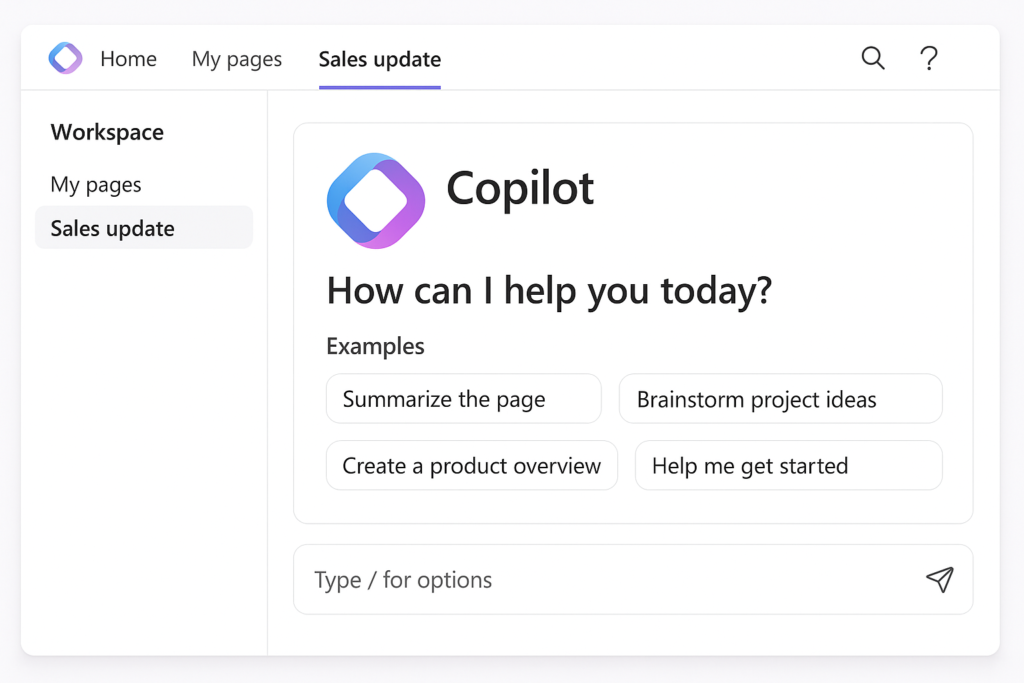
Enabling Copilot in Microsoft Loop
- Important: Before you add Copilot to Loop, you’ll want to ensure your Microsoft environment is properly configured. Just as you can insert Microsoft Loop in Outlook emails, you’ll need to verify your access and permissions are set up correctly for using Copilot features within Loop.
- Verify your Microsoft 365 subscription by checking with your administrator to confirm your organization has purchased Microsoft 365 Copilot licenses, which are required for full functionality in Loop and other Microsoft applications.
- Ensure Loop is enabled for your organization by having your Microsoft 365 administrator check the admin center under “Settings > Org Settings > Microsoft Loop” to verify the service is turned on for users.
- Download and install the Microsoft Loop application from the Microsoft Store if you prefer using the desktop version, though you can also access Loop through your web browser.
- Sign in to Microsoft Loop using your Microsoft 365 credentials that have been assigned Copilot licensing to access the full range of AI capabilities within the application.
- Create a new Loop workspace by clicking the “Create” button and selecting “Workspace” to establish a collaborative environment where you’ll use Copilot features with your team.
- Access Copilot within Loop by looking for the Copilot icon (typically represented by a star or sparkle symbol) in the command bar or by using the “/copilot” command in any editable area of your Loop workspace.
- Activate Copilot for specific tasks by selecting text or components and using the contextual menu to choose “Ask Copilot” or by typing “@Copilot” followed by your prompt directly in a Loop component.
- Try using Copilot for content generation by typing prompts like “Summarize this discussion” or “Generate action items from this meeting” to see how the AI can assist with your collaborative work.
- Experiment with Copilot in different Loop components such as tables, lists, and paragraphs to discover how the AI assistant can help with various content types and collaborative scenarios.
Common Copilot in Microsoft Loop issues
- If Copilot features aren’t appearing in your Loop workspace, verify your license status in the Microsoft 365 admin center or contact your IT administrator to ensure Copilot licenses have been properly assigned to your account.
- When experiencing slow or unresponsive Copilot suggestions, try refreshing your browser or application, check your internet connection stability, and ensure you’re using a supported browser like Microsoft Edge or Google Chrome with the latest updates.
- For users encountering permission errors when attempting to use Copilot, review your organization’s policies regarding AI tools as your administrator may have implemented restrictions on certain Copilot features through Microsoft Purview compliance settings.
- If Copilot generates irrelevant or incorrect content, try refining your prompts to be more specific and contextual, providing clear instructions about what you need the AI to help you accomplish within your Loop workspace.
- When Loop components with Copilot content aren’t syncing properly across devices, ensure all users have the necessary permissions for the workspace and check that you’re using the latest version of the Loop application or browser.
