“My Windows 11 is acting strange – how can I fix damaged system files?”
I’ve been experiencing random crashes and error messages on my Windows 11 laptop. Some applications won’t open properly, and occasionally I get blue screens. I suspect some system files might be corrupted, but I’m not sure how to identify or fix them. What tools does Windows 11 provide to repair damaged system files, and how can I use them effectively without risking further damage to my system?
Windows 11 file integrity repair utility options
System file corruption can occur due to improper shutdowns, malware infections, hardware issues, or failed updates. When critical Windows 11 files become damaged, your system may experience performance issues, application crashes, or even complete system failure. If you’re experiencing slow startup times, you may want to check out our guide on how to fix Windows 11 slow boot time as well. Addressing these problems promptly prevents further deterioration and data loss.Windows 11 includes several built-in utilities specifically designed to recover lost or broken system files without requiring a complete reinstallation.
Restore missing Windows 11 operating system files
Using System File Checker (SFC)
- Open the Start menu, type “Command Prompt,” right-click on the result, and select “Run as administrator” to ensure you have the necessary permissions to repair system files.
- When the User Account Control prompt appears, click “Yes” to confirm that you want to allow the Command Prompt to make changes to your device.
- In the Command Prompt window, type
sfc /scannowand press Enter to initiate a comprehensive scan that checks all protected system files and replaces corrupted files with cached copies. - The scanning process typically takes 10-15 minutes to complete, during which you’ll see a progress percentage displayed in the Command Prompt window as it examines your system files.
- After the scan completes, you’ll receive one of three messages: no integrity violations found, successfully repaired corrupted files, or unable to repair some corrupted files.
- If SFC couldn’t repair all files, proceed to the DISM tool for more thorough repairs that can fix the underlying Windows component store.
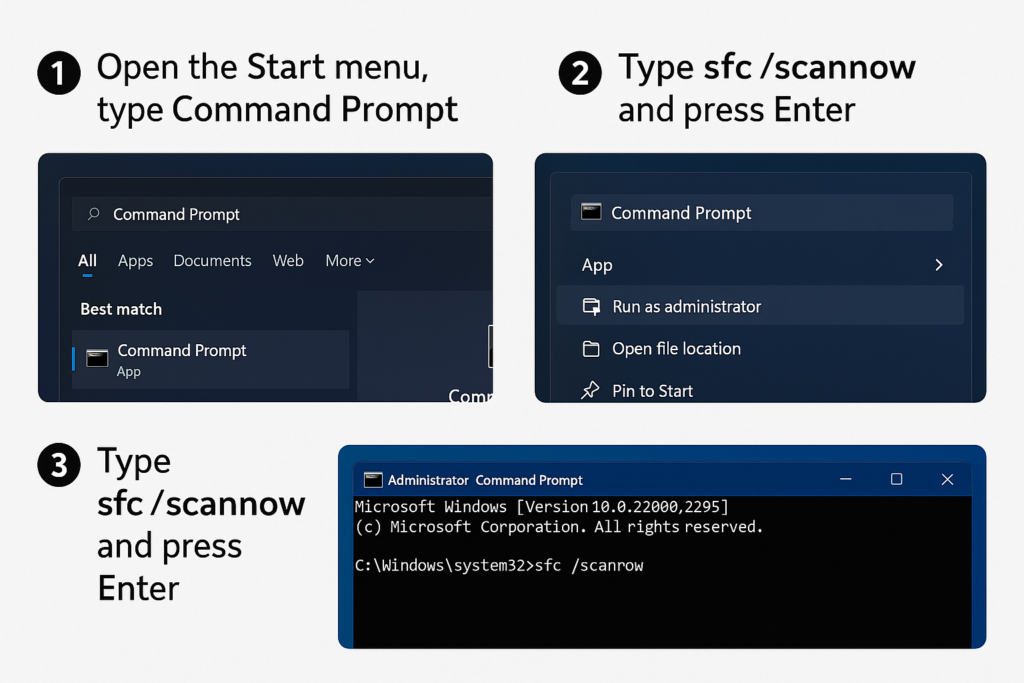
Using DISM to repair Windows resource files after corruption
- Open Command Prompt as administrator using the same method described above to ensure you have sufficient permissions to execute system repair commands.
- Type
DISM /Online /Cleanup-Image /CheckHealthand press Enter to perform a quick check of the Windows component store without making any repairs. - If issues are detected, run
DISM /Online /Cleanup-Image /ScanHealthto conduct a more thorough scan that identifies any component store corruption. - For actual repairs, type
DISM /Online /Cleanup-Image /RestoreHealthand press Enter, which will download clean files from Windows Update to replace any corrupted components. - This process may take 20-30 minutes depending on your internet connection speed and the extent of corruption, so be patient and don’t interrupt the command while it’s running.
- After DISM completes successfully, run the SFC command again (
sfc /scannow) to ensure all system files are now properly repaired using the fixed component store.
Windows 11 damaged file recovery using Startup Repair
- Restart your computer and press F11, F8, or the appropriate key during startup to access the Advanced Startup Options menu, or hold Shift while clicking Restart from the Start menu.
- Select Troubleshoot > Advanced options > Startup Repair to initiate the automatic diagnostic and repair process for boot-related file corruption issues.
- Windows will analyze your system files, particularly those needed for successful startup, and attempt to fix any corrupted components without requiring manual intervention.
- The repair process may restart your computer several times as it works through different potential solutions to restore system functionality and repair damaged boot files.
- If Startup Repair cannot fix the issues automatically, you’ll be presented with additional recovery options that can help address more serious system file corruption problems.
Windows 11 corrupted system components
- If you receive the error “Windows Resource Protection could not perform the requested operation,” try running the command in Safe Mode by restarting your computer, pressing F8 during startup, and selecting Safe Mode with Command Prompt.
- When encountering “DISM Error: 0x800f081f – The source files could not be found,” use an alternative source for the repair files by connecting to the internet or specifying a Windows installation media with the command
DISM /Online /Cleanup-Image /RestoreHealth /Source:C:\ESD\Windows\WIM:1 /LimitAccess. - For persistent corruption issues that resist standard repair methods, consider using the Reset This PC feature (Settings > System > Recovery > Reset This PC) which reinstalls Windows 11 while preserving your personal files and addressing deep system corruption.
- If you receive blue screens with error codes like SYSTEM_SERVICE_EXCEPTION or CRITICAL_PROCESS_DIED after attempted repairs, this often indicates hardware issues rather than file corruption, so consider running hardware diagnostics on your RAM and storage drives.
- When file repair utilities repeatedly fail with different error codes, creating a bootable Windows 11 installation media and using its repair environment often provides access to more powerful recovery tools than those available within your current Windows installation.
