“I’m constantly accessing the same files in our team channel, but I waste time searching for them each time. Is there a way to keep important files at the top of my list in Microsoft Teams? I need a solution that works on both desktop and mobile since I switch between devices throughout the day.”
Pinning files matters for team productivity
In busy collaborative environments, quick access to critical documents can significantly impact workflow efficiency. Microsoft Teams offers a pinning feature that allows you to highlight important files, making them instantly accessible at the top of your files list. This functionality works across desktop, web, and mobile applications, ensuring consistent access regardless of which device you’re using. By implementing file pinning, you can reduce search time and keep priority documents visible for your entire team.
Note: While you can easily access files through the standard interface, knowing how to find teams files can save valuable time. Additionally, understanding how to properly search find teams folder ensures your pinned files remain accessible across all your devices.
Pinning files to the top of your Teams list
Before you begin pinning files, ensure you have appropriate permissions for the channel or chat where the file is located. You’ll need at least member access to pin files in a channel, and you must be a participant in a chat to pin files there. The pinning feature works for various file types including Word documents, Excel spreadsheets, PowerPoint presentations, and PDFs stored in Teams.
Step-by-step guide to pin files in Microsoft Teams
On desktop or web client:
- Navigate to the specific team channel where your file is located by selecting the Teams icon in the left sidebar and choosing your team and channel.
- Click on the Files tab at the top of the channel to view all available files that have been shared or uploaded to this location.
- Locate the file you want to pin, then hover your mouse over the file name until you see the three-dot menu (ellipsis) appear to the right of the file.
- Click on the three-dot menu to open the file options dropdown, then select “Pin to top” from the available actions to immediately move the file to the pinned section.
- Verify that your file now appears in the “Pinned” section at the top of your files list, separated from the regular files by a divider line.
- To unpin a file later, follow the same process but select “Unpin” from the dropdown menu when you click the three dots next to a pinned file.
On mobile devices:
- Open the Microsoft Teams mobile app on your smartphone or tablet and sign in with your organizational credentials if needed.
- Navigate to the specific team and channel where your file is stored by tapping on Teams at the bottom of the screen.
- Tap on the Files tab within the channel to display all available files shared within that channel context.
- Locate your target file, then press and hold on the file name until a context menu appears with additional options.
- Select “Pin to top” from the menu options to immediately move the file to the pinned section at the top of your mobile files list.
- Confirm the file now appears in the “Pinned” section when viewing files in this channel on your mobile device.
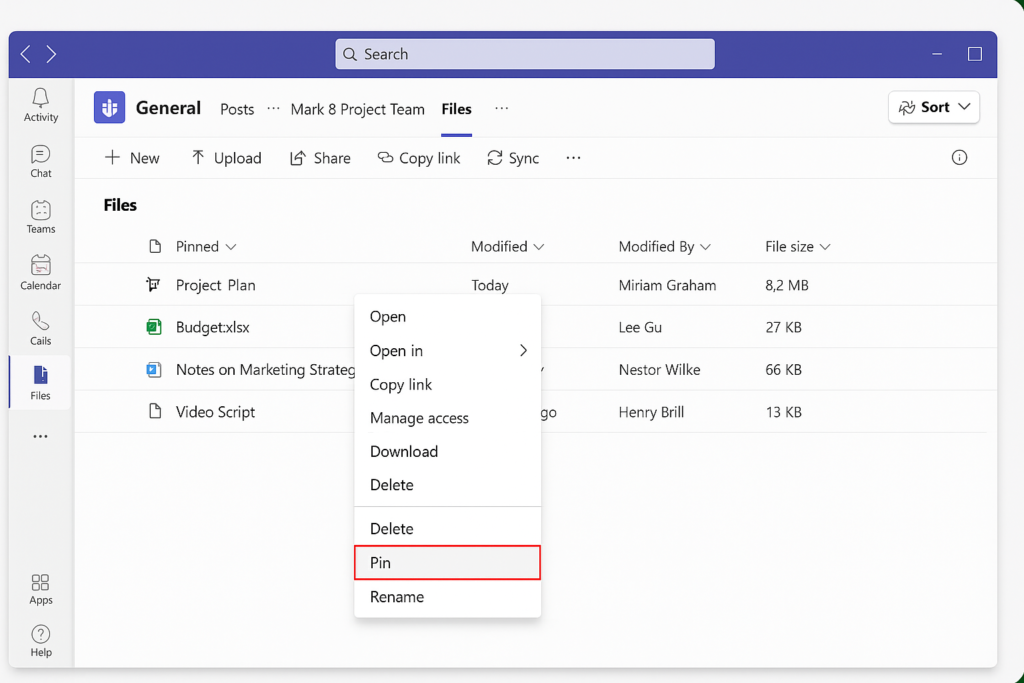
Accessing pinned files in SharePoint
- Files pinned in Teams channels are also accessible through the connected SharePoint site, where the pinned status will be maintained for consistency across the Microsoft 365 platform.
- Navigate to the SharePoint site associated with your Teams channel by clicking on “Open in SharePoint” from the Files tab in Teams.
- In the SharePoint document library, you’ll see the same pinned files at the top of the list, maintaining the same organization you created in Teams.
- You can also pin additional files directly in SharePoint by selecting a file and clicking the “Pin to top” option in the command bar.
Troubleshooting common issues with pinned Teams files
- Pinned files not appearing at the top: Refresh your Teams application by pressing Ctrl+R (Windows) or Cmd+R (Mac) as synchronization delays can sometimes occur between pinning an action and seeing the results.
- Unable to pin files in certain channels: Verify your permission level in the channel as you need at least member permissions to pin files, and guests or external users may have restricted abilities to pin content in some organizational settings.
- Pinned files not showing consistently across devices: Ensure all your Teams applications are updated to the latest version, as older versions may not properly display pinned files or synchronize pinning status between desktop and mobile.
- Files pinned by others not visible to you: Remember that pinning is a personal action and doesn’t affect what other team members see, so files you pin will only appear at the top of your personal view unless others also pin the same files.
- Finding previously pinned files that disappeared: Check if the file was moved or deleted from the channel, as this will remove the pin status; you can search for the file name using the search bar at the top of Teams.
