“How can I use Copilot to make team discussions productive?”
Your team has been using Microsoft Teams for collaboration, but meetings and channel discussions often lack focus. Important information gets buried in long threads, and you spend too much time summarizing discussions or searching for answers. You’ve heard that Microsoft Copilot integration could help streamline these processes, but you’re unsure how to implement it effectively in your daily team interactions.
The challenge of inefficient team communication
Organizations struggle with information overload in digital collaboration spaces. Team members waste valuable time scrolling through lengthy conversations to find relevant details or repeat questions that have already been answered. According to productivity studies, employees spend approximately 20% of their workweek searching for internal information. Microsoft Teams Copilot addresses this challenge by bringing AI-powered assistance directly into your channel conversations, helping teams work smarter and faster.
Enhancing team productivity with Copilot chat tools
This tutorial will guide you through setting up and using Microsoft Copilot in Teams channel conversations. You’ll learn how to activate Copilot, use effective prompts, and leverage its capabilities to summarize discussions, answer questions, and generate content. We’ll assume your organization has the appropriate Microsoft 365 Copilot licenses and that you have Teams administrator permissions or access to someone who does.
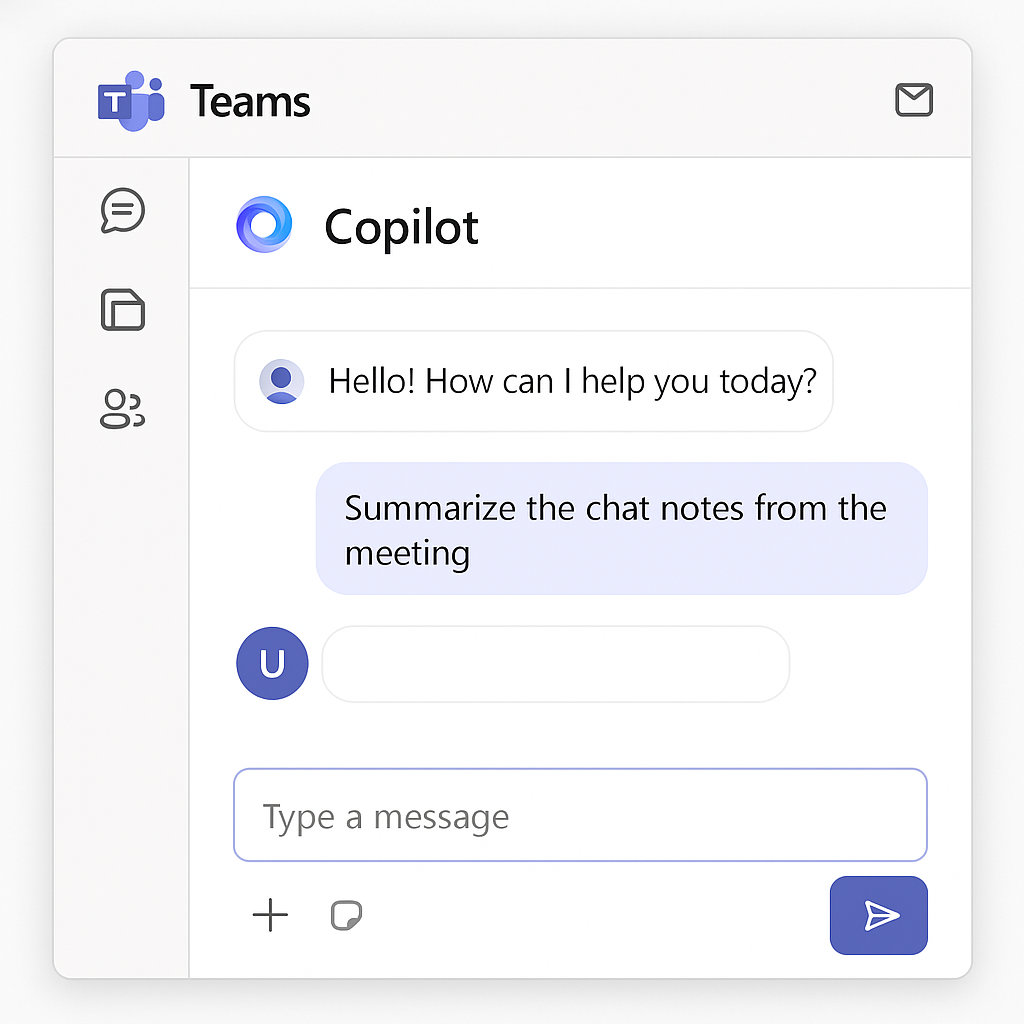
Step-by-step guide to implementing Copilot in Teams channels
- Verify your Microsoft 365 Copilot license status by contacting your IT administrator or checking your Microsoft 365 admin center under Billing > Licenses to ensure your organization has purchased and assigned the necessary Copilot licenses to your account.
- Access Microsoft Teams through your desktop application, web browser, or mobile device and sign in with your organizational credentials that have been assigned Copilot licensing.
- Navigate to any team channel where you want to use Copilot and look for the Copilot icon (a star-like symbol) in the top right corner of the conversation window, which indicates Copilot is available for your use.
- Activate Copilot in a channel conversation by typing “@Copilot” followed by your question or prompt directly in the message compose box. This will signal to the AI assistant that you’re requesting its help.
- Craft effective prompts for channel-specific tasks such as “Summarize this discussion since yesterday,” “What decisions were made about the marketing campaign?” or “Draft a project update based on our conversation.”
- Use Copilot to generate meeting agendas by typing “@Copilot create an agenda for our next team meeting based on the open issues discussed in this channel”.
- Leverage Copilot for content creation within channels by requesting it to draft emails, create documentation outlines based on the context of your team’s discussion.
- Collaborate on Copilot outputs by having team members react to or build upon the AI-generated content, creating a seamless workflow between human expertise and AI assistance.
- Save valuable Copilot responses by using the bookmark feature in Teams or copying important outputs to a shared document for future reference and to build your team’s knowledge base.
Remember: When working with Copilot in channels, you may want to use Copilot to summarize Teams meetings for better documentation and follow-up.
Troubleshooting Microsoft Teams Copilot integration
- If Copilot doesn’t appear in your Teams interface, verify your license assignment in the Microsoft 365 admin center and ensure that your Teams application is updated to the latest version, as older versions may not support Copilot functionality.
- When Copilot generates irrelevant or inaccurate responses, try refining your prompts to be more specific about the timeframe, topic, or type of information you’re seeking, as the quality of AI outputs depends significantly on the clarity of your instructions.
- For privacy concerns when using Copilot in sensitive discussions, remember that Copilot only processes information it has access to based on your permissions, and you can limit its scope by being specific about which conversations or documents you want it to reference.
- If you encounter error messages about “Copilot processing limits”, this typically indicates high usage across your organization, so try again later or prioritize your most important queries during peak usage times.
- When team members report inconsistent Copilot experiences, check that everyone has the appropriate licenses assigned and that any custom policies haven’t been applied that might restrict Copilot functionality for certain users or channels.
