Why aren’t Microsoft teams breakouts appearing in meetings?
You’re in the middle of an important training session with 30 participants when you realize the breakout rooms feature isn’t available. Your carefully planned small group activities are at risk, and participants are waiting for direction. This scenario affects countless meeting organizers who depend on breakout functionality for interactive sessions. The missing breakout rooms option can derail collaborative workshops, training programs, and team-building exercises that require smaller group discussions.
Enable breakout rooms in Microsoft Teams
In this short tutorial, we will addresse the complete process for resolving breakout room visibility issues in Microsoft Teams. We’ll cover administrative settings, user permissions, and meeting configurations that control breakout room availability. The solution involves checking tenant policies, verifying licensing requirements, and configuring proper meeting settings. Prerequisites for some of the steps include administrative access to Microsoft Teams admin center and appropriate licensing for breakout rooms functionality. We’ll also explore troubleshooting steps for common scenarios where breakout rooms remain unavailable.
Microsoft teams breakout rooms guide: Step-by-step implementation
Verify policies and licensing requirements (Administrators only)
- Navigate to Microsoft Teams admin center and select “Meetings” from the left navigation panel to access policy configurations
- Click on “Meeting policies” and locate the policy assigned to affected users or create a new policy for breakout room access
- Scroll down to the “Content sharing” section and ensure “Allow breakout rooms” is set to “Enabled” for the relevant policy
- Verify that users have appropriate Microsoft 365 licensing that includes Teams Premium features or Education licenses that support breakout rooms
- Apply policy changes and allow up to 24 hours for propagation across your tenant before testing functionality
Configure meeting settings for breakout room availability
- Schedule a new Teams meeting through Outlook or Teams calendar interface to ensure proper meeting type configuration
- Open the meeting invitation and click “Meeting options” to access advanced configuration settings for the scheduled meeting
- Ensure the meeting is configured as a “Teams meeting” rather than a channel meeting, as breakout rooms require specific meeting types
- Verify that you’re designated as the meeting organizer, as only organizers and co-organizers can create and manage breakout rooms
- Save meeting options and distribute the updated meeting invitation to all participants before the scheduled session
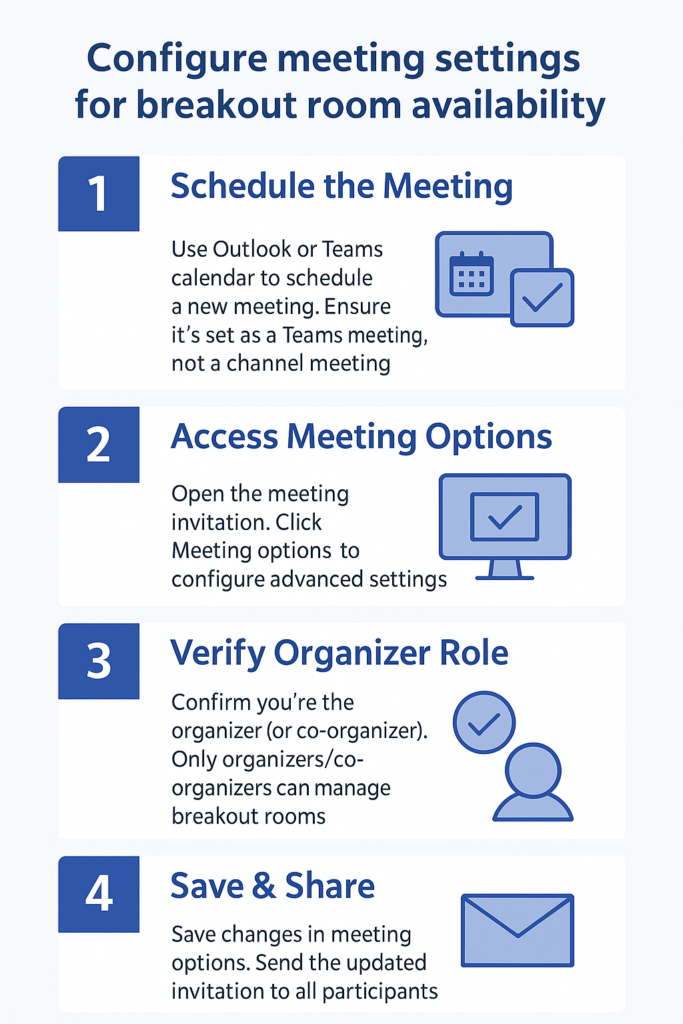
Access and create breakout rooms during live meetings
- Start your Teams meeting and wait for participants to join before attempting to create breakout room configurations
- Look for the “Breakout rooms” icon in the meeting toolbar, typically located near the “More actions” (…) menu
- Click “Create rooms” and choose between automatic assignment or manual participant distribution based on your session requirements
- Configure room settings including the number of rooms, participant assignments, and time limits for breakout sessions
- Click “Start rooms” to activate breakout functionality and allow participants to join their assigned rooms automatically
When managing breakout rooms, it’s crucial to have the right setup for participant interaction. Make sure you know how to share video and audio in Microsoft Teams meetings effectively. If you’re planning to record the sessions, verify that your Teams recording button isn’t missing.
Teams breakout rooms option missing: Common issues
- Administrative policy restrictions preventing breakout room access across your organization’s tenant configuration settings. Contact your IT administrator to verify that breakout rooms are enabled in your Teams meeting policies. Request policy updates if necessary and confirm that your user account has appropriate permissions for advanced meeting features.
- Incorrect meeting type or scheduling method causing breakout rooms functionality to remain unavailable during sessions. Ensure you’re using Teams meetings rather than channel meetings, as breakout rooms aren’t supported in all meeting types. Reschedule the meeting using proper Teams meeting creation methods through Outlook or Teams calendar interface.
- Browser compatibility or Teams application version issues affecting breakout room visibility and functionality during meetings. Update your Teams desktop application to the latest version or switch to a supported browser like Edge or Chrome. Clear browser cache and cookies, then restart Teams to refresh the application interface and restore missing features.
Remember: Enable breakout rooms in teams by creating a dedicated meeting policy specifically for users who regularly host interactive sessions. This ensures consistent access to breakout functionality without affecting other organizational policies.
